Tweak Your Favorite Web Site’s CSS with Stylebot
Sunday, August 14, 2011 // by Saurabh //
Labels:
Chrome,
Google,
Softwares,
Stylebot,
Tweaks
//
No comments:
 Tweaks Chrome: Stylebot lets you easily adjust the style sheets of nearly any page using a button-based
Tweaks Chrome: Stylebot lets you easily adjust the style sheets of nearly any page using a button-based
The Stylebot Social site has lots of CSS tweaks that can be implemented easily even if you don't know what CSS means. (Cascading Style Sheets, btw, they control how a web site appears) In the past hour I've used Stylebot to reskin Google Docs as MS Office, a cleaner version of iMDB, and gone back to the old YouTube page. I'm really looking forward to seeing what the Stylebot community comes up with in the future.
Privacy watchdogs take note:
The notice you see about having access to your website data, tabs and browsing activity is automatically generated because Stylebot runs on every tab. Stylebot doesn't try to look at or store any of your private data. Bookmark access is required for the sync feature, if you enable it.
Stylebot is a free extension available in the Chrome Web Store.
- Stylebot | Chrome Web Store
Facebook Messenger Mixes Your Facebook Inbox with Group SMS, So You Can Get a Hold of Just About Anyone
Thursday, August 11, 2011 // by Saurabh //
Labels:
Articles,
Facebook,
Messenger,
News
//
No comments:
iOS/Android/Mobile: Facebook just released a new app for iPhone and Android, which mixes SMS messages and Facebook messaging into a "group messaging" solution for your phone.
Similar to Google+'s Huddle feature, Facebook Messenger aims to be a cross-platform "group texting" app, similar to BlackBerry Messenger or iOS' Messages. Instead of being tied to your phone's platform, though, it's tied to your Facebook account and inbox. Essentially, it's Facebook's Messages feature bundled up into its own app, plus SMS features.
When you start a new message and type someone's name in the "To" field, it will show you the results of your search. Some will have a phone icon next to their name, meaning they'll be sent an SMS message to their phone. Contacts that don't have their numbers on Facebook but who's numbers you have in your address book will give you a choice: you can send the message to their phone, or their Facebook account. Anyone else will be sent the message on Facebook. You can send images and attach your location to the messages, as well. It seems like a valid group messaging option considering almost everyone you know is probably on Facebook, and this is an easier way to get a hold of everyone without having to resort to Facebook messaging for each person.
Facebook Messenger is a separate download from the official Facebook app, and is available on iOS, Android, and non-smartphones using Facebook Mobile. Hit the link below to try it out, and check out Facebook's blog post for more information.
Google+ Is Google’s Social Network with Group Video Chat, Mobile Messaging, and Easy Sharing
We've been hearing rumors about an upcoming Google-based social network for months, and Google's finally delivered. Their social project works similarly to other popular networks, but with innovative new additions like group video chatting, group messaging, and a much easier to use interface.
What Is It?: Google+ isn't so much a social network, as we're used to the term, but a collection of services that have social aspects to them. You have a group of friends, but its more designed for small groups of your real-life friends rather than a giant friends list, with whom you share everything all the time. Instead, it helps you discover content, share it with the friends you think would like it, and communicating with them on an individual or small group basis. On the surface, though, it doesn't look all that different from Facebook or Twitter. You have a profile that's all about you, you can share thoughts, links and photos, and view a feed of the things your friends have shared. In practice, though, it's aimed at smaller groups of people, with a feature set that reflects that.
Circles: Google Circles is the center of Google+. It's similar to Facebook and Twitter lists, except it's actually easy to use: Google+ grabs your friends from your Gmail contacts, and you can drag and drop them into groups of people based on your relationships, interests, or whatever you want. The goal is to get rid of all the crap in your feed that you don't want to see. Got a group of techie friends? You can share all your Apple news or software tricks with them and only them. Got a humorous but raunchy video you'd rather not share with your mom? Share it with just your friends that appreciate off-color humor. Of course, it still relies on you actually creating those lists, but it's easier to do than on other networks, meaning that, in theory, you have a better chance of actually using the feature.
Sparks: Sparks is like a recommendation engine, Instapaper, and social network all rolled into one. You tell Sparks your interests and it'll grab recent, interesting content on that subject—whether it be videos, books, blog posts, or pretty much anything else Google can search. You can then save these items for later and share them with your friends. It's populated by how often things are being shared and through Google's +1 buttons, so it has the potential to be pretty cool—if people use it.
Hangouts: This is a really cool feature that other social networks (and even IM services) seem to be severely lacking: a "come video chat with me, I'm just hanging out" button. Right now, most people seem to schedule video chats ahead of time and with purpose—most people don't just video chat out of the blue. In Google+, you can just hit the hangout button and all your friends will see that you're available and not busy, open to video chatting. They can then "join" your hangout and video chat with you and other people. Again, it requires people actually use the service, but it's better than Skype or iChat as-is, where people only see that you're online, but there's no open invitation to come on in and video chat.
Huddle: Group texting is nothing new, but with BBM on BlackBerry, iMessages on iOS, and Android supposedly creating their own, there's very little that's cross-platform. Huddle is Google's answer, which will be available on more platforms and be a bit more at the forefront than, say, something like Facebook messages, which seems buried in a sea of other features. With Huddle, you send messages to all the members of one of your circles, perfect for planning a quick hangout without the hassle of mass text messages.
Google+ is going to have a desktop app that you can access from the top bar on every Google page, but it will also be available on both Android and iOS. Just like other social networks, this means you have access to your messages and your feed wherever you go, you can attach location to your posts, and instantly upload photos and videos to your profile.
So is Google+ something you'll actually want to use? It's possible—Google has already permeated themselves into every corner of our online existence, and with Google+ being in the toolbar of ever Google page you use (plus a few compelling features), it could very well become something you actually use. The whole thing's still a bit of a work in progress, so we'll just have to see how it plays out. It's invite-only for now, so head to the Google+ home page and request one for yourself to try it out.
Change Windows Clock Update Settings to Avoid Losing Minutes Every Week
Tuesday, August 9, 2011 // by Saurabh //
Labels:
Clock Drift,
System,
Tweaks,
Windows
//
No comments:
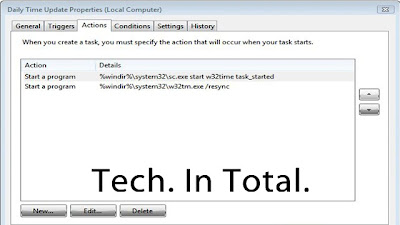
In order to make your Windows clock as accurate as possible you should also consider tweaking your settings so the clock updates daily instead of weekly. This option is not available in Date/Time settings, but you can do it by setting a daily update as a task.
Technology blog One Tip a Day offers instructions on how to easily create a task that updates your clock daily.
- Click on the start button and type ‘Task Scheduler". Click on the link that appears.
- Click on ‘Create Task' and give the task a name. I used "Daily Time Update".
- In the General tab, click on the ‘Change User or Group' button and enter the name ‘Local Service'. Check the box for ‘Run with highest privleges'.
- Go to the ‘Triggers' tab and click ‘New'. Select ‘Daily' and choose a time for the task to run.
- Go to the ‘Actions' tab and add these two actions in order, one at a time:
- Choose ‘Start a program' enter%windir%\system32\sc.exewith the argumentsstart w32time task_started
- Choose ‘Start a program' enter%windir%\system32\w32tm.exewith the arguments/resync
- Choose ‘Start a program' enter
- Go to the ‘Settings' tab and check the box ‘Run as soon as possible after a scheduled start is missed'.
Save your task. If you want to make sure the task works properly you can right-click on the task name and run the task manually.
Most computers suffer from clock drift; differences of seconds or even minutes between the software clock that runs when your computer is on and the battery-operated hardware clock in BIOS. The most common reason for the drift is leaving your computer turned on for more than a day which can cause an estimated clock drift of a minute for every day without rebooting. Extreme temperatures, malware, and electromagnetic interference can also cause clock drift. You can see how far your computer's clock drifts from the NIST time server here.
Keep in mind that after adding the daily time task the Date/Time settings will still say the next synchronization is a week away.
Dell Venue Pro Windows Phone 7 Smartphone
Saturday, August 6, 2011 // by Saurabh //
Labels:
Dell,
Mobiles,
Windows Mobile,
Windows Phone
//
No comments:
Windows Phone Introducing the definitive Windows® Phone 7 experience with a 4.1" sliding touch screen and full QWERTY keyboard.
- The stunning 4.1" WVGA AMOLED capacitive, multi-touch display enables easier navigation.
- With Office Mobile built in, you can operate on-the-go as seamlessly as you would at the office.
- 5MP Camera with auto-focus and LED flash.
- Take your gaming experience on the road with the smartphone that lets you play games on Xbox LIVE.
Do everything smartphone
You want a smartphone that enables you to stay connected1, be productive and keep in touch with colleagues, friends and family? Dell Venue Pro™ Windows 7 Phone is a do everything smartphone that helps you be more efficient in how you stay connected and entertained. Seamlessly toggle between your work and life apps. From your favorite games to keeping up on Facebook®, Twitter™, Gmail™ and YouTube™, Venue Pro keeps what’s most important to you at your fingertips.For your viewing pleasure
See the world and your life like never before with the stunning 4.1 in., WVGA AMOLED capacitive, multitouch display. The large slide screen allows easy navigation and viewing of your email, calendar and Web. Your photos, videos and movies have never looked better in the palm of your hand. No more squinting or panning — see the full width of the Web page in one glance. And Corning's high-quality, scratch-resistant Gorilla® Glass means your view can stay crystal clear.
Your life at a glance with Windows Phone 7
Imagine being able to see everything you care about at a single glance on your smartphone without ever breaking stride — an email from a friend or co-worker, appointment reminders, the score in the game or just the weather and time. Customize the Live Tiles on your start screen, so what’s most important to you is always in the front and center, and easily recognized with a momentary look. The built-in Microsoft® Office Mobile lets you operate on the go as seamlessly as you would in the office.Elegant Beauty
While the Venue Pro smartphone, with its elliptical, slender form fits comfortably in your pocket, it’s probably the last place it will ever be. Sure, its large 4.1", touch display lets you see everything that is most important to you at a single glance that will make it hard to put down. But you’ll also love how it feels in your hand. And just a simple slide reveals the full portrait QWERTY keyboard, providing a superb viewing and messaging experience.

| Display | 480x800 (4.1" diagonal) |
| Processor | 1 GHz Qualcomm QSD8250 |
| Camera | Yes (HD Video / 720p, 5MP with autofocus) |
| Battery Life | 7 hours/14 days |
| Networks | GSM 850; GSM 900; GSM 1800; GSM 1900; Edge; HSDPA 7.2; HSUPA 5.6; UMTS 900; UMTS 2100 |
Lion DiskMaker Creates Mac OS X Lion Install DVDs and Thumb Drives Automatically
We've shown you how to manually create a bootable Mac OS X Lion DVD or thumb drive, but now an app called Lion DiskMaker can automate the process for you. You just download it, insert the media you want to use to create your install, and let it take care of the rest.
 |
| Mac OS X Lion DVD Maker |
For Lion DiskMaker to work, you'll need to have a copy of Lion installed to your Applications folder. Once it's there, just launch the app and it'll locate it. Once it does, you'll get to choose what type of media you want to use to create the install disk. If you want to use something like an SD card instead of a USB thumb drive, you can still do that by using the thumb drive. Just choose what you want and let Lion DiskMaker handle the rest. If you want a physical copy of Lion but don't want to do much work to get one, this free little utility can help you out.
Popular Posts
-
It's been about three years since Microsoft unveiled a new version of Office, and particularly with Windows 8 just months away from ...
-
There's general agreement that Sony stumbled out of the gate with the PlayStation 3. Months of intense hype were followed by a la...
-
Latest Windows Phone 8 rumor suggests that current Windows Phone devices will receive the update Microsoft has yet to come forward wi...
-
Microsoft is holding an invitation-only press event in San Francisco today at which it is expected to debut the next version of its...
-
Gaming & Gadgets Microsoft kick-started the "next-generation" of gaming on November 22, 2005, when the company release...


















