Showing posts with label Google. Show all posts
Showing posts with label Google. Show all posts
Gmail's New Inbox Gets a Tabbed View - Gives A Way To Auto Organize Your Mails
Wednesday, May 29, 2013 // by Saurabh //
Labels:
Gmail,
Google,
Google Drive,
Google Mail,
Google+,
Google+ Pages
//
No comments:
Google is rolling out a major update for Gmail, adding tabs to the top of your inbox to
automatically categorize smart labels such as promotions and social updates.
According to the official Gmail blog, you'll be able to select which categories will be enabled as tabs (Social, Promotions, Updates, or Forums, as well as "Primary" for your classic inbox). The tabs will show you how many new emails you have for each category and offer another way to organize your inbox. You'll be able to drag-and-drop messages between tabs and set specific senders to always appear in a certain tab.
Don't worry if this isn't to your liking (it might not be if you prefer the Priority Inbox or other non-default Gmail view, which the tabs won't work with). You'll be able to turn off this tabbed view if you wish.
Here's the demo video published over official gmail blog:
The feature is rolling out gradually on the desktop and is coming to Android and iOS apps as well over the next few weeks (on mobile, the tabs will slide in from the side). If you'd like to enable this sooner, keep an eye on the gear menu for the "Configure Inbox" option in Settings when it's available.
A new inbox that puts you back in control | Official Gmail Blog
Publicizing Your Website - "Tips" and "Tricks"
Some folks mistakenly think that as soon as they publish their Web site, the world will beat a path to their cyber- door. Unfortunately, getting web surfers to visit your site isn't quite that easy! registering your Website with a bunch of search engines makes it easier for people actively hunting for your site to find you on the Web.But to attract visitors on your site who already do not know who you are and what your site is all about,you must do more than just submit your site to search engines : you must publicize your site.
Understanding Search Services
Registering your site with search services such as Yahoo! and Google,is the first step for any successful site publicity campaign.To make the most of your search service listing,however you need to make sure that you code your HTML properly - before you submit your site.
Over the last few years, the number of websites has mushroomed to titanic proportions, and search services have reacted by merging with one another and by tweaking the way they examine site submissions.The result? These days,submitting to site services has become both art and science - especially for those hoping to win a coveted high ranking.
Despite all these changes, the following are still three most important things you can do to help search services classify your site properly,in order of importance :
1. Specify a descriptive page title :
Search services first examine the title of your Web page.(By title i mean the text you place between beginning and ending HTML <TITLE> tags, and which appears in the browser window's title bar when your page is loaded.)
2. Include appropriate page content :
After the title, search services look at the text that appears on your webpage.
3. Add meaningful HTML meta tags :
Finally search services scan special HTML tags,called meta tags, to decide how to classify your site.
Although submitting your site to many search services is still free,more and more search services are beginning to charge a fee for listing your Website.
Going Beyond Search Services
Getting your site listed with search services is great first step in any site publicity plan. If you really want to pull in visitors though, you will have to do more.Two of the best ways to publicize your site are :
1. Getting other people to link to your site from theirs.
- Research the web and come up with sites that are similar in content to yours.
- Send a note to each site requesting a link.
2. Advertising your site.
Using Site Statistics
If you are serious about reaching readers with a Website, you need to know what are site statistics and how to use them.
Site statistic software sits on the same web server your Website files sit on.
Every time a reader loads or interacts with your Webpage,statistic software logs the interaction.
The kinds of statistics typically logged include :
- How many hits each page of your site gets, and when.
- Which site referred the visitor to your site.
- How many times surfers tried to view your site, but couldn't (and why).
- What country your site visitors are from.
- Which make and model of browser surfers are using to view your site.
Accessing Site Statistics :
Site statistic software must be installed on a Web-server; it doesn't work if its installed on your computer. The company that hosts your Web site controls which statistics package you have access to and how you access it.
Google Goggles - Virtual Search Application
Saturday, May 25, 2013 // by Unknown //
Labels:
Android,
Goggles,
Google,
Google Drive,
Google Goggles,
Google Mail,
Google Maps,
Google+
//
No comments:
 |
| Goggles Logo |
Until now the only option for web search was typing or speaking but now you can search by taking a picture.
For all those who do not know yet, Google Goggles is a virtual search application for Android and iOS.
So when and where are we going to use this application ?
Well there must be times when seeing a landmark you should have wondered if you know what this landmark is or knowing details about an artwork by just seeing it is not at all easy until and unless you are an art-lover.Searching them by typing random words is not just a good option.
Now with Google Goggles all you need to do is just open the app,fill as much of the screen as possible with the object and take a picture.
 |
| Landmark |
 |
| Artwork |
 |
| Wine Bottles |
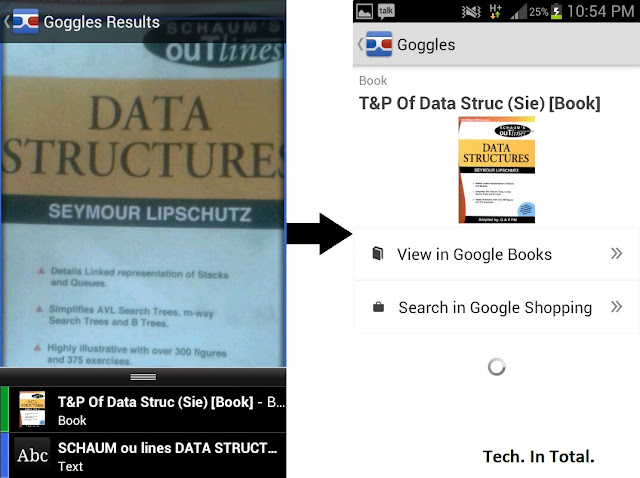 |
| Books |
 |
| Logos |
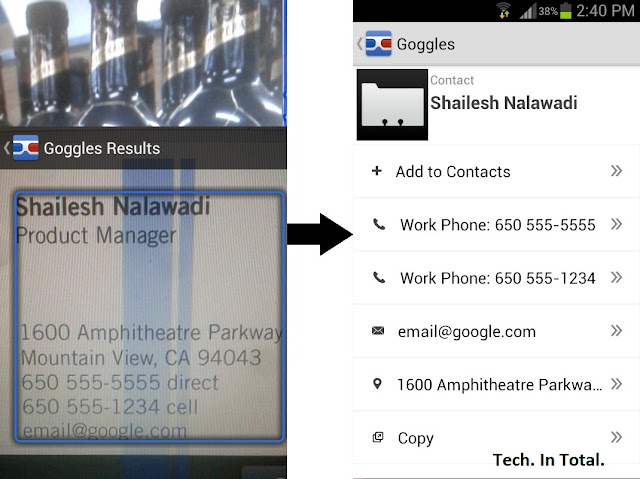 |
| Business Card |
Another good use of this app is on a business card. You can easily save the contact number or copy the whole information.
 |
| Translating Text |
 |
| Bar-code Scanner |
Though Google Goggles is a really cool and helpful app but virtual search technology is still in its early stage.
As for now it only searches things like landmarks,logos,books,contact, bar-codes.
But for now it can not search food,plants,animals,cars.
If this technology advances it will be able to do more cool things like filling answers of Sudoku,solving puzzles,suggesting move in chess game or taking picture of leaf and identify the plant.
The Google has gone 1K times Better, Switching from Strings to Things
The Google Search of the future is here. Now. Today. The long-talked-about semantic web — Google prefers “Knowledge Graph” — is rolling out across all Google Search tools, and our most fundamental online task may never be the same again.
Starting today, a vast portion of Google Search results will work with you to intuit what you really meant by that search entry. Type in an ambiguous query like “Kings” (which could mean royalty, a sports team or a now-cancelled TV show), and a new window will appear on the right side of your result literally asking you which entity you meant. Click on one of those options and your results will be filtered for that search entity.
To understand the gravity of this change, you need to know about the fundamental changes going on behind the scenes at Google Search. As we outlined in our report earlier this year, Google is switching from simple keyword recognition to the identification of entities, nodes and relationships. In this world, “New York” is not simply the combination of two keywords that can be recognized. It’s understood by Google as a state in the U.S. surrounded by other states, the Atlantic Ocean and with a whole bunch of other, relevant attributes.
As Ben Gomes, Google Fellow, put it, Google is essentially switching “from strings to things.”
To build this world of things, Google is tapping a variety of knowledge databases, including Freebase, which it bought in 2010, Wikipedia, Google Local, Google Maps and Google Shopping. Currently, Google’s Knowledge Graph has over 500 million people, places and things and those things have at least 3.5 billion attributes.
That’s a lot of things. According to Google, search users will see these new knowledge graph results at least as often as they see Google Maps in results. In fact, this update will have a greater initial impact than the updates that brought Google Images, videos, news and books, combined. It’s big and it’s probably going to be everywhere.
Summaries of Good Stuff
In addition to the window which will help users find the right “thing,” Google will also surface summaries for things, which, again, will try to be somewhat comprehensive by tapping into the various databases of knowledge. A search for Frank Lloyd Wright, for instance, will return a brief summary, photos of Wright, images of his famous projects and perhaps, most interestingly, related “things.” People who search for Wright are also looking for other notable architects. It’s a feature that may remind users of Amazon’s penchant for delivering “people who liked this book also bought or searched for this one” results.
Gomes said that the search results are tailored to deliver information that best relates to the initial search result. So the details delivered about a female astronaut will likely outline her space travel record, because that’s what people who search for her are, according to Google, most interested in.
How the Knowledge Graph Works.
Since this is a knowledge graph (“Web” might be a better word), the results are designed to help you dig more deeply into related topics. Google showed us how someone might start by searching for a local amusement park, find an interesting rollercoaster as one of the “things” that relates to the park and end up digging in on details about that coaster and other similar rides. It’s a “skeleton of knowledge that allows you to explore information on the web,” said Gomes.
There is the potential, Gomes added, of serendipitous discovery. The more you dig into things, the more things you learn about.
Of course, not every “thing” is the right thing. Wikipedia is, for example, a community-sourced encyclopedia that is known for both its breadth and depth of information and the occasional whoppers of misinformation it stores. Google’s Knowledge Graph includes an error reporting system. When users find misinformation, Google will share it with the source and the knowledge graph will get just a little bit smarter
For now, though, the Knowledge Graph is not getting any smarter about you. If you search for an ambiguous topic and then guide Google Search to the more defined set of results, the same query later will not go directly to that filtered information — at least not yet. “We don’t have anything to announce for personalization,” said Gomes.
The Competition
Google’s chief search competitor, Microsoft Bing, also has millions of entities, but it’s not aiming for the purely semantic model of search results. Instead, Bing execs told Mashable that it’s focusing, in part, on much smaller set of segments that its users typically search on (i.e.: restaurants, hotels, movies) and trying to surface relevant information regarding those segments. A search result for hotels, for example, might include reservation tools. And while Google search now blends in Google+ results, Bing’s latest instantiation has moved social information to the right side of its search results page
It’s unclear for now how the Google Knowledge Graph, which pushes aside keyword results in favor of relationships and artificial intelligence, impacts all the Search Engine Optimization (SEO) many web sites have done to push their search rank ever higher. Also unknown is how, if at all, Google’s sea change will impact Google+. Gomes revealed that some Google+ changes were coming “independent of this” update and that Google will be talking about them separately.
Eventually, Google’s search will get smarter and will stop asking for your help to understand your query and start answering complex questions like “What is the coldest lake in the world in July?” It doesn’t matter why you want to know that, just that, someday, the right answer will be a click away on Google Search.
Google’s Knowledge Graph will roll out across the U.S. (and on all Google platforms: desktop, mobile, tablet) in the coming days. Eventually, it will go global. Give it a try and let us know what you think of the brand new Google Search in the comments.
Google Street View Is Now Available on the Google Maps Webapp
Google has added the Street View feature to its Google Maps webapp, giving the already robust mapping system a nice on the ground viewpoint for wherever you're going.
To access Street View, type in the address you're looking for into Google Maps on your mobile browser, and click the person icon in the bottom right corner. You'll drop down into the traditional Street View and you can swipe to look around. If you've been missing the Street View feature on iOS 6, this is nice to have around to get a better idea of where you're going, and it makes the Google Maps webapp that much more useful.
Google Maps
Apple CEO Tim Cook Apologizes for Apple Maps, Suggests You Download Bing
Saturday, September 29, 2012 // by Saurabh //
Labels:
Apple,
Bing,
Google,
iPhone,
Nokia,
Windows Phone
//
No comments:
Its a kinder, gentler Apple under Tim Cook, an Apple which is in fact able to apologize to their users for messing up big time.
Apple CEO Tim Cook has apologized for “falling short of their commitment” to “deliver the best experience possible to our customers” but promised things will get better, and in the mean time recommended users use alternate applications, mentioning specifically Bing Maps and Nokia web maps, amongst others.
Bing Maps is considered by many to be even better on iOS than Windows Phone, and has already been recommended by many as a free alternate to the mess that Apple Maps has been.
Now he only needs apologize for scuff-gate and purple-haze gate not to mention just for stretching out the iPhone 4S.
Here's the Full Letter:
To our customers,
At Apple, we strive to make world-class products that deliver the best experience possible to our customers. With the launch of our new Maps last week, we fell short on this commitment. We are extremely sorry for the frustration this has caused our customers and we are doing everything we can to make Maps better.
We launched Maps initially with the first version of iOS. As time progressed, we wanted to provide our customers with even better Maps including features such as turn-by-turn directions, voice integration, Flyover and vector-based maps. In order to do this, we had to create a new version of Maps from the ground up.
There are already more than 100 million iOS devices using the new Apple Maps, with more and more joining us every day. In just over a week, iOS users with the new Maps have already searched for nearly half a billion locations. The more our customers use our Maps the better it will get and we greatly appreciate all of the feedback we have received from you.
While we're improving Maps, you can try alternatives by downloading map apps from the App Store like Bing, MapQuest and Waze, or use Google or Nokia maps by going to their websites and creating an icon on your home screen to their web app.
Everything we do at Apple is aimed at making our products the best in the world. We know that you expect that from us, and we will keep working non-stop until Maps lives up to the same incredibly high standard.
Tim Cook
Apple's CEO
Outlook vs. Gmail: A Feature-by-Feature Comparison
Sunday, August 5, 2012 // by Saurabh //
Labels:
Facebook,
Gmail,
Google,
Google+,
LinkedIn,
Microsoft,
Microsoft Live,
Microsoft Office,
Microsoft Outlook,
Outlook,
Twitter,
Windows Live
//
No comments:
[Updated]
Microsoft announced its Outlook webmail service this week, and it's a suprisingly robust new webmail client. But can it hold a torch to the current king of webmail, Gmail? To give you a better idea of how they stack up, here's a feature-by-feature comparison of Outlook vs. Gmail.
Feature-by-feature, the two services are remarkably similar. Here's a quick rundown:
Now for the more detailed breakdown.
Interface
Let's start with the first thing you're going to notice when you log into Outlook for the first time: the interface. Most of us are familiar with how Gmail looks and feels. Outlook's not entirely different, but it is a little simpler.
Outlook's Clean, Email-Centric Interface
Outlook is all about email. That's it. When you pop into Outlook, you're shown your email account and nothing else. You still get ads on the sidebar, but overall, it's a far less cluttered interface than Gmail (and it's way less cluttered than Hotmail) because Outlook isn't seeking to integrate with a bunch of other services. Ads are a little less creepy because they're not based on keywords in your inbox.
Gmail's Google-centric Interface
We all know Gmail's interface pretty well at this point. You get personalized ads on the main inbox page on the top, and a sidebar with ads inside your messages. You also have the chat window on the side and the Google bar on the top. It's not complicated by any means, but the Google bar is certainly a bit of a distraction.
Storage Space and Attachments
Email storage space isn't as big of a deal as it once was, but if you're sending a lot of large files back and forth, a hefty amount of storage is helpful.
Outlook Has Nearly Unlimited Storage and a 100MB Limit on Attachments
You get a "virtually unlimited" amount of storage in Outlook. This means your storage capacity grows with your inbox, and you won't be throttled unless you appear to be a spammer. You can also attach a file of up to 100MB to any email. If you link your email to Skydrive you can attach files up to 300MB.
For incoming attachments, Outlook retains the Hotmail-style Active View. YouTube videos open inside the email, a group of photos becomes a slideshow, and you can open any Office document directly in your browser.
Gmail Comes with 10GB of Storage and a 25MB Limit on Attachments
Gmail's limits on storage and attachment size are a lot smaller than Outlook's. Out of the gates, most Gmail users get 10GB of free storage, and attachments are limited to just 25MB in size.
Like Outlook, Gmail opens up YouTube videos directly inline with the email. Gmail also handles Office documents in a similar way, and opens them in browser with the option to edit in Google Docs. Images in Gmail are handled with a pretty typical list view and don't offer the slick sideshow that Outlook has.
Email Organization
For power-users, the most important part of a good webmail client is automatic email filing and organization. Gmail locked this down a while ago, but Outlook brings some new ideas to the table.
Outlook's Quick View Folders and Sweep Features
Outlook doesn't have the robust filtering and labeling system that Gmail does, but it has a few tricks up its sleeve. One is the Quick View folders. These folders are automatically filled with certain types of emails (flagged, photos, office, shopping, etc). For instance, from the sidebar you can instantly search through the last few messages with photo attachments, or messages about Groupon deals. The Sweep feature from Hotmail also carries over to Outlook. Sweeping works a lot like Gmail's labels where emails from certain people or places automatically get filed away in a folder of your choosing.
Gmail's Filters, Labels, and Priority Messages
Using Gmail's labels is an easy way to keep track which emails are important and where they are. Better still, it's simple to set up an automatic filter that combs your incoming mail and distributes messages directly into those labels. If you're still overwhelmed, the priority inbox is a lifesaver for designating which emails really matter.
Junk Mail Control
Everyone hates spam, and no webmail client is worth using if it doesn't have extensive spam filtering. Of course, it's not just spam, it's also the junk you've signed up for that matters (newsletters, mailing lists, coupons, and whatever else).
Outlook's Spam Control and Clever Batch Filtering
Only time will tell how good Outlook's spam control is, but one of Outlook's coolest features is how it handles newsletter-type messages. Outlook automatically labels these messages and adds an unsubscribe button to them—even if the email doesn't include one its own. It's super handy for filtering out those emails you don't mind getting, but don't want alerts constantly.
Gmail's Spam Control and Filter Settings
Gmail has a pretty great spam filter and chances are you won't have too much trouble with spam. However, it doesn't have the same out-of-the-box batch filtering system for that clutter email you get. Still, it's super easy to set up your own filter for things like newsletters. Just create a new filter with words like, "opt-out, unsubscribe, privacy policy, or manage your account" and all your newsletters and coupons will filter off into their own section.
POP/IMAP Support
If you use a third-party email client on your desktop or mobile device, POP or IMAP support is crucial for keeping everything in order. Support for either also matters when you want to look at email without an active internet connection.
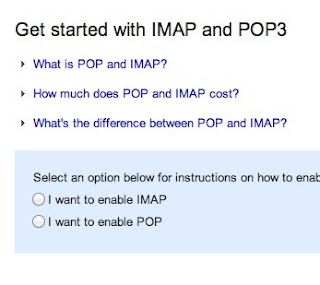 Outlook Doesn't Support IMAP, but Does Have ActiveSync and POP
Outlook Doesn't Support IMAP, but Does Have ActiveSync and POPHere's one of Outlook's major bummers: it doesn't support IMAP or POP. This means using certain third party email services (like Apple's default desktop Mail app) won't work. You can still follow the guide for using Hotmail with POP and that should work with Outlook. Instead, Outlook uses ActiveSync. Subsequently, you can only use email apps that support ActiveSync.
Gmail Has Full Support for Both IMAP and POP
Gmail supports both IMAP and POP and you can switch your settings on the fly very simply. This means you can synchronize between multiple email clients very easily. It also means you can access your archived email even when you're offline.
Search Capabilities
If you receive hundreds of emails a day, then a solid search capability is key with any webmail client. You don't want to spend more than a few minutes hunting down a lost email.
Outlook Has Simple, but Effective Search
Outlook's search capability is pretty straight-forward. You can search by a simple keyword, or pop into the advanced search and narrow it down by email address, subject, folders, and dates. It's nothing too complex, but it works well enough.
Gmail's Comprehensive Advanced Search Strings
Gmail's search strings are pretty advanced. The nice part about Gmail's search is that you don't have to worry about a bunch of input boxes. Instead, you can just type commands like, label, list, or filename, directly into the search box. It's fast and effective for quickly searching through email.
Social Integration
Email is already inherently social, but if you're looking to connect your various social accounts into your email, it's increasingly easy to do.
Outlook's Social Integration with Facebook, Twitter, and LinkedIn & Skype (Coming Soon)
Outlook directly integrates with Facebook, Twitter, and LinkedIn. When you log in with any of those services, you'll see status updates, link mailbox accounts, and more. From the sidebar you can retweet people on Twitter, comment on Facebook status updates, and more. If you don't like the feature, it's easy enough not to enable. Check out the Video Below:
Gmail's Integrates with Google Plus Since Gmail is owned by Google, its social integration starts and stops with Google Plus. The two are tied together in a lot ways, including contact listings, email filtering, and more. Provided your friends are using Google Plus, you can even instantly create email groups to send mass messages to. Which One's Best for You? Outlook is the newcomer, but it's a no-brainer for anyone currently using Hotmail. It's also a good go-to for anyone who wants a webmail client that only does email. Its simplicity is its greatest strength. That said, Google's integration with all of Google's services is nice, and it's advanced features and customization options are more appealing to the power user.
The YouTube Feather Beta to Trim the Fat from YouTube Pages
The YouTube "Feather" beta is designed to give YouTube viewers the fastest viewing experience possible, at the expense of on-page features like expanding share boxes, collapsible comments, and a long list of related videos on the side of the page. The layout isn't drastically different, but if your problem with YouTube is that your videos buffer all the time and fail to load, the Feather beta may be worth a look.
We were hoping that YouTube comments would go away along with the rest of the page bloat, but we weren't so lucky. Instead of being collapsible, the first few comments are now fixed text on the page, and you can't upvote or downvote them. Aside from that, the page layout has been simplified, and the only buttons you have under a video now are the thumbs up/thumbs down/flag buttons. The "related videos" section on the right side of the page is pared down to five videos only, and most of the other interactive elements on the page, like pop-out menus and frames that slide open when you click on them, are gone.
YouTube tends to change its general layout so often that many of us don't notice the changes, but if the current iteration is too busy for you, or it takes too long to load a video, give the Feather beta a try at the link below. You can opt out of it at any time (you'll see a box below the related videos asking if you want out), and YouTube says that the Feather view may not work for all videos and is a work in progress. Give it a whirl and let us know what you think in the discussions below.
Ice Cream Sandwich is the third favorite flavor of Android
Although Google continues to make improvements to its Android mobile operating system, users of devices designed to run it are still a few steps behind. According to the latest stats released by the search engine giant, only 10% of Android device owners are running version 4.0 of the software, also known as Ice Cream Sandwich.
The most-used variant, Gingerbread (Android 2.3), was released in December 2010 and has an install base of 64%. After that is Froyo (Android 2.2) at 17.3% and Eclair (Android 2.1) at 4.7%. Ice Cream Sandwich debuted in October 2011 on the Samsung Galaxy Nexus and, according to Google, is compatible with any device that's able to run Gingerbread.
That said, there's a good reason why all those devices that should be able to run it aren't:fragmentation. Hardware manufacturers actually need to tweak Android releases in order to make them work with each individual device, which means that older handsets and tablets are pretty low on their priority lists. What's more, cellular carriers have to agree to roll out each version of Android to each device individually. Time will tell if Android 4.1, aka Jelly Bean — which made its debut on the new Nexus 7 tablet from Google — fares better in this regard than its frozen-snack-themed predecessor.
Microsoft wins ruling against Motorola over texting
A German regional court ruled in a hearing on Thursday that Motorola Mobility(GOOG.O) infringed Microsoft(MSFT.O) patents by offering the option on its mobile phones to send a longer text in a batch of several messages.
"We're pleased the court agreed today that Motorola has infringed Microsoft's intellectual property, and we hope Motorola will be willing to join other Android device makers by taking a license to our patents," Microsoft said in a statement, referring to Google's Android operating system for mobile phones.
Motorola, which was recently bought by Google, said: "We expect a written decision from the court on June 1 and upon review, will explore all options including appeal."
The two companies are fighting each other in courts across the globe, as are several other makers of devices including Apple (AAPL.O), over the intellectual property of software features offered in the latest smart phones and gadgets.
In another case, the same regional court in the city of Munich on Thursday rejected a complaint by Microsoft against Motorola Mobility's use of a software feature called programme localisation.
Motorola Mobility, in turn, is currently suing Microsoft in the U.S. over features in the Xbox gaming console.
Five Best Android Phones
Sunday, April 29, 2012 // by Saurabh //
Labels:
Android,
Articles,
Google,
HTC,
Motorola,
Samsung
//
No comments:
There are dozens—probably hundreds—of Android phones on the market today. Some of them are exclusive to specific carriers, some of them are available around the world, but only a few of them are at the head of their class. This week we wanted to know which Android phones you thought were the best available, not just because they round out a checklist of features or high-end hardware, but because you think they offer a great overall experience. Here's a look at the top five Android phones.
There are plenty of sites willing to tell you which phones are the best based on the chips inside, the camera, the storage, or the version of Android pre-installed, but those things don't always add up to a great user experience. and here's the Highlight to our Top 5 Hive Five android phones:
 Samsung Galaxy Note
Samsung Galaxy NoteOften referred to as a "phablet" because of its included stylus and massive 5.3" Super AMOLED display, the Samsung Galaxy Note (AT&T, $299 w/contract) is huge, but many of you praised it for blending the portability of a phone with some desperately needed tablet-like real estate. The 8MP and 2MP rear and front-side cameras and 1.4GHz dual core processor don't hurt matters either, and while it's definitely not the right size for everyone, those of you who have one love it, and others are looking forward to its release on other carriers. Plus, even though the Galaxy Note ships with Android 2.3 Gingerbread pre-installed, there are plenty of ROMs available to bring it up to Android 4.0 Ice Cream Sandwich, or just replace Samsung's TouchWiz interface entirely.
 HTC One X/S
HTC One X/SThe HTC One series is HTC's most recent attempt to recreate itself, not that the company really needed to—most people who have used HTC devices love them, and the HTC One X and One S are no exceptions to the rule. The One X (AT&T, $199 w/contract) is HTC's new flagship phone, sporting a 4.7" screen, a quad-core NVidia Tegra 3 (internationally) or a dual-core Qualcomm Snapdragon (US/Canada) processor, Android 4.0 Ice Cream Sandwich (with HTC's Sense UI on top), built-in Beats Audio, and an 8MP rear camera with a 1.3MP front-facing camera. The HTC One S (T-Mobile, $189 w/contract) on the other hand is a slightly smaller 4.3" screen, a 1.5Ghz dual core processor, 8MP rear and VGA front cameras, Beats audio, and Ice Cream Sandwich. Both devices are slim, powerhouse devices designed to bring Android lovers' focus back to a select group of high-end HTC devices, instead of the dozen-plus ones HTC has released in the past. So far, it's working.
 Samsung Galaxy S/S II
Samsung Galaxy S/S IIThe Samsung Galaxy S series of devices are some of the most popular smartphones in the world, and even though Samsung and Apple are embroiled in a patent lawsuit over exactly how similar the Galaxy S is to the iPhone (and vice versa), that hasn't stopped the Galaxy S and the Galaxy S II from selling millions of units worldwide. The Galaxy S was one of the first dual-core Android smartphones, and definitely one of the first to feature Samsung's new (at the time) Super AMOLED display, offering bright and crisp colors even in bright light. It's still available for a song depending on the carrier you pick it up from (in the US, it was sold under the name Vibrant (T-Mobile), Captivate (AT&T), Fascinate (Verizon Wireless), and Epic (Sprint) in both 3G and 4G variants.) History aside, the Samsung Galaxy S II is the company's current model and features a 4.3" Super AMOLED display, a 1.2GHz dual core processor, and while it shipped with Android 2.3, most carriers have been slowly rolling out updates to bring the device up to Android 4.0. Pricing varies depending on the carrier and variant you pick up, but one thing is certain: when it was launched, most people considered the Galaxy S II the best Android smartphone—if not the best smartphone—available on the market, which makes the furor over the upcoming Samsung Galaxy S III that much louder.
 Droid Series by Motorola
Droid Series by MotorolaThe Droid by Motorola (Motorola Milestone, internationally) series was one of the earliest Android phones on the market to really bring Android to the masses—and definitely the first Android phone available on Verizon Wireless at the time. It was a tough call to group the Droid series together, but it's worth noting that those of you who nominated the Droid line in large numbers specifically mentioned the slider models, not the candybar models like the Droid Razr, Razr Maxx, or the Bionic (although they all got strong nominations as well)-all available on Verizon Wireless in the US. The Motorola Droid 4 (VZW, $199 w/contract) is the current iteration of the phone, featuring a 4" qHD display, a 1.2GHz dual core processor, 8MP rear and 1.3MP front-facing cameras, and most notably, a slide-out backlit keyboard that allows the phone to be used in both portrait and landscape modes without sacrificing screen real estate. The Droid line is still one of the few high-end Android devices to feature a physical keyboard, making it popular for both portability, and with people who prefer physical keyboards to on-screen ones. The Droid 4 sports Android Gingerbread, and rides Verizon Wireless' 4G network.
 Samsung Galaxy Nexus
Samsung Galaxy NexusThe Samsung Galaxy Nexus (VZW, Sprint, $199/w contract, $399 unlocked) is the current official "Google Phone," having launched with Android 4.0 Ice Cream Sandwich and currently serves as the flagship Android device. It sports a 4.6" Super AMOLED display, a curved contour screen, a 1.2GHz dual core processor, and 5MP and 1.3MP rear and front-facing cameras. It's a pure Google experience, meaning the phone is (largely) free of bloatware and other apps pre-installed by carriers and manufacturers, and is notably missing Samsung's TouchWiz UI layer in favor of a clean version of Ice Cream Sandwich. The phone also sports Google's NFC payment system, Google Wallet. The camera boasts zero shutter lag, and it was the first phone to launch with Ice Cream Sandwich pre-installed, and it's still one of the few devices you can get that already has it. If you want the more true and pure Android experience possible, or want an Android phone that's officially supported by Google, this is it.
Remember, the top five are based on your most popular nominations from the reviews based on different sites. If there's something you want to add, Share your thoughts in the comments below.
Google launches Google Drive & upgrades Gmail to 10 GB for all users
Thursday, April 26, 2012 // by Saurabh //
Labels:
Gmail,
Google,
Google Drive,
Google+,
News,
Picasa
//
No comments:
News
Google has launched Google Drive, a cloud storage service where users can upload and access all of their files, including videos, photos, Google Docs, PDFs and beyond. The service is offering new users 5GB of storage for free with upgrades starting at 25GB for $2.49/month, 100GB for $4.99/month or even 1TB for $49.99/month. Google also increased the free storage in Gmail from the existing 7.5 GB to 10 GB to all users.
“Drive is built to work seamlessly with your overall Google experience. You can attach photos from Drive to posts in Google+, and soon you’ll be able to attach stuff from Drive directly to emails in Gmail. Drive is also an open platform, so we’re working with many third-party developers so you can do things like send faxes, edit videos and create website mockups directly from Drive. To install these apps, visit the Chrome Web Store—and look out for even more useful apps in the future,” Sundar Pichai, SVP, Chrome and Apps, Google has said in a blog post:
Today, we’re introducing Google Drive—a place where you can create, share, collaborate, and keep all of your stuff. Whether you’re working with a friend on a joint research project, planning a wedding with your fiancé or tracking a budget with roommates, you can do it in Drive. You can upload and access all of your files, including videos, photos, Google Docs, PDFs and beyond.
With Google Drive, you can:
Create and collaborate. Google Docs is built right into Google Drive, so you can work with others in real time on documents, spreadsheets and presentations. Once you choose to share content with others, you can add and reply to comments on anything (PDF, image, video file, etc.) and receive notifications when other people comment on shared items.
Store everything safely and access it anywhere (especially while on the go). All your stuff is just... there. You can access your stuff from anywhere—on the web, in your home, at the office, while running errands and from all of your devices. You can install Drive on your Mac or PC and can download the Drive app to your Android phone or tablet. We’re also working hard on a Drive app for your iOS devices. And regardless of platform, blind users can access Drive with a screen reader.
Search everything. Search by keyword and filter by file type, owner and more. Drive can even recognize text in scanned documents using Optical Character Recognition (OCR) technology. Let’s say you upload a scanned image of an old newspaper clipping. You can search for a word from the text of the actual article. We also use image recognition so that if you drag and drop photos from your Grand Canyon trip into Drive, you can later search for [grand canyon] and photos of its gorges should pop up. This technology is still in its early stages, and we expect it to get better over time.
You can get started with 5GB of storage for free—that’s enough to store the high-res photos of your trip to the Mt. Everest, scanned copies of your grandparents’ love letters or a career’s worth of business proposals, and still have space for the novel you’re working on. You can choose to upgrade to 25GB for $2.49/month, 100GB for $4.99/month or even 1TB for $49.99/month. When you upgrade to a paid account, your Gmail account storage will also expand to 25GB.
Drive is built to work seamlessly with your overall Google experience. You can attach photos from Drive to posts in Google+, and soon you’ll be able to attach stuff from Drive directly to emails in Gmail. Drive is also an open platform, so we’re working with many third-party developers so you can do things like send faxes, edit videos and create website mockups directly from Drive. To install these apps, visit the Chrome Web Store—and look out for even more useful apps in the future.
This is just the beginning for Google Drive; there’s a lot more to come.
Get started with Drive today at drive.google.com/start
Popular Posts
-
It's been about three years since Microsoft unveiled a new version of Office, and particularly with Windows 8 just months away from ...
-
There's general agreement that Sony stumbled out of the gate with the PlayStation 3. Months of intense hype were followed by a la...
-
Latest Windows Phone 8 rumor suggests that current Windows Phone devices will receive the update Microsoft has yet to come forward wi...
-
Microsoft is holding an invitation-only press event in San Francisco today at which it is expected to debut the next version of its...
-
Gaming & Gadgets Microsoft kick-started the "next-generation" of gaming on November 22, 2005, when the company release...

































