Showing posts with label Facebook. Show all posts
Showing posts with label Facebook. Show all posts
You may get call from Facebook if profile identity is suspect
Monday, September 10, 2012 // by Saurabh //
Labels:
Articles,
Facebook,
Facebook Developers,
News
//
No comments:
Social networking giant Facebook is making a "huge effort" to weed out fake profiles to prevent misuse of such identities, a senior company official has said.
"Absolutely, there is a huge effort," Facebook India business manager Pavan Varma told PTI when asked about the company's action on this front.
If Facebook doubts the ownership of an account, it will ask the user to identify himself/herself, he said.
The doubt about the authenticity of the account will arise if an account has a generic name instead of a proper name, uses images of celebrities/ cartoon characters as display pictures, or does not have "enough friends", Varma said.
"It could even be that Facebook comes back to you saying, `could you help us identify yourself if you don't have enough friends, because we don't want fake identities," he said.
"We are worried about the experience we deliver....It's not about protecting our brand identity so much," he said.
Recently there were reports of fake accounts being created by computer programs, which are used for inflating the number of "likes" on Facebook page for a brand.
Facebook had recently said it would be taking out fake "likes" generated by spammers, malware and black marketers.
Varma said advertisers must also shed the obsession with numbers. "How does an advertiser today treat a Facebook page? It is treated as a place where they just come with a number of people who are there. But that is a wrong way of doing it," he said, stressing that the conversations around the brand should assume importance rather than the numbers.
Mere "likes" on the page do not help a brand, he said. Companies generally pay Facebook for a dedicated page on its platform that helps them connect with the target audience.
IDBI Bank claims it has over five lakh fans on Facebook, Varma said, who was speaking to PTI on the sidelines of a banking summit.
He added that Facebook, as a medium, is completely secure and cited the case of ICICI Bank, which now offers basic services over the Facebook page by integrating its net banking platform with the social networking site.
Outlook vs. Gmail: A Feature-by-Feature Comparison
Sunday, August 5, 2012 // by Saurabh //
Labels:
Facebook,
Gmail,
Google,
Google+,
LinkedIn,
Microsoft,
Microsoft Live,
Microsoft Office,
Microsoft Outlook,
Outlook,
Twitter,
Windows Live
//
No comments:
[Updated]
Microsoft announced its Outlook webmail service this week, and it's a suprisingly robust new webmail client. But can it hold a torch to the current king of webmail, Gmail? To give you a better idea of how they stack up, here's a feature-by-feature comparison of Outlook vs. Gmail.
Feature-by-feature, the two services are remarkably similar. Here's a quick rundown:
Now for the more detailed breakdown.
Interface
Let's start with the first thing you're going to notice when you log into Outlook for the first time: the interface. Most of us are familiar with how Gmail looks and feels. Outlook's not entirely different, but it is a little simpler.
Outlook's Clean, Email-Centric Interface
Outlook is all about email. That's it. When you pop into Outlook, you're shown your email account and nothing else. You still get ads on the sidebar, but overall, it's a far less cluttered interface than Gmail (and it's way less cluttered than Hotmail) because Outlook isn't seeking to integrate with a bunch of other services. Ads are a little less creepy because they're not based on keywords in your inbox.
Gmail's Google-centric Interface
We all know Gmail's interface pretty well at this point. You get personalized ads on the main inbox page on the top, and a sidebar with ads inside your messages. You also have the chat window on the side and the Google bar on the top. It's not complicated by any means, but the Google bar is certainly a bit of a distraction.
Storage Space and Attachments
Email storage space isn't as big of a deal as it once was, but if you're sending a lot of large files back and forth, a hefty amount of storage is helpful.
Outlook Has Nearly Unlimited Storage and a 100MB Limit on Attachments
You get a "virtually unlimited" amount of storage in Outlook. This means your storage capacity grows with your inbox, and you won't be throttled unless you appear to be a spammer. You can also attach a file of up to 100MB to any email. If you link your email to Skydrive you can attach files up to 300MB.
For incoming attachments, Outlook retains the Hotmail-style Active View. YouTube videos open inside the email, a group of photos becomes a slideshow, and you can open any Office document directly in your browser.
Gmail Comes with 10GB of Storage and a 25MB Limit on Attachments
Gmail's limits on storage and attachment size are a lot smaller than Outlook's. Out of the gates, most Gmail users get 10GB of free storage, and attachments are limited to just 25MB in size.
Like Outlook, Gmail opens up YouTube videos directly inline with the email. Gmail also handles Office documents in a similar way, and opens them in browser with the option to edit in Google Docs. Images in Gmail are handled with a pretty typical list view and don't offer the slick sideshow that Outlook has.
Email Organization
For power-users, the most important part of a good webmail client is automatic email filing and organization. Gmail locked this down a while ago, but Outlook brings some new ideas to the table.
Outlook's Quick View Folders and Sweep Features
Outlook doesn't have the robust filtering and labeling system that Gmail does, but it has a few tricks up its sleeve. One is the Quick View folders. These folders are automatically filled with certain types of emails (flagged, photos, office, shopping, etc). For instance, from the sidebar you can instantly search through the last few messages with photo attachments, or messages about Groupon deals. The Sweep feature from Hotmail also carries over to Outlook. Sweeping works a lot like Gmail's labels where emails from certain people or places automatically get filed away in a folder of your choosing.
Gmail's Filters, Labels, and Priority Messages
Using Gmail's labels is an easy way to keep track which emails are important and where they are. Better still, it's simple to set up an automatic filter that combs your incoming mail and distributes messages directly into those labels. If you're still overwhelmed, the priority inbox is a lifesaver for designating which emails really matter.
Junk Mail Control
Everyone hates spam, and no webmail client is worth using if it doesn't have extensive spam filtering. Of course, it's not just spam, it's also the junk you've signed up for that matters (newsletters, mailing lists, coupons, and whatever else).
Outlook's Spam Control and Clever Batch Filtering
Only time will tell how good Outlook's spam control is, but one of Outlook's coolest features is how it handles newsletter-type messages. Outlook automatically labels these messages and adds an unsubscribe button to them—even if the email doesn't include one its own. It's super handy for filtering out those emails you don't mind getting, but don't want alerts constantly.
Gmail's Spam Control and Filter Settings
Gmail has a pretty great spam filter and chances are you won't have too much trouble with spam. However, it doesn't have the same out-of-the-box batch filtering system for that clutter email you get. Still, it's super easy to set up your own filter for things like newsletters. Just create a new filter with words like, "opt-out, unsubscribe, privacy policy, or manage your account" and all your newsletters and coupons will filter off into their own section.
POP/IMAP Support
If you use a third-party email client on your desktop or mobile device, POP or IMAP support is crucial for keeping everything in order. Support for either also matters when you want to look at email without an active internet connection.
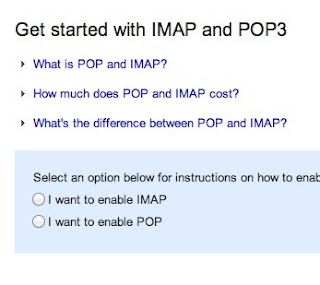 Outlook Doesn't Support IMAP, but Does Have ActiveSync and POP
Outlook Doesn't Support IMAP, but Does Have ActiveSync and POPHere's one of Outlook's major bummers: it doesn't support IMAP or POP. This means using certain third party email services (like Apple's default desktop Mail app) won't work. You can still follow the guide for using Hotmail with POP and that should work with Outlook. Instead, Outlook uses ActiveSync. Subsequently, you can only use email apps that support ActiveSync.
Gmail Has Full Support for Both IMAP and POP
Gmail supports both IMAP and POP and you can switch your settings on the fly very simply. This means you can synchronize between multiple email clients very easily. It also means you can access your archived email even when you're offline.
Search Capabilities
If you receive hundreds of emails a day, then a solid search capability is key with any webmail client. You don't want to spend more than a few minutes hunting down a lost email.
Outlook Has Simple, but Effective Search
Outlook's search capability is pretty straight-forward. You can search by a simple keyword, or pop into the advanced search and narrow it down by email address, subject, folders, and dates. It's nothing too complex, but it works well enough.
Gmail's Comprehensive Advanced Search Strings
Gmail's search strings are pretty advanced. The nice part about Gmail's search is that you don't have to worry about a bunch of input boxes. Instead, you can just type commands like, label, list, or filename, directly into the search box. It's fast and effective for quickly searching through email.
Social Integration
Email is already inherently social, but if you're looking to connect your various social accounts into your email, it's increasingly easy to do.
Outlook's Social Integration with Facebook, Twitter, and LinkedIn & Skype (Coming Soon)
Outlook directly integrates with Facebook, Twitter, and LinkedIn. When you log in with any of those services, you'll see status updates, link mailbox accounts, and more. From the sidebar you can retweet people on Twitter, comment on Facebook status updates, and more. If you don't like the feature, it's easy enough not to enable. Check out the Video Below:
Gmail's Integrates with Google Plus Since Gmail is owned by Google, its social integration starts and stops with Google Plus. The two are tied together in a lot ways, including contact listings, email filtering, and more. Provided your friends are using Google Plus, you can even instantly create email groups to send mass messages to. Which One's Best for You? Outlook is the newcomer, but it's a no-brainer for anyone currently using Hotmail. It's also a good go-to for anyone who wants a webmail client that only does email. Its simplicity is its greatest strength. That said, Google's integration with all of Google's services is nice, and it's advanced features and customization options are more appealing to the power user.
There Is No Escape: All Facebook users will soon be forced to switch to Timeline
If you consider yourself one of the lucky people who haven't been forced to switch to Timeline yet, know that your luck may soon run out. Facebook will force all of its 955 million accounts to use the new, more visual profile layout this fall in order to give everyone a consistent experience throughout the site.
Timeline was introduced in January of this year, catching some people by surprise. Facebook has been periodically forcing more and more users to make the switch since then; the rollout will merely be accelerated so that the transition will be complete in the next few months. Its recently announced revamped Photos interface is also part of the site-wide change, so expect to get the feature soon.
You'll know you're getting Timeline once Facebook shows you a prompt upon login, telling you when your new profile is going live. Make sure you edit your profile first before it goes public if you don't want friends and co-workers coming across old party pictures you forgot you had on your account.
Facebook to lift ban on under-13s joining social network site?
Facebook may relax a ban on children under the age of 13 joining its site after finding that many kids, some with their parents' permission and help, were already using it.
"There is reputable evidence that there are kids under 13 who are lying about their age to get on to Facebook," Sunday Times quoted Simon Milner, Facebook's head of policy in Britain as saying.
"Some seem to be doing it with their parents' permission and help," Milner said.
If the decision to lift the ban is implemented, a flood of new users are likely to sign up to the social network, which floated on the stock market last week for USD 105 billion last week.
The number of people with profiles - currently estimated at 900 million active users - would probably hit the iconic one billion mark, meaning that more than one in seven people in the world would be an active user of the site.
However, Milner said the decision to allow children to create profiles was still at a very early stage.
Milner said he will launch a debate about the minimum age in Britain when he appears next month at Wellington college, Berkshire.
"We have a strict under-13 rule because of legal issues in America," he said.
"We apply the same rule all over the world. But a lot of parents are happy their kids are on it. We would like to hear from people what the answer might be."
Supporters of the minimum age believe it helps shield children from cyberbullying and inappropriate contact with adults.
Past surveys in the UK have suggested that one in three British children has been the victim of abuse on the Internet.
The poll, commissioned by charity Beatbullying in 2009, also revealed that girls are up to four times more likely to face online bullying than boys, Daily Mail reported.
Some school bullies have even set up Facebook groups allowing dozens of people to band together to abuse classmates, it said.
Facebook has responded to criticism in the past by adding a number of safety features to the site to attempt to combat online bullying.
When Facebook Apps cease to be ‘Cool’
Monday, May 7, 2012 // by Saurabh //
Labels:
Articles,
Facebook,
Microsoft Security Essentials,
Security
//
No comments:
Articles
Have you ever wondered why certain ads show up in the right hand corner of your Facebook page? A closer look at these ads and you will be surprised at the volumes they speak about your lifestyle choices – be it exclusive shoes from an e-retailer or a self-development course! How does it all happen?
The Unique Facebook ID (UID) is a number assigned to each user – this being the most public part of the Facebook profile. Anyone with a browser can look up a person’s name with the UID even if that profile is set to be private. For others, it reveals all the information they have set to share with “everyone” like, age, occupation, photos, location etc.
Apps are considered to be an important way for Facebook to extend the utility of its network and converting it into a hub of activity. They are also a growing source of revenue beyond advertising for Facebook itself.
Here are a few examples to help you understand the working of the apps and how your information is used.
- Applications like FarmVille or Texas HoldEm Poker when given access to, request for permissions and data elements like your friends’ data (email address, current location, sexual preference, status updates, birthdays etc.) So even if you never connect your Facebook account to a single app, dozens of them may still have access to your profile information via your Facebook friends.
- When you keep your location up-to-date on Facebook it just gets scarier with the “Maps” feature which can be used for geotagging. It gathers data from a user’s location like, IP address, location, type of browser used or pages visited. This data is collected, even when a friend has GPS on and tags you in a photo that is being uploaded from a mobile phone.
- If you have to you have to RSVP on Facebook to an ‘Invite’ for a party or an event hosted by your local club and you click “Attending”, your plans are aired to your entire network – whether you realise it or not! “Sponsored Stories” are an effect of your ‘RSVP’ activity. Every time you like a brand or respond positively to a public event, companies can let your friends know that you are attending an event with hopes of getting a positive response from them too. Your information thus becomes available for brand ambassadorship!
- You find that your friend has read an article that interests you through the Washington Post Social Reader. The moment you click that link, the app requests for permission before reading the article. The working of this app doesn’t require for prompts before sharing the activity. So once you start clicking, your activity is reflected on others mini-feed. Thus, even without direct access your reading habits are exposed for anyone to access.
- You have given access to “My Calendar Birthdays” and you have liked your bank’s Facebook page. Under your Facebook list of family members is included your mother, whose profile is searchable under both her maiden and married name.
This provides ample opportunity for the data brokers to gather data from Facebook profiles and compare it with public browsing habits, creating a mine of data that can give any ad firm or a cyber crook a field day!
How do you prevent this? Have extremely conservative privacy settings – remove applications that you don’t use and edit the settings for the ones that you do. If any application requests for data that you are not comfortable sharing revoke that access. If access is required for that app, remove it. You can also have Internet Security software with parental control features would allow or block access to only specific sites.
In the attempt to have an overly social experience of making the world a smaller place to live in, what we have actually ended up with is, a situation where the boundary between what is sacredly private and personal and what is public, is heavily blurred. A situation that demands users to be educated on the implications of privacy policies and what it means to make personal information public.
The Stupid Things You Do Online (and How to Fix Them)
Thursday, April 5, 2012 // by Saurabh //
Labels:
Articles,
Facebook,
Google,
Security,
Tricks,
Twitter
//
No comments:
Articles
The internet can bring you a lot of joy, but it can also turn into a world of pain the moment you make one stupid mistake. Perhaps you've been feeding the trolls, using "password" as your password, or selling your soul for access to a "free" web app. Your dumb mistakes can come back to bite you in the ass if you aren't careful. Here's how you can save yourself from yourself online.
Title image remixed from an original by Konstantin Maslak (Shutterstock).
Stupid Thing #1: You Undervalue Your Personal Data
Most of the web has the appearance of being free, but when you sign up for Google services or a Facebook account you're potentially handing over a much more valuable commodity: your personal information. Companies want this information because it can be used to target more relevant ads to you. The more relevant the ads, the more likely you're going to buy. Although advertisements aren't necessarily all bad, because it's often preferable to see ads for things we actually want, it can be a little disconcerting and embarrassing when you do a search for herpes treatments and see nothing but Valtrex ads for a week. You shouldn't stop using the services you love just because they have a hidden cost, but it's important to understand that free services aren't really free. You are paying with your right to privacy, and that can feel a little invasive.
Fortunately, you can have your cake and eat it too. If you don't like targeted ads based on your search history, you can just utilize your browser's Do Not Track options. Facebook now offers lots of ways to set the level of privacy you want to maintain, which is great, but with all the options it can be tough to learn and get just the way you want. Our always up-to-date guide to managing your Facebook privacy can get you up to speed. One of the first things you should do with Facebook is prevent apps from using your personal data as much as possible. Signing up for an app can provide the developers with much more information than you may realize as the apps will take information they don't necessarily need. To find out what each app is doing and limit its reach, just click the downward-facing triangle in the upper-right hand corner of your Facebook page and choose "Account Settings." From there click the Apps tab and click the "Edit" link next to any app. You'll see a list of what it is allowed to do plus the information it can access. Some stuff will be required for the app to function, but you'll almost always find something that isn't. Click the "Remove" link to revoke the app's permission to access that information.
Stupid Thing #2: You Submit Sensitive Information Over an Insecure Connection
 When you submit sensitive information—like, say, your credit card number or login credentials—over an insecure connection, it's not necessarily your fault. Web sites worth their salt need to use HTTPS, rather than HTTP, in order to transfer data securely between your computer and their servers. That said, you have to be diligent and look for https:// in the URL bar in your browser (see the image to the right for an example). If you don't see this, chances are you're just using standard HTTP.
When you submit sensitive information—like, say, your credit card number or login credentials—over an insecure connection, it's not necessarily your fault. Web sites worth their salt need to use HTTPS, rather than HTTP, in order to transfer data securely between your computer and their servers. That said, you have to be diligent and look for https:// in the URL bar in your browser (see the image to the right for an example). If you don't see this, chances are you're just using standard HTTP.This isn't a big deal if you're just reading or watching something, but if you don't see https:// you should avoid sending sensitive information like your credit card number or address. Also, the insecurity of HTTP isn't as big of a deal when you're on your password-protected home network, but when you're on a public Wi-Fi connection, anyone can snoop on what you're doing.
Stupid Thing #3: You Feed the Trolls
 When you feed the trolls—that is, the moment when you engage a malicious idiot in their hateful, annoying, and pointless discourse—you do everyone a disservice. You not only involve yourself in an almost endless, useless, and anger-filled debate, but you pollute the internet with hateful threads of garbage along with the trolls who start them. The internet is never going to vomit rainbows (at least not all of the time), but we can attempt to create happier, more pleasant communities by avoiding unwarranted fights and flame wars. Unfortunately, it's tough for a lot of people to get past a statement that incites anger but there are a few things that can help.
When you feed the trolls—that is, the moment when you engage a malicious idiot in their hateful, annoying, and pointless discourse—you do everyone a disservice. You not only involve yourself in an almost endless, useless, and anger-filled debate, but you pollute the internet with hateful threads of garbage along with the trolls who start them. The internet is never going to vomit rainbows (at least not all of the time), but we can attempt to create happier, more pleasant communities by avoiding unwarranted fights and flame wars. Unfortunately, it's tough for a lot of people to get past a statement that incites anger but there are a few things that can help.First, it's important to remember that trolls are not attacking you—they're attacking boredom. They have nothing better to do than say something mean so that's how they've unfortunately chosen to spend their time. If what they're saying isn't going to have much of an impact on anyone, just remember that they're bored, loathsome people and let it go. On the other hand, if they're promoting hate speech and potentially causing harm to others, it's best to avoid engaging them and instead report them to the site's administrator. Many sites offer a means of flagging harmful posts, and commenting systems offer ways for an administrator to ban problematic users. A simple email is often sufficient to take care of a bad person. Engaging with a troll-ish thread is just going to make you angry and potentially get you in trouble, too. If you do fall into the trap of feeding a troll, however, using the principles of cognitive therapy can be a worthy solution. This means responding positively and calmly, while accepting their different opinion. The trolls will likely find it frustrating and even condescending, but it's hard to argue with someone who is accepting your point of view (or even agreeing with you).
Stupid Thing #4: You Leave Private Information in Your Web Browser
 Nowadays we spend a lot of time in our web browser and that makes it a potential source for embarrassing personal information. If you keep yourself logged into accounts on your computer, anyone casually borrowing your browser for a quick search can stumble onto some pretty personal stuff without even trying. For anyone actually interested in snooping, your web browsing history is a prime target. Even a visit to Amazon can dig up weird products you looked at or even bought.
Nowadays we spend a lot of time in our web browser and that makes it a potential source for embarrassing personal information. If you keep yourself logged into accounts on your computer, anyone casually borrowing your browser for a quick search can stumble onto some pretty personal stuff without even trying. For anyone actually interested in snooping, your web browsing history is a prime target. Even a visit to Amazon can dig up weird products you looked at or even bought.Keeping your browser activity private can be a lot of work, but there are a couple of things you can do to take the pain out of it. First of all, if you're doing anything particularly private on your computer you can just log out or lock people out with a password. Enabling a guest account can be very useful so when anyone wants to use your computer they won't be entrenched in your embarrassing web activity. If you don't want to password-protect anything, the next best thing you can do is just quit your browser whenever you're done using it and set it to clear your history when you do. On top of that, make sure you log yourself out of any accounts or your browser handles that for you. For the super paranoid, clear your cookies as well. One of our favorite tools for the job is CCleaner (the first 'C' stands for Crap), available for Windows and Mac.
CCleaner will give you a good start, but the fact of the matter is that a determined snoop has a ton of ways to spy on your browsing behavior.
Stupid Thing #5: You Don't Keep a Backup of Online Data
 You know backing up your computer is important because it's been hammered into your head by us and virtually everyone who knows a thing or two about computers, but somehow we tend to ignore the importance of online backup. Web services go offline all the time. Most recently, MegaUpload was seized by the U.S. government and now many people have lost their uploaded files. They may be filing a lawsuit to regain access, but the reality is they no longer have their data. You never know what's going to happen to your data, especially when it's out of your possession, so always keep at least one backup.
You know backing up your computer is important because it's been hammered into your head by us and virtually everyone who knows a thing or two about computers, but somehow we tend to ignore the importance of online backup. Web services go offline all the time. Most recently, MegaUpload was seized by the U.S. government and now many people have lost their uploaded files. They may be filing a lawsuit to regain access, but the reality is they no longer have their data. You never know what's going to happen to your data, especially when it's out of your possession, so always keep at least one backup.Some data, like photos and videos, can simply remain backed up on a local hard drive. If you lose your content online, you can always access a local copy and upload it elsewhere. That's all well and good if you create your content locally on your computer, but there is plenty you create online as well and that data is only saved on the server. In the case of Facebook, you can simply download all of your data in one big chunk. All you have to do is go into your account settings and look for the "Download a copy of your Facebook data" link at the bottom of the page. Not all web apps allow a full data download like Facebook, however, and you'll need to employ other services. InSync will handle your Google Docs. Backupify can back up multiple web services like Google Apps, Twitter, Facebook, and more. If you keep any vital data online, be sure you use something to back it up. If you don't, it could be gone tomorrow with no way to get it back.
Stupid Thing #6: Assuming Your Posts and Comments Are Anonymous
What you say online is going to be around for a long time, and when you do as much as post a comment on a popular site it's likely going to surface when someone does a web search for your name. I've commented on an article maybe three or four times in my life and this Steve Ballmer hate rant has managed to stick to my name since the day I was apparently so offended (which was over seven years ago).
It's not that it's impossible to comment anonymously online—and we've offered some tips for doing just that—but most of us don't follow a strict enough set of rules to remain anonymous. Even if you don't use your real name, comments stick. You'll probably use that pseudonym down the line and it will gain its own reputation. Your name may be tied to that pseudonym on as little as one web site and people will be able to find out who you are with a simple search. Additionally, you may post a comment on a blog or other page without realizing that you're already logged in via your Facebook account. There are a lot of ways your name can be tied to what you say online, so it's important to remember that your reputation is riding on every post to some extent. Remember to think about what you're going to say before you say it or it may follow you around for much longer than you expect.
Stupid Thing #7: You Let People Track Your Whereabouts
 Checking in to sites like Foursquare, Gowalla, and Facebook is all fun and games until somebody loses an eye—or, well, any personal belongings that a thief can snatch while s/he knows you're out of the house. A web app called Please Rob Me demonstrates (with humor) how your check-ins can provide too much information regarding your whereabouts when you share publicly. All you really have to do to solve this problems is share privately. Most check-in sites have this option. Follow these instructions for Foursquare, simply become a private user on Gowalla, and if you're using Facebook you can just tag yourself at a location after the fact so your location isn't disclosed in real-time. That's really all there is to it. Be careful who you share your location with and you've fixed the potential damage.
Checking in to sites like Foursquare, Gowalla, and Facebook is all fun and games until somebody loses an eye—or, well, any personal belongings that a thief can snatch while s/he knows you're out of the house. A web app called Please Rob Me demonstrates (with humor) how your check-ins can provide too much information regarding your whereabouts when you share publicly. All you really have to do to solve this problems is share privately. Most check-in sites have this option. Follow these instructions for Foursquare, simply become a private user on Gowalla, and if you're using Facebook you can just tag yourself at a location after the fact so your location isn't disclosed in real-time. That's really all there is to it. Be careful who you share your location with and you've fixed the potential damage.Stupid Thing #8: You Use an Insecure Password That You Rarely (or Never) Change
 If you read Tech. In Total. with any regularity you know we love a good, strong password. That said, most people seem pretty reluctant to let go of their simple passwords in favor of something more complex. But you can have strong yet memorable passwords or just use a multiword phrase to decrease the chances of anyone ever hacking your password. Or better, yet, you can let a password manager like LastPass pick and remember your complex password for you. But anyone who's using a weak password at this point is likely doing it because they don't want to bother changing every password for every online service they've ever used. While that's understandable, you really just have to get off your butt and take care of it. Using a service like LastPass is a good option because it can save your existing passwords and automatically detect updates when your passwords change. This way you can change them at your leisure, whenever you log into a site with an old password, and make sure everything is still up-to-date and remembered by a password manager. (Consult this infographic for a condensed look at nearly every tip and method we've posted.)
If you read Tech. In Total. with any regularity you know we love a good, strong password. That said, most people seem pretty reluctant to let go of their simple passwords in favor of something more complex. But you can have strong yet memorable passwords or just use a multiword phrase to decrease the chances of anyone ever hacking your password. Or better, yet, you can let a password manager like LastPass pick and remember your complex password for you. But anyone who's using a weak password at this point is likely doing it because they don't want to bother changing every password for every online service they've ever used. While that's understandable, you really just have to get off your butt and take care of it. Using a service like LastPass is a good option because it can save your existing passwords and automatically detect updates when your passwords change. This way you can change them at your leisure, whenever you log into a site with an old password, and make sure everything is still up-to-date and remembered by a password manager. (Consult this infographic for a condensed look at nearly every tip and method we've posted.)Want to leave your suggestions? Drop them in the comment section below:
Facebook Launched Facebook Messenger for Windows PC
News Facebook has released Facebook Messenger for Windows platform. To pull more visitors and to give more comfortable to existing windows users, facebook has developed an application for windows platform to let people chat with their facebook contacts anytime. This is a software that works just like Google Talk, MSN Messenger or any other application you use for chatting with your friends online.
This is really a nice move by Facebook to bring more active users online count and to let the messenger service used by many. Facebook messenger for PC also gives you notifications to stay updated on whats happening in your facebook profile and with friends as well.
Facebook Messenger for PC
- Chat and message with your friends on Facebook
- See the latest updates from your friends in ticker
- Get quick notifications about what’s going on
Thanks for reading and please do share this post on Facebook to let your friends also know about it.
- Facebook Messenger for PC || Via Facebook
Facebook for Android Updates with New, Very Cool Timeline Interface
News Android: Facebook rolled out its new Timeline feature yesterday, and if you've enabled the cool new interface, you can update the Android app to get it on your phone as well.
The new version is mostly an interface update, but if you're using Timeline, you'll definitely want to check it out. You get the cover photo, map thumbnails, and the top-down view of all your posts. You can even swipe through albums right from the Timeline view, which is a really nice touch. The update isn't out for iOS yet, but iOS users can head to m.facebook.com to see the new changes if they so desire. Hit the link to read more.
- Timeline: Now Available on Mobile || Facebook Blog
Tutorial: How to Create a Facebook Application to Get an App ID for your Website or Blog
Thursday, December 15, 2011 // by Saurabh //
Labels:
Developer,
Facebook,
Facebook Developers
//
No comments:
Developers Facebook has updated the way you integrate your website into its Open Graph, and how you set up Insights, Facebook’s analytics tool, to see how users are interacting with the social plugins — primarily the Like Button and the Comments Box — you’ve added to your website’s pages.
In this tutorial, I will describe the steps necessary to integrate your website with Facebook, by getting an App ID for your site and adding the Open Graph meta tags to your site’s pages.
Setting up your Website as a Facebook Application
First, you must set up your website as a Facebook “application” which provides you with an Application ID you use to integrate your website into Facebook’s Open Graph, so you can add Facebook’s Social Plugins to your site.
Installing the Facebook Developer Application
The first step in creating an application in Facebok is to install the Facebook Developer application.
To do that, log in to Facebook and then visit the URL http://facebook.com/developers.
If this is the first time you’ve installed the Developer Application, you will see the Request for Permission dialog show below:
Click the Allow button to proceed.
Creating the Facebook Application for your Website
Now that you have the Developer App installed, click on the Create New App button.
Creating the Facebook Application for your Website
Now that you have the Developer App installed, click on the Create New App button.
Give you application an “App Display Name” (the name displayed to users).
For purposes of this tutorial, you don’t need to have a “Namespace”.
Click the “I agree to Facebook Platform Policies” box; then click the Continue button.
On the next screen, enter the security phrase and then click Submit.
There are a lot of options you can tweak related to your application. In this post, we are going to focus on the basics needed to get your website set up with a Facebook App ID.
The Settings Tab
This is where you do the basic set up for your app.
For the purposes of this tutorial, you need to concern yourself only with the Basic Settings which will suffice for setting up your website as an application to get an App ID.
OK, there’s your App ID! You’re almost there. Your App ID is the value you’ll be using to integrate your website with Facebook’s APIs so you can add the Social Plugins (Like Button, Send Button, Comments Box, etc.).
For the purposes of this tutorial, you won’t need your “App Secret” value.
Second, notice the “edit icon” below the App Secret. You don’t need to add an icon. If your website has a favicon, it will be displayed next to your site’s URL in Facebook Insights.
Basic info:
- App Display Name: Make this the same as the original value you provided;
- App Namespace: Leave blank;
- Contact Email: Where you want Facebook to send emails regarding your app;
- App Domain: I just put “mydomain.com” where “mydomain.com” is your website’s domain URL (TLD);
- Category: Select a category from the pulldown list (optional).
Cloud services
This is not applicable for a “website” Facebook application.
Select how your App integrates with Facebook
It’s here where you tell Facebook that your App is a website or blog.
Once you’ve filled in your website or blog URL, click the “Save Changes” button and you’re done!
Your website is now an “object” in Facebook’s Open Graph, with its own App ID.
How to Set Up Your Website or Blog with Facebook Insights for Domains
Developers In this article, I’ll show you how to access Facebook Insights for Domains to learn how people are interacting with your website’s or blog’s content.
Once you have added Facebook Social Plugins to your website, such as the Like Button or Comments Box, you’ll want to know how users are interacting with these Social Plugins.
Facebook Insights for Domains, according to Facebook:
… offers a consolidated view of key metrics for any website, even those that have not implemented Facebook Platform. For example, if a user links to your site in their Facebook status message, that data is included in the analytics for your domain. You can access sharing metrics and demographic information per domain and per URL so you can optimize your content for sharing and better tailor your content to your audience.
Facebook has been continually improving Insights over the past year and you will definitely want access to the data it offers.
Facebook Insights for Domains — Prerequisites
To use Facebook Insights for Domains, you must first:
- Create a Facebook application associated with your website or blog, so that your website or blog becomes an “object” in the Open Graph.
- Add the appropriate Open Graph meta tags to your Web page.
- Add Like Buttons or other Social Plugins to your website.
Step 1: Claim your Domain
To see Insights for your website or blog, you must claim your domain by associating it with a Facebook page or app that you manage, or with your Facebook user account.
Here is the drill:
Log in to your Facebook account.
Go to the Facebook Insights page. Because you are logged in, you will see the Websites and Apps for which you already have Insights.
To add a website or blog, click the green “Insights for your Domain” button in the top right corner.
You will see this popup dialog:
Domain: Enter the domain for which you want to gain access to Insights. (You don’t need “http://www.”, just “your-domain.com”.)
Link With: In the pulldown list, besides your Facebook account, are all the websites and Fan Pages for which you’re indicated as an owner of the Web page (in the meta tags) or admin of the Fan Page. You have 3 options here:
(You): If you want to be the only one with access to this domain’s Insights, select this option;
Website, Fan Page or Facebook App: If you want to have more than one Facebook account have access to the domain’s Insights, select from the pulldown list of Fan Pages or Facebook Apps you admin, or websites for which you’ve created a Facebook App (See this tutorial on how to create a Facebook App) and are an admin. Whether you choose an App or a Facebook Page, all admins of the Facebook App or Fan Page will have access to the Insights for the domain you’re adding;
The <meta property="" content="" /> tag generated after you make your “Link With” selection should be present in the <head> tags of any Web page for which you want Insights.
Depending on what you choose to link with, the meta tag content will be either your Facebook User ID, the Fan Page ID, or the website App ID.
If you get this error dialog after clicking the “Get Insights” button…
it’s because you haven’t added the appropriate Facebook meta tags to the home page of your website to prove ownership of the domain.
Make sure you paste the generated <meta property="" content="" /> tag into the <head> of your home page, as well as any other pages you want to appear in Insights.
Now you can start using Insights!
If you get into any trouble just drop your issues in comments.
Facebook: How it tracks you
Facebook has for the first time revealed details about how it tracks users across the Web.
According to USA Today, the complete picture how the social network keeps tabs on its 800 million users was revealed through series of interviews with the social networking site's engineering director, spokesman, corporate spokesman and engineering manager.
Facebook does not track everybody the same way, as it uses different methods for members who have signed in and are using their accounts, members who are logged-off and non-members.
The first time you arrive at any Facebook page, the company inserts cookies in your browser.
If you sign up for an account, it inserts two types of cookies and if you don't set up an account, it inserts only one of the two types.
These cookies record every time you visit another website that uses a Facebook "Like button" or other Facebook plugin, which work together with the cookies to note the time, date and website being visited.
Unique characteristics that identify your computer are also recorded.
Facebook keeps logs that records your past 90 days of activity and deletes entries older than 90 days, the Sydney Morning Herald reported.
If you are logged into a Facebook account, your name, email address, friends and all of the other data in your Facebook profile are also being recorded.
Data about web searches and browsing habits could be used to figure out political affiliations, religious beliefs, sexual orientations or health issues about consumers.
- Facebook: How it tracks you || Via The Times of India
Skype Adds Facebook Video Chat
Thursday, November 17, 2011 // by Saurabh //
Labels:
Facebook,
News,
Skype,
Softwares
//
No comments:
The release of Skype 5.4 Beta for Mac and Skype 5.7 for Windows adds the ability to initiate video chat with your Facebook friends.
Using the Skype program, you'll need to link to your Facebook account, then you'll be able to quickly make a call to any Facebook friends online. It also adds smoother video rendering for Mac users and group screen sharing for premium Windows users.
Bring Your Social Network to Life | The Big Blog via Download.com
Popular Posts
-
It's been about three years since Microsoft unveiled a new version of Office, and particularly with Windows 8 just months away from ...
-
There's general agreement that Sony stumbled out of the gate with the PlayStation 3. Months of intense hype were followed by a la...
-
Latest Windows Phone 8 rumor suggests that current Windows Phone devices will receive the update Microsoft has yet to come forward wi...
-
Microsoft is holding an invitation-only press event in San Francisco today at which it is expected to debut the next version of its...
-
Gaming & Gadgets Microsoft kick-started the "next-generation" of gaming on November 22, 2005, when the company release...



































