Outlook vs. Gmail: A Feature-by-Feature Comparison
Sunday, August 5, 2012 // by Saurabh //
Labels:
Facebook,
Gmail,
Google,
Google+,
LinkedIn,
Microsoft,
Microsoft Live,
Microsoft Office,
Microsoft Outlook,
Outlook,
Twitter,
Windows Live
//
No comments:
[Updated]
Microsoft announced its Outlook webmail service this week, and it's a suprisingly robust new webmail client. But can it hold a torch to the current king of webmail, Gmail? To give you a better idea of how they stack up, here's a feature-by-feature comparison of Outlook vs. Gmail.
Feature-by-feature, the two services are remarkably similar. Here's a quick rundown:
Now for the more detailed breakdown.
Interface
Let's start with the first thing you're going to notice when you log into Outlook for the first time: the interface. Most of us are familiar with how Gmail looks and feels. Outlook's not entirely different, but it is a little simpler.
Outlook's Clean, Email-Centric Interface
Outlook is all about email. That's it. When you pop into Outlook, you're shown your email account and nothing else. You still get ads on the sidebar, but overall, it's a far less cluttered interface than Gmail (and it's way less cluttered than Hotmail) because Outlook isn't seeking to integrate with a bunch of other services. Ads are a little less creepy because they're not based on keywords in your inbox.
Gmail's Google-centric Interface
We all know Gmail's interface pretty well at this point. You get personalized ads on the main inbox page on the top, and a sidebar with ads inside your messages. You also have the chat window on the side and the Google bar on the top. It's not complicated by any means, but the Google bar is certainly a bit of a distraction.
Storage Space and Attachments
Email storage space isn't as big of a deal as it once was, but if you're sending a lot of large files back and forth, a hefty amount of storage is helpful.
Outlook Has Nearly Unlimited Storage and a 100MB Limit on Attachments
You get a "virtually unlimited" amount of storage in Outlook. This means your storage capacity grows with your inbox, and you won't be throttled unless you appear to be a spammer. You can also attach a file of up to 100MB to any email. If you link your email to Skydrive you can attach files up to 300MB.
For incoming attachments, Outlook retains the Hotmail-style Active View. YouTube videos open inside the email, a group of photos becomes a slideshow, and you can open any Office document directly in your browser.
Gmail Comes with 10GB of Storage and a 25MB Limit on Attachments
Gmail's limits on storage and attachment size are a lot smaller than Outlook's. Out of the gates, most Gmail users get 10GB of free storage, and attachments are limited to just 25MB in size.
Like Outlook, Gmail opens up YouTube videos directly inline with the email. Gmail also handles Office documents in a similar way, and opens them in browser with the option to edit in Google Docs. Images in Gmail are handled with a pretty typical list view and don't offer the slick sideshow that Outlook has.
Email Organization
For power-users, the most important part of a good webmail client is automatic email filing and organization. Gmail locked this down a while ago, but Outlook brings some new ideas to the table.
Outlook's Quick View Folders and Sweep Features
Outlook doesn't have the robust filtering and labeling system that Gmail does, but it has a few tricks up its sleeve. One is the Quick View folders. These folders are automatically filled with certain types of emails (flagged, photos, office, shopping, etc). For instance, from the sidebar you can instantly search through the last few messages with photo attachments, or messages about Groupon deals. The Sweep feature from Hotmail also carries over to Outlook. Sweeping works a lot like Gmail's labels where emails from certain people or places automatically get filed away in a folder of your choosing.
Gmail's Filters, Labels, and Priority Messages
Using Gmail's labels is an easy way to keep track which emails are important and where they are. Better still, it's simple to set up an automatic filter that combs your incoming mail and distributes messages directly into those labels. If you're still overwhelmed, the priority inbox is a lifesaver for designating which emails really matter.
Junk Mail Control
Everyone hates spam, and no webmail client is worth using if it doesn't have extensive spam filtering. Of course, it's not just spam, it's also the junk you've signed up for that matters (newsletters, mailing lists, coupons, and whatever else).
Outlook's Spam Control and Clever Batch Filtering
Only time will tell how good Outlook's spam control is, but one of Outlook's coolest features is how it handles newsletter-type messages. Outlook automatically labels these messages and adds an unsubscribe button to them—even if the email doesn't include one its own. It's super handy for filtering out those emails you don't mind getting, but don't want alerts constantly.
Gmail's Spam Control and Filter Settings
Gmail has a pretty great spam filter and chances are you won't have too much trouble with spam. However, it doesn't have the same out-of-the-box batch filtering system for that clutter email you get. Still, it's super easy to set up your own filter for things like newsletters. Just create a new filter with words like, "opt-out, unsubscribe, privacy policy, or manage your account" and all your newsletters and coupons will filter off into their own section.
POP/IMAP Support
If you use a third-party email client on your desktop or mobile device, POP or IMAP support is crucial for keeping everything in order. Support for either also matters when you want to look at email without an active internet connection.
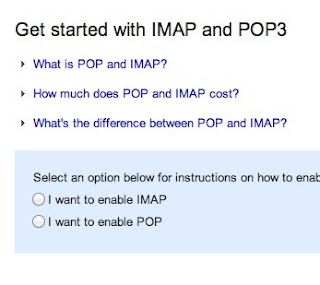 Outlook Doesn't Support IMAP, but Does Have ActiveSync and POP
Outlook Doesn't Support IMAP, but Does Have ActiveSync and POPHere's one of Outlook's major bummers: it doesn't support IMAP or POP. This means using certain third party email services (like Apple's default desktop Mail app) won't work. You can still follow the guide for using Hotmail with POP and that should work with Outlook. Instead, Outlook uses ActiveSync. Subsequently, you can only use email apps that support ActiveSync.
Gmail Has Full Support for Both IMAP and POP
Gmail supports both IMAP and POP and you can switch your settings on the fly very simply. This means you can synchronize between multiple email clients very easily. It also means you can access your archived email even when you're offline.
Search Capabilities
If you receive hundreds of emails a day, then a solid search capability is key with any webmail client. You don't want to spend more than a few minutes hunting down a lost email.
Outlook Has Simple, but Effective Search
Outlook's search capability is pretty straight-forward. You can search by a simple keyword, or pop into the advanced search and narrow it down by email address, subject, folders, and dates. It's nothing too complex, but it works well enough.
Gmail's Comprehensive Advanced Search Strings
Gmail's search strings are pretty advanced. The nice part about Gmail's search is that you don't have to worry about a bunch of input boxes. Instead, you can just type commands like, label, list, or filename, directly into the search box. It's fast and effective for quickly searching through email.
Social Integration
Email is already inherently social, but if you're looking to connect your various social accounts into your email, it's increasingly easy to do.
Outlook's Social Integration with Facebook, Twitter, and LinkedIn & Skype (Coming Soon)
Outlook directly integrates with Facebook, Twitter, and LinkedIn. When you log in with any of those services, you'll see status updates, link mailbox accounts, and more. From the sidebar you can retweet people on Twitter, comment on Facebook status updates, and more. If you don't like the feature, it's easy enough not to enable. Check out the Video Below:
Gmail's Integrates with Google Plus Since Gmail is owned by Google, its social integration starts and stops with Google Plus. The two are tied together in a lot ways, including contact listings, email filtering, and more. Provided your friends are using Google Plus, you can even instantly create email groups to send mass messages to. Which One's Best for You? Outlook is the newcomer, but it's a no-brainer for anyone currently using Hotmail. It's also a good go-to for anyone who wants a webmail client that only does email. Its simplicity is its greatest strength. That said, Google's integration with all of Google's services is nice, and it's advanced features and customization options are more appealing to the power user.
Like It? Share It
0 comments:
Popular Posts
-
It's been about three years since Microsoft unveiled a new version of Office, and particularly with Windows 8 just months away from ...
-
There's general agreement that Sony stumbled out of the gate with the PlayStation 3. Months of intense hype were followed by a la...
-
Latest Windows Phone 8 rumor suggests that current Windows Phone devices will receive the update Microsoft has yet to come forward wi...
-
Microsoft is holding an invitation-only press event in San Francisco today at which it is expected to debut the next version of its...
-
Gaming & Gadgets Microsoft kick-started the "next-generation" of gaming on November 22, 2005, when the company release...















