Showing posts with label LinkedIn. Show all posts
Showing posts with label LinkedIn. Show all posts
Outlook vs. Gmail: A Feature-by-Feature Comparison
Sunday, August 5, 2012 // by Saurabh //
Labels:
Facebook,
Gmail,
Google,
Google+,
LinkedIn,
Microsoft,
Microsoft Live,
Microsoft Office,
Microsoft Outlook,
Outlook,
Twitter,
Windows Live
//
No comments:
[Updated]
Microsoft announced its Outlook webmail service this week, and it's a suprisingly robust new webmail client. But can it hold a torch to the current king of webmail, Gmail? To give you a better idea of how they stack up, here's a feature-by-feature comparison of Outlook vs. Gmail.
Feature-by-feature, the two services are remarkably similar. Here's a quick rundown:
Now for the more detailed breakdown.
Interface
Let's start with the first thing you're going to notice when you log into Outlook for the first time: the interface. Most of us are familiar with how Gmail looks and feels. Outlook's not entirely different, but it is a little simpler.
Outlook's Clean, Email-Centric Interface
Outlook is all about email. That's it. When you pop into Outlook, you're shown your email account and nothing else. You still get ads on the sidebar, but overall, it's a far less cluttered interface than Gmail (and it's way less cluttered than Hotmail) because Outlook isn't seeking to integrate with a bunch of other services. Ads are a little less creepy because they're not based on keywords in your inbox.
Gmail's Google-centric Interface
We all know Gmail's interface pretty well at this point. You get personalized ads on the main inbox page on the top, and a sidebar with ads inside your messages. You also have the chat window on the side and the Google bar on the top. It's not complicated by any means, but the Google bar is certainly a bit of a distraction.
Storage Space and Attachments
Email storage space isn't as big of a deal as it once was, but if you're sending a lot of large files back and forth, a hefty amount of storage is helpful.
Outlook Has Nearly Unlimited Storage and a 100MB Limit on Attachments
You get a "virtually unlimited" amount of storage in Outlook. This means your storage capacity grows with your inbox, and you won't be throttled unless you appear to be a spammer. You can also attach a file of up to 100MB to any email. If you link your email to Skydrive you can attach files up to 300MB.
For incoming attachments, Outlook retains the Hotmail-style Active View. YouTube videos open inside the email, a group of photos becomes a slideshow, and you can open any Office document directly in your browser.
Gmail Comes with 10GB of Storage and a 25MB Limit on Attachments
Gmail's limits on storage and attachment size are a lot smaller than Outlook's. Out of the gates, most Gmail users get 10GB of free storage, and attachments are limited to just 25MB in size.
Like Outlook, Gmail opens up YouTube videos directly inline with the email. Gmail also handles Office documents in a similar way, and opens them in browser with the option to edit in Google Docs. Images in Gmail are handled with a pretty typical list view and don't offer the slick sideshow that Outlook has.
Email Organization
For power-users, the most important part of a good webmail client is automatic email filing and organization. Gmail locked this down a while ago, but Outlook brings some new ideas to the table.
Outlook's Quick View Folders and Sweep Features
Outlook doesn't have the robust filtering and labeling system that Gmail does, but it has a few tricks up its sleeve. One is the Quick View folders. These folders are automatically filled with certain types of emails (flagged, photos, office, shopping, etc). For instance, from the sidebar you can instantly search through the last few messages with photo attachments, or messages about Groupon deals. The Sweep feature from Hotmail also carries over to Outlook. Sweeping works a lot like Gmail's labels where emails from certain people or places automatically get filed away in a folder of your choosing.
Gmail's Filters, Labels, and Priority Messages
Using Gmail's labels is an easy way to keep track which emails are important and where they are. Better still, it's simple to set up an automatic filter that combs your incoming mail and distributes messages directly into those labels. If you're still overwhelmed, the priority inbox is a lifesaver for designating which emails really matter.
Junk Mail Control
Everyone hates spam, and no webmail client is worth using if it doesn't have extensive spam filtering. Of course, it's not just spam, it's also the junk you've signed up for that matters (newsletters, mailing lists, coupons, and whatever else).
Outlook's Spam Control and Clever Batch Filtering
Only time will tell how good Outlook's spam control is, but one of Outlook's coolest features is how it handles newsletter-type messages. Outlook automatically labels these messages and adds an unsubscribe button to them—even if the email doesn't include one its own. It's super handy for filtering out those emails you don't mind getting, but don't want alerts constantly.
Gmail's Spam Control and Filter Settings
Gmail has a pretty great spam filter and chances are you won't have too much trouble with spam. However, it doesn't have the same out-of-the-box batch filtering system for that clutter email you get. Still, it's super easy to set up your own filter for things like newsletters. Just create a new filter with words like, "opt-out, unsubscribe, privacy policy, or manage your account" and all your newsletters and coupons will filter off into their own section.
POP/IMAP Support
If you use a third-party email client on your desktop or mobile device, POP or IMAP support is crucial for keeping everything in order. Support for either also matters when you want to look at email without an active internet connection.
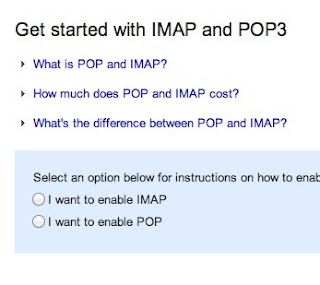 Outlook Doesn't Support IMAP, but Does Have ActiveSync and POP
Outlook Doesn't Support IMAP, but Does Have ActiveSync and POPHere's one of Outlook's major bummers: it doesn't support IMAP or POP. This means using certain third party email services (like Apple's default desktop Mail app) won't work. You can still follow the guide for using Hotmail with POP and that should work with Outlook. Instead, Outlook uses ActiveSync. Subsequently, you can only use email apps that support ActiveSync.
Gmail Has Full Support for Both IMAP and POP
Gmail supports both IMAP and POP and you can switch your settings on the fly very simply. This means you can synchronize between multiple email clients very easily. It also means you can access your archived email even when you're offline.
Search Capabilities
If you receive hundreds of emails a day, then a solid search capability is key with any webmail client. You don't want to spend more than a few minutes hunting down a lost email.
Outlook Has Simple, but Effective Search
Outlook's search capability is pretty straight-forward. You can search by a simple keyword, or pop into the advanced search and narrow it down by email address, subject, folders, and dates. It's nothing too complex, but it works well enough.
Gmail's Comprehensive Advanced Search Strings
Gmail's search strings are pretty advanced. The nice part about Gmail's search is that you don't have to worry about a bunch of input boxes. Instead, you can just type commands like, label, list, or filename, directly into the search box. It's fast and effective for quickly searching through email.
Social Integration
Email is already inherently social, but if you're looking to connect your various social accounts into your email, it's increasingly easy to do.
Outlook's Social Integration with Facebook, Twitter, and LinkedIn & Skype (Coming Soon)
Outlook directly integrates with Facebook, Twitter, and LinkedIn. When you log in with any of those services, you'll see status updates, link mailbox accounts, and more. From the sidebar you can retweet people on Twitter, comment on Facebook status updates, and more. If you don't like the feature, it's easy enough not to enable. Check out the Video Below:
Gmail's Integrates with Google Plus Since Gmail is owned by Google, its social integration starts and stops with Google Plus. The two are tied together in a lot ways, including contact listings, email filtering, and more. Provided your friends are using Google Plus, you can even instantly create email groups to send mass messages to. Which One's Best for You? Outlook is the newcomer, but it's a no-brainer for anyone currently using Hotmail. It's also a good go-to for anyone who wants a webmail client that only does email. Its simplicity is its greatest strength. That said, Google's integration with all of Google's services is nice, and it's advanced features and customization options are more appealing to the power user.
How to Check If Your LinkedIn Password Was Stolen
Worried that your LinkedIn password may be a part of the nearly 6.5 million compromised on Wednesday? Password management firm LastPass has released a secure tool to see if your password was among the stolen.
News first surfaced about the security breach after a Russian hacker said he stole 6,458,020 encrypted LinkedIn passwords and posted them online (without usernames) to prove his feat. The breach comes on the heels of news that LinkedIn’s iOS app potentially violates user privacy by sending detailed calendar entries to its servers.
LinkedIn confirmed that some passwords had become compromised and said it would contact affected users with details on how to change their password.
Although usernames associated with the passwords were not released, the passwords themselves will surely be used to help reverse-engineer other cryptography systems. We also expect to see these passwords added to dictionary lists of programs that attempt to break into various accounts.
In other words — if you’re a LinkedIn user, no matter how strong your password seemed — it’s a good idea to go ahead and change it.
How This Works
If you’re a cynical web user when it comes to privacy and security — of course you are, right? — then you’re probably asking yourself whether or not a site where you type in your password to see if it’s been compromised could possibly be legit. But the folks at LastPass ensure that the tool is safe and does not store passwords.
Here’s how it works: After typing your LinkedIn password into LastPass’s tool, the service computes its SHA-1 hash and sends the result to LastPass.com. It then searches the list of 6.5 million leaked password hashes.
“All that’s communicated to LastPass is the hash ‚All the result of the one-way function performed on the password that a user enters in that box,” a LastPass spokesperson told us. “So let’s say you enter ‘password1.’ You enter it and the tool performs the hashing algorithm. The hash is then sent to LastPass, and if a match is found in the database (of the 6.46 million leaked hashes) on our end, we report back a message saying that your password was compromised.”
The spokesperson also noted that the hashes are not stored on its servers: “We don’t store the hash on our end. We only perform the check and then delete it.”
Brooklyn developer Chris Shiflett created a near-identical tool called LeakedIn that appears to operate in the exact same way. On his blog, Shiflett discussed how he built the tool to find out his own password was leaked (and subsequently cracked).
Change Your Password
If your password is among the millions stolen, you should not only change it as soon as possible but also update other accounts you have that use the same password.
If you aren’t already using a password management tool — it’s time to start considering one. Tools such as LastPass and 1Password are invaluable in helping users create and manage unique, secure passwords.
Has your password been compromised? Let us know in the comments.
LinkedIn Confirms: Account Passwords Hacked
LinkedIn Wednesday confirmed that at least some passwords compromised in a major security breach correspond to LinkedIn accounts.
Vicente Silveira, Director at LinkedIn, confirmed the hack on the company's blog Wednesday afternoon and outlined steps that LinkedIn is taking to deal with the situation. He wrote that those with compromised passwords will notice that their LinkedIn account password is no longer valid.
Silveira added that owners of compromised accounts will receive an email from LinkedIn with instructions on how to reset their passwords. These owners then will get a second email from LinkedIn customer support that explains the situation at greater length.
Silveira also apologized to those affected, saying LinkedIn takes the security of members very seriously.
The business-focused social network had 161 million users worldwide as of March 31.
Background
LinkedIn Security professionals suspected that the business-focused social network LinkedIn suffered a major breach of its password database. Recently, a file containing 6.5 million unique hashed passwords appeared in an online forum based in Russia. More than 200,000 of these passwords have reportedly been cracked so far.
The file only contains passwords hashed using the SHA-1 algorithm and does not include user names or any other data, security researchers say. However, the breach is so serious that security professionals advise people to change their LinkedIn passwords immediately.
It's unknown at this point how the file ended up on a public forum or exactly which site the passwords originate from; however, signs indicated this is indeed a breach of LinkedIn. Many of the cracked passwords that have been published to the forum have the common term “LinkedIn” in them, Per Thorsheim a security advisor based in Norway
While terms such as Facebook, Twitter and other common online networks are almost nonexistent. Thorsheim was one of the first security researchers to discover the leaked password file.
One common way people create passwords for different websites is to add the name of the site into the passphrase, says Thorsheim. So some people may use the password “1234Facebook” for the world's largest social network, and then “1234LinkedIn” for LinkedIn and so on. With so many occurrences of the term LinkedIn, Thorsheim says, it seems likely these are in fact LinkedIn passwords.
Thorsheim also said he and at least 12 other sources he trusts within the security community have found hashes of their own LinkedIn passwords in the file.
After hearing Thorsheim's story and using a copy of the leaked password file, I also found the hash for my own LinkedIn password after running my passphrase through an SHA-1 hash generator.
What's a Hash?
An SHA-1 hash is an algorithm that converts your password into a unique set of numbers and letters. If your password is “LinkedIn1234,” for example, the SHA-1 hex output should always be “abf26a4849e5d97882fcdce5757ae6028281192a.” As you can see that is problematic since if you know the password is hashed with SHA-1, you can quickly uncover some of the more basic passwords that people commonly use.
Often, random bits--known as salting--are added to a hash so that the output is harder to guess. But that does not appear to be the case with these leaked passwords.
What's also troubling security researchers is that the password database contains entirely unique passwords. It's unclear whether the people who leaked the password file have more passwords that have not surfaced online. The file may, for example, be an attempt to crowd source the hacking of some of the more difficult passwords. It's also unknown if the suspected attackers have user names or other data tying these passwords to actual users.
Regarding this issue, LinkedIn's Silveira wrote: "It is worth noting that the affected members who update their passwords and members whose passwords have not been compromised benefit from the enhanced security we just recently put in place, which includes hashing and salting of our current password databases."
However, since 6.5 million unsalted hashes have been exposed it does not matter how long or difficult to guess your password is, Thorsheim says. Anyone whose password has been exposed is at risk. You can change your LinkedIn password by following this link and clicking the “change” link next to “Password” just below your profile photo.
This has been a tough week for LinkedIn and security. The Next Web recently reported that an opt-in calendar feature in LinkedIn's Android and iOS mobile apps was sending user data back to LinkedIn servers as plain text. LinkedIn responded by saying it sends all data back to its servers via an encrypted connection and never saves any user data.
Popular Posts
-
It's been about three years since Microsoft unveiled a new version of Office, and particularly with Windows 8 just months away from ...
-
There's general agreement that Sony stumbled out of the gate with the PlayStation 3. Months of intense hype were followed by a la...
-
Latest Windows Phone 8 rumor suggests that current Windows Phone devices will receive the update Microsoft has yet to come forward wi...
-
Microsoft is holding an invitation-only press event in San Francisco today at which it is expected to debut the next version of its...
-
Gaming & Gadgets Microsoft kick-started the "next-generation" of gaming on November 22, 2005, when the company release...



















