Showing posts with label Microsoft Live. Show all posts
Showing posts with label Microsoft Live. Show all posts
Windows 8.1: Everything You Need to Know
Saturday, June 8, 2013 // by Saurabh //
Labels:
Microsoft,
Microsoft Live,
Microsoft Security Essentials,
Windows,
Windows 8,
Windows 8 Tablets,
Windows 8.1,
Windows Live
//
No comments:
Microsoft continues to reveal details about the update to Windows 8, now known as Windows 8.1 and formerly known as Windows Blue.
Windows 8.1 shown off at the Microsoft Build developer conference in June and the final version will be available as a free downloadable Windows 8 update.
Microsoft also said in early May that there would be a preview version available before full release which we'll get on June 26
The "first look" blog post by Microsoft's Antoine Leblond doesn't talk about a Start button. It does, however, say that the Start "tip" will change to "be the familiar Windows logo".
That's pretty much the same as before - so, sorry people, you won't be getting a proper Start menu. "The new tip appears anytime you move the mouse to the bottom left corner of the screen, and is always visible on the taskbar when on the desktop," says Leblond.
Windows 8.1 will bring greater personalisation
earlier this year: "Not only will Windows 8.1 respond to customer feedback, but it will add new features and functionality that advance the touch experience and mobile computing's potential." The feedback he's talking about is surely the mellowing of the Start screen dream and the reintroduction of a Start button of some sort.
Windows 8.1 security: what's been improved
"We're only a bit more than seven months into a new, bold approach to computing," continues Leblond.
"The response to Windows 8 has been substantial - from new devices to strong app growth to key enhancements to the OS and apps. We've learned from customers in how they are using the product and have received a lot of feedback. We've delivered hundreds of updates to the product and to apps. We're just getting started, and the potential ahead is tremendous.""We've been watching, we've been listening"
We've picked out the top 10 enhancements in Windows 8.1 along with some quotes from Leblond about each one.
1. Lock screen slideshow
"As people started using Windows 8, we found that people were using their Lock screens to show pictures of their families," Leblond says. So in Windows 8.1, you can turn your PC or tablet into a picture frame by making your Lock screen a slide show of your pictures - either locally on the device or photos from Microsoft SkyDrive. "We also added the ability to take pictures with the built-in camera right from the Lock screen without having to log in."
2. More backgrounds
Windows 8.1 offers more colours and backgrounds for the Start screen - including some with motion. You can also choose your desktop background as your Start screen background.
3. Different tile sizes
As in Windows Phone 8, the Windows 8.1 Start screen features a variety of tile sizes including a new large and new small tile. It's also even easier to name groups and rearrange tiles, says Leblond: "We found people were accidentally moving tiles on their Start screen so in Windows 8.1, you press and hold (or right click) to move things around." You can now select multiple apps all at once, resize them, uninstall them, or rearrange them:
"View all apps just by swiping from the bottom to view all apps, and we've added the ability to filter your apps by name, date installed, most used, or by category. You want the Start screen to be about all the things you love.
So when you install a new app from the Windows Store, we no longer put that app on your Start screen. Instead,
you'll find these apps under apps view as mentioned above and marked as 'new' where you can choose to pin the apps you want to your Start screen." Tiles can be even smaller
4. Aggregated search
Instead of having to select an app and then search when you go to the Search charm, Bing now powers an aggregated search system from the web, your files, SkyDrive and elsewhere. Leblond says: "We think this will really change the way you interact with the Web and with Windows making it quicker and easier to get things done. It is the modern version of the command line! Results from local files, apps, and settings are easily accessed in the same convenient view by scrolling to the left."
5. Enhanced apps
New app enhancements are also promised to all the built-in apps. According to Leblond: "The Photos app now has some new editing features that let you quickly edit or adjust photos when you view them in the Photos app or open them from other places like the Mail, SkyDrive, and Camera apps. And our Music app has been completely redesigned to help pick and play music from your collection. We plan to talk more about updates to the built in apps in
Windows 8.1 and some brand new apps we will be introducing in the future. We're also making improvements for using multiple apps at once in Windows 8.1."
6. More snap views
7. An enhanced Windows Store
App updates will now install automatically in the background as they come through the Store. And search is available in the upper right hand corner for finding the apps you want. Leblond elaborates: "The improved Windows Store is designed to show more info than before in Windows 8 with detailed lists of top free apps, new releases, and picks for you on the homepage. The app listing is more descriptive and informative and includes an area for related apps to help with app discovery."
8. Save direct to SkyDrive, plus offline files
In Windows 8.1 your files can be saved directly to SkyDrive. The SkyDrive app will also get a new update so that files are available even when offline - as in the desktop version.
SkyDrive will get offline support
9. You no longer need the desktop Control Panel
The updated PC Settings in Windows 8.1 gives you access to all your settings on your device without having to go to the Control Panel on the desktop. "You can do things like change your display resolution, set power options, see the make and model of my PC, change the product key, let me do Windows Update, and even join a domain – all from PC Settings," says Leblond. You can also manage SkyDrive from PC Settings as well.
10. A new Internet Explorer
Internet Explorer 11 will ship with Windows 8.1. "IE11 will offer even better touch performance, faster page load times and several other new features we think you will enjoy," says Leblond. "For example, you can now adjust the appearance of modern IE11 to always show the address bar and you can have as many open tabs as you like. And you can access your open tabs in sync across your other Windows 8.1 devices."
11. Better with a mouse and keyboard
For devices without touch, Windows 8.1 features a number of improvements for easier navigation using a mouse and keyboard. "PCs today are evolving for a world of mobile computing where people interact with their devices through touch, and we designed Windows 8 for this," explains Leblond. "But we also recognize there are many non-touch devices in use today - especially in the commercial setting."
12. A change to the Start 'tip'
You've already heard about this one, right? Leblond adds that there are also options to change what the corners do, and options to boot into alternate screens: "For example, if you prefer to see the Apps view versus all the tiles, you can choose to have the Start screen go directly to Apps view."
Microsoft says it will be releasing more Windows 8.1 details "in the coming weeks. As you've heard before, Windows 8.1 will be available later this year as a free update."
Microsoft also says that it will also be sharing more about Windows Embedded at Build. Embedded will be"updated in the same timeframe as Windows 8.1. We're aligning the platforms even more to bring Windows to form factors of all types, including not only tablets and PCs, but also the growing category of devices such as ATMs, point of service (POS) terminals, and kiosks."
Xbox One: Entertainment First, Gaming Second. A Replacement to TV?
Tuesday, May 28, 2013 // by Saurabh //
Labels:
Gaming,
Kinect,
Microsoft,
Microsoft Live,
News,
Xbox,
Xbox 360,
Xbox 360 Kinect,
Xbox Live,
Xbox One
//
No comments:
Microsoft may have been the last of the major console makers to announce their next generation system but they certainly didn’t disappoint - that is, depending on whom you ask. Leading up to the reveal, many believed Microsoft would position the next generation system as a device designed to be as much of an entertainment hub as a gaming system.
After watching the Xbox One unveiling, however, we are inclined to believe that most got it wrong. Given the One’s heavy focus on live television, it’s easy to envision how Microsoft may have figured out a way to transform the Xbox from a gaming console that also handles media into a home entertainment hub that just happens to play video games.
The Xbox One is now positioned to become a huge mainstream success if Microsoft plays their cards right and even more so if they can get broadcast executives on board with their vision. There’s still a lot of unknowns, but let’s take a closer look at the facts thus far.
The Xbox One includes HDMI in and out which will be used as a passthrough for your cable or satellite set-top box. That’s huge in and of itself because it means Xbox One users can circumvent the dismal programming guides found on traditional set-top boxes. Instead, users will have access to OneGuide.
With OneGuide, users can navigate through programming using voice and gesture commands via Kinect 2.0 which will come standard with every Xbox One. These new input methods are designed to do away with traditional remote controls. What’s more, OneGuide contains fresh features that let users see what’s trending and tune in immediately or even track fantasy sports stats while watching live television as part of an exclusive deal with the NFL.
It wasn’t until 30 minutes into the hour long event that Microsoft finally got around to discuss games – something that’s extremely telling in. It’s understandable, however, as Microsoft needed to save some content to show off at E3 next month.
One of the bigger questions in the overall picture has to do with how devices like the Xbox One will affect the way television programming is broadcast over the long haul. Tech companies have been trying for years to get broadcast behemoths to change their ways and there’s been a good bit of progress. We’re now able to stream pre-recorded movies and television shows from the likes of Amazon, Hulu and Netflix, purchase similar content from iTunes and even stream select channels live to mobile devices.
But it’s not enough. Technology is simply outpacing the traditional broadcast model. Could the Xbox One be the catalyst for change that we have all been hoping for?
People want to be able to watch content when they want, where they want, and from any device they want. Like sports and the latest episode of your favorite sitcom - not some television show that aired more than a week ago. Many consumers wouldn’t have a problem paying for the convenience.
Other tech giants are well aware of this trend, and one in particular, Apple has been long rumored to be taking on television. Reports of Apple courting broadcast executives are well-documented. True enough, a television set that could perform such tasks was something Apple co-founder Steve Jobs said he had finally cracked just before his death.
The Xbox 360 wasn’t designed to be a media powerhouse but it managed to perform those tasks exceedingly well late in its life. Just over a year ago it was noted that the console was used more for watching TV shows, movies and listening to music than playing video games online. With those kind of usage statistics it’s no surprise that Microsoft would build the One from the ground-up to be a media device first. Just imagine what the One and the PlayStation 4 could really do with live streaming television.
There’s little doubt that the Xbox One will be a commercial success just like the Xbox 360 and the original Xbox before it. The media-minded system will appeal to people that aren’t necessarily diehard console gamers – a category of consumer that is much more lucrative than the limited scope of hardcore gamers. We simply hope that Microsoft's new media device and others like it can bring about more rapid change with regards to the television industry.
Leave your reviews about XBOX revolution in comments.
Microsoft Xbox One - One Size that Fits All Your Entertainment
Saturday, May 25, 2013 // by Saurabh //
Labels:
Gadgets,
Gaming,
Microsoft,
Microsoft Live,
Xbox,
Xbox 360,
Xbox 360 Kinect,
Xbox Live,
Xbox One
//
No comments:
It's been a long time since Microsoft released a new gaming console, but it isn't surprising that a new console was needed to match the needs of gamers and to bring a perfect rival to Sony's PlayStation and Nitendo's Wii consoles
"Microsoft unveiled the new console, called Xbox One. Featuring an all in one entertainment system that completely fills up anyone's living room desires"
Microsoft has unveiled the new Xbox, and it's called Xbox One. It's Microsoft's first new console in more than seven years. Yes, we've had many expectations for this console, especially since Sony and Nintendo have already taken their first steps in the next-gen landscape. Here's what you need to know that was announced at Microsoft's event in Redmond, Washington.
The Xbox One
The original Xbox debuted in the fall of 2005, which feels like a million years ago.. even if it's only seven and a half. It's high time for a new console, even if some tech pundits are questioning the value of gaming hardware platforms in the current age.
Design

The Xbox One is large, sleek, and black, and looks like a piece of AV equipment. The controller and Kinect unit are redesigned, too: the Kinect and Xbox One, in particular, sport sharp-angled, glossy-black boxy looks. As a set, the Xbox One really does feel like some elaborate piece of home theater gear...and considering its mission to knit entertainment together into a modern all-in-one package, that's clearly intentional. It also looks awfully big, compared with current-gen consoles and how they've slimmed down.
The name "Xbox One" suggests a reboot, a fresh start. Maybe from this day forward, Microsoft's connected living-room PC strategies will spring from the Xbox One. Or, it'll just a be a very good gaming console.
Home entertainment
Microsoft promises that this is a better-connected way of linking TV, games, and entertainment in one unit -- something the Xbox 360 already does, but will do more via commands like "Xbox, on." As was said during the initial presser, you're "going to have a relationship with your TV." The elevator pitch: take on a living room that has become "too complex," and make a system that knits games, TV, and entertainment.
So, how will that happen?
There are universal gestures such as grab-and-pan and swipe up; watching live TV will involve maximizing and minimizing the screen in a top corner. Live TV will be part of the Xbox One experience, via HDMI-in. Yes, cable TV looks like part of the package.
But we haven't seen, other than some picture-in-picture overlays, how exactly TV is piped in and more deeply interacted with...and who the partners are. Comcast was mentioned, but what other companies will contribute to letting the Xbox One hook in and become a true TV accessory? That was the challenge that daunted Google TV and the Wii U. Right now, it doesn't look like the Xbox One replaces your cable box or your DVR, even though it's large enough to be both.
The Xbox One does knit together new voice commands to do some PC-like stuff: you can order movie tickets, for instance, engage in Skype, or pull up fantasy sports stats while watching a game. The conversational, Siri-meets-Google Now-like voice commands hopefully will have clear menu representation on the console, as otherwise it could get confusing.
"It's an all-in-one entertainment console" is a pitch we've heard before, dating back to the PlayStation 3 and before that -- really, going back all the way to the 3DO. It hasn't always worked, but the Xbox One is better positioned because the Xbox 360's already pretty successful at being an excellent streaming-video device.
(Credit: Microsoft)
Specs
Under the hood, details so far include an eight-core processor and graphics made by AMD, 8GB of RAM, Blu-ray, USB 3.0, HDMI in/out, and a 500GB hard drive. Besides all of this, Microsoft is promising a new operating system fusing Xbox and Windows.
Xbox One architecture has "three operating systems in one": Xbox, a kernel of Windows (perhaps like Windows RT), and a multitasking interface. The idea seems to be that this console will be a multitasker at heart. Check out a head-to-head comparison with the PlayStation 4 specs known so far, however, and you can see that the distance between Sony and Microsoft, in terms of hardware, will be shorter than ever.
The Xbox One's Kinect.
 |  |
A new Kinect comes with the Xbox One, complete with improved accuracy. It has a 1080p camera, Skype connectivity, and understanding of rotational movement in a structure like a skeleton. Microsoft even claims the new Kinect can read your heartbeat. It can also recognize your controller, not just your hands -- suggesting uses that sound a little like the ones for PlayStation Move's wand.
The Xbox One controller
 |  |
New controller
The Xbox controller's gotten a revamp with an integrated battery, improved ergonomics, a better D-pad, and improved response triggers. It looks similar but has gotten a bunch of gamer-oriented tweaks.SmartGlass
The tablet-based SmartGlass experience will center on Xbox One, and will work as before with a variety of phones and tablets. Baked-in Wi-Fi Direct on the Xbox One will allow Bluetooth-like direct communication between external devices, which could come in handy for other future peripherals, too. Second screens will be a major method of interacting with the Xbox One, but details were scarce at the Xbox event -- how will it be better than, and more profound than, SmartGlass as it currently exists?Xbox Live
Built on the existing service and usernames, the new Xbox Live promises 300,000 servers for Xbox One, a whopping number. Matchmaking services will work while you're doing other tasks like watching movies or Web browsing, and bigger, more quickly connecting matches are promised, too. Microsoft has discussed some cloud services on the Xbox One that seem promising: user-based cloud game saves, uploaded game recording, and even the potential for cloud-processing-enhanced games. How that will play out isn't clear.Games
Microsoft plans eight new franchises for the Xbox One in the first year, a hopeful sign for a platform that's become too sequel-dependent. Of course, Forza 5 was shown off, but a new game called Quantum Break from the developers of Alan Wake looks like the sort of game we're more used to seeing from PlayStation, with a big-studio design and cinematic feel. But there is some bad news: like the PlayStation 4, the Xbox One isn't backward-compatible with Xbox 360 games.TV on Xbox
"Xbox is going to be the next water cooler." That was said during the event to suggest the Xbox One's role as a social-TV platform. To that end, it sounds like Microsoft is developing TV shows and original programming for the Xbox One, making a greater leap into Netflix-like original programming. Steven Spielberg announced a new TV series based on Halo, and the NFL demonstrated some level of interaction with fantasy stats and Skyping with NFL broadcasts.Availability
The Xbox One will be available "later this year," so that means 2013 after all. Price and a specific date will have to wait...after all, E3 is just weeks away. In short, there are still several things about the Xbox One we don't know...and would like to.Early Availability notification signups:
Microsoft is also accepting early notification signups for the availability of Xbox One.Now its time to know what you all think. You can leave a review over the poll (till its open) and also give us review over the new Xbox One in comments
Will Xbox One match the Entertainment needs of its audience?
Hackers using Skype to attack Windows PCs
Thursday, October 11, 2012 // by Saurabh //
Labels:
Microsoft,
Microsoft Live,
News,
Skype,
Windows
//
No comments:
Free internet-calling service Skype is being used by hackers to distribute a 'worm' that infects users Windows PCs.
On clicking an instant message saying "lol is this your new profile pic?" users are unwittingly downloading a file containing a Trojan horse malware file.
This opens a backdoor allowing hackers to hijack infected PCs and recruit them into a "botnet army".
Users can be locked out of their machines and held to ransom, the BBC reports.
According to the report, Skype said in a statement that they 'are aware of this malicious activity and are working quickly to mitigate its impact.'
"We strongly recommend upgrading to the newest Skype version and applying updated security features on your computer," the firm said in a statement.
"Additionally, following links - even when from your contacts - that look strange or are unexpected is not advisable," it added.
Nokia Lumia 920 and Lumia 820: Wireless charging, PureView camera and more
Wednesday, September 5, 2012 // by Saurabh //
Labels:
Microsoft,
Microsoft Live,
Mobiles,
Nokia,
Windows,
Windows Phone,
Windows Phone 8
//
2 comments:
Microsoft and Nokia held a joint press event in New York City on Wednesday. During the event, the two companies announced their latest and greatest Windows Phone 8 devices.
"This is Lumia. And it's time to switch," declared Nokia's executive vice president Jo Harlow as she held up a Lumia 920, the latest Windows Phone 8 flagship device.
As rumored, the device offers built-in wireless charging to help keep what Harlow describes as the "largest battery ever installed on a Nokia phone" running all day long.
The Lumia 920 also brings a PureView camera system, meaning that you should get crisper, clearer images than ever. The technology within the Lumia 920's camera supposedly responds to the tiniest changes in the environment in order to take the best images possible, without triggering the flash.
The new device's 4.5-inch curved glass display should show off those photos quite well, as the Lumia 920 has enhancements which respond to glare from sunlight and other environmental factors. It's a "display that you could even see in the desert," says Harlow.
Additionally, Harlow emphasized that the Lumia 920 will include Nokia's best navigation tools. "This is the real thing," she says, describing the device's offline map feature, explaining that it is not the typical offline caching seen in some competing apps. An additional app called "City Lens" will allow you to point the smartphone's camera at any nearby landmark or business to view an overlay which includes information about the location. (Yes, augmented reality is leaking into more and more apps.)
This is a phone that you'll want to use constantly, according to Harlow. Microsoft corporate vice president Joe Belfiore took about 15 minutes to demonstrate some of the scenarios in which you might indeed reach for the Lumia 920. It was a basic walk-through of the Windows Phone 8 ecosystem and Belfiore earned a few awkward chuckles as he demonstrated how easily he could add Microsoft CEO Steve Balmer to the Windows Phone 8 start screen, which is dedicated to "the humans you want to keep in touch with."
Nokia senior vice president Kevin Shields took to the stage after Belfiore, to describe how the device "feels so good in your hand that it begs to be picked up." He emphasized the quality and durability of the Luma 920's design. It'll look good, "even throughout the abuse of everyday life."
If the Lumia 920 is a bit too much for you, there's its little brother, the new Lumia 820. The device has most of the Lumia 920's features, but a slightly smaller 4.3-inch display and no built-in wireless charging. It does have some exchangeable back covers though, which can indeed enable wireless charging.
Since no Windows Phone 8 event would be complete without Microsoft CEO Steve Ballmer, the executive did indeed step on stage to wrap things up and reiterate the advancements the mobile operating system has made.
Zune Desktop features changed once again, App Marketplace not in sight
If you've launched your Zune Desktop lately, you've probably seen the pop-up message alerting you that features have changed. When you re-launch Zune you will find that there is no longer a Zune HD marketplace listing.
The only options available under the Zune Desktop Marketplace listing are Picks, Music, Videos and Podcasts. The option to view Apps, both Zune and the resurgent Windows Phone 7 apps, have vanished. We know that Microsoft is in the process of renovating the Zune services over to Xbox Music and this change could be part of that process.
While the Zune Desktop is still used for music, video play and syncing with your Windows Phone, Microsoft shifted the app marketplace for Windows Phone to the web Marketplace back in May. Citing that more used the web option more, Microsoft shut down the Zune avenue.
For those of you who want the desktop Marketplace back, you can re-enable with a registry editor and 30 seconds of your time:
- Open registry editor, go to HCU\Software\Microsoft\Zune
- Create a key with the name "FeaturesOverride"
- Inside this key create a DWORD value with the name "Apps" Set "1" to created value
- Close registry editor, start Zune and if it works
Not sure what the next feature change will be with the Zune Desktop. Maybe change the change the "Marketplace" listing to "Xbox Music"?
Welcome, The New Microsoft
Thursday, August 23, 2012 // by Saurabh //
Labels:
Microsoft,
Microsoft Live,
Microsoft Office,
Microsoft Outlook,
Microsoft Security Essentials,
Microsoft Tag,
Windows,
Windows 8,
Windows Live,
Windows Phone,
Xbox,
Xbox 360,
Xbox 360 Kinect,
Xbox Live
//
No comments:
Microsoft has revealed it is changing its logo for the first time in 25 years.
The new logo now features four coloured squares and a more simplified font without the italics or joined up "O" and "S".
"It's been 25 years since we updated the Microsoft logo. Now is the perfect time for a change. Learn more at http://aka.ms/logo," says Microsoft with the accompanying video.
On the company's official blog Microsoft goes into more detail:
"It’s been 25 years since we’ve updated the Microsoft logo and now is the perfect time for a change. This is an incredibly exciting year for Microsoft as we prepare to release new versions of nearly all of our products. From Windows 8 to Windows Phone 8 to Xbox services to the next version of Office, you will see a common look and feel across these products providing a familiar and seamless experience on PCs, phones, tablets and TVs. This wave of new releases is not only a reimagining of our most popular products, but also represents a new era for Microsoft, so our logo should evolve to visually accentuate this new beginning."
For typographers and corporate brand dudes keen to know more, the logo has two components.
"The logotype and the symbol. For the logotype, we are using the Segoe font which is the same font we use in our products as well as our marketing communications. The symbol is important in a world of digital motion. The symbol’s squares of color are intended to express the company’s diverse portfolio of products."
Oh and video below shows the new logos of the products from Microsoft.
Microsoft SkyDrive Redesigned, More Features Added
Wednesday, August 15, 2012 // by Saurabh //
Labels:
Microsoft,
Microsoft Live,
Microsoft Office,
Microsoft Outlook,
Microsoft Security Essentials,
Sky Drive,
SkyDrive
//
No comments:
Great news for SkyDrive users: Microsoft has revamped SkyDrive with a more modern Metro-style design (alright, "Windows 8"-like design), added a bunch of new features, and finally announced an Android dedicated app is on the way.
The new interface brings a tile-based layout to your files and folders, complete with support for dragging-and-dropping multiple files. (Don't worry, you can still access the normal details view.) A new contextual toolbar should make working with folders and docs quicker, and finding your files should be easier too with the new instant search. One handy feature is the customized sorting settings—so you can save your preference for arranging files by date created, modified, or saved on a folder-by-folder basis.

An official SkyDrive app for Android phones is finally coming—"in just a few weeks," according to the SkyDrive blog post. As with the Windows Phone and iOS apps, the Android SkyDrive app will give you access to your SkyDrive files on the go.
- A new modern SkyDrive.com, updated apps, and Outlook.com at 10 million users | SkyDrive Windows Blog
Microsoft’s “Metro” UI Is Now Just “Windows 8”
// by Saurabh //
Labels:
Microsoft,
Microsoft Live,
Windows,
Windows 8,
Windows 8 Tablets,
Windows Live,
Xbox,
Xbox 360,
Xbox 360 Kinect
//
No comments:
Microsoft is ditching the "Metro" name for its live tiles UI in Windows 8 and Windows Phone. And it was a bit of a mystery what it was going to be called. Answer's in: Just plain ol' "Windows 8."
It feels a bit like a missed opportunity for Microsoft to brand its whole ecosystem—especially in a way that isn't wholly confusing. "The Windows 8 interface on Xbox" is more complicated than just Metro on Xbox. Or whatever else Microsoft wanted to call it that isn't just "Windows." In fairness, that's what Microsoft had been doing with Metro, before the name fell into litigation, but it's just strange to go completely away from that strategy and fold everything under the Windows 8 umbrella.
Outlook vs. Gmail: A Feature-by-Feature Comparison
Sunday, August 5, 2012 // by Saurabh //
Labels:
Facebook,
Gmail,
Google,
Google+,
LinkedIn,
Microsoft,
Microsoft Live,
Microsoft Office,
Microsoft Outlook,
Outlook,
Twitter,
Windows Live
//
No comments:
[Updated]
Microsoft announced its Outlook webmail service this week, and it's a suprisingly robust new webmail client. But can it hold a torch to the current king of webmail, Gmail? To give you a better idea of how they stack up, here's a feature-by-feature comparison of Outlook vs. Gmail.
Feature-by-feature, the two services are remarkably similar. Here's a quick rundown:
Now for the more detailed breakdown.
Interface
Let's start with the first thing you're going to notice when you log into Outlook for the first time: the interface. Most of us are familiar with how Gmail looks and feels. Outlook's not entirely different, but it is a little simpler.
Outlook's Clean, Email-Centric Interface
Outlook is all about email. That's it. When you pop into Outlook, you're shown your email account and nothing else. You still get ads on the sidebar, but overall, it's a far less cluttered interface than Gmail (and it's way less cluttered than Hotmail) because Outlook isn't seeking to integrate with a bunch of other services. Ads are a little less creepy because they're not based on keywords in your inbox.
Gmail's Google-centric Interface
We all know Gmail's interface pretty well at this point. You get personalized ads on the main inbox page on the top, and a sidebar with ads inside your messages. You also have the chat window on the side and the Google bar on the top. It's not complicated by any means, but the Google bar is certainly a bit of a distraction.
Storage Space and Attachments
Email storage space isn't as big of a deal as it once was, but if you're sending a lot of large files back and forth, a hefty amount of storage is helpful.
Outlook Has Nearly Unlimited Storage and a 100MB Limit on Attachments
You get a "virtually unlimited" amount of storage in Outlook. This means your storage capacity grows with your inbox, and you won't be throttled unless you appear to be a spammer. You can also attach a file of up to 100MB to any email. If you link your email to Skydrive you can attach files up to 300MB.
For incoming attachments, Outlook retains the Hotmail-style Active View. YouTube videos open inside the email, a group of photos becomes a slideshow, and you can open any Office document directly in your browser.
Gmail Comes with 10GB of Storage and a 25MB Limit on Attachments
Gmail's limits on storage and attachment size are a lot smaller than Outlook's. Out of the gates, most Gmail users get 10GB of free storage, and attachments are limited to just 25MB in size.
Like Outlook, Gmail opens up YouTube videos directly inline with the email. Gmail also handles Office documents in a similar way, and opens them in browser with the option to edit in Google Docs. Images in Gmail are handled with a pretty typical list view and don't offer the slick sideshow that Outlook has.
Email Organization
For power-users, the most important part of a good webmail client is automatic email filing and organization. Gmail locked this down a while ago, but Outlook brings some new ideas to the table.
Outlook's Quick View Folders and Sweep Features
Outlook doesn't have the robust filtering and labeling system that Gmail does, but it has a few tricks up its sleeve. One is the Quick View folders. These folders are automatically filled with certain types of emails (flagged, photos, office, shopping, etc). For instance, from the sidebar you can instantly search through the last few messages with photo attachments, or messages about Groupon deals. The Sweep feature from Hotmail also carries over to Outlook. Sweeping works a lot like Gmail's labels where emails from certain people or places automatically get filed away in a folder of your choosing.
Gmail's Filters, Labels, and Priority Messages
Using Gmail's labels is an easy way to keep track which emails are important and where they are. Better still, it's simple to set up an automatic filter that combs your incoming mail and distributes messages directly into those labels. If you're still overwhelmed, the priority inbox is a lifesaver for designating which emails really matter.
Junk Mail Control
Everyone hates spam, and no webmail client is worth using if it doesn't have extensive spam filtering. Of course, it's not just spam, it's also the junk you've signed up for that matters (newsletters, mailing lists, coupons, and whatever else).
Outlook's Spam Control and Clever Batch Filtering
Only time will tell how good Outlook's spam control is, but one of Outlook's coolest features is how it handles newsletter-type messages. Outlook automatically labels these messages and adds an unsubscribe button to them—even if the email doesn't include one its own. It's super handy for filtering out those emails you don't mind getting, but don't want alerts constantly.
Gmail's Spam Control and Filter Settings
Gmail has a pretty great spam filter and chances are you won't have too much trouble with spam. However, it doesn't have the same out-of-the-box batch filtering system for that clutter email you get. Still, it's super easy to set up your own filter for things like newsletters. Just create a new filter with words like, "opt-out, unsubscribe, privacy policy, or manage your account" and all your newsletters and coupons will filter off into their own section.
POP/IMAP Support
If you use a third-party email client on your desktop or mobile device, POP or IMAP support is crucial for keeping everything in order. Support for either also matters when you want to look at email without an active internet connection.
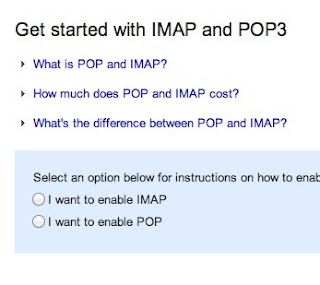 Outlook Doesn't Support IMAP, but Does Have ActiveSync and POP
Outlook Doesn't Support IMAP, but Does Have ActiveSync and POPHere's one of Outlook's major bummers: it doesn't support IMAP or POP. This means using certain third party email services (like Apple's default desktop Mail app) won't work. You can still follow the guide for using Hotmail with POP and that should work with Outlook. Instead, Outlook uses ActiveSync. Subsequently, you can only use email apps that support ActiveSync.
Gmail Has Full Support for Both IMAP and POP
Gmail supports both IMAP and POP and you can switch your settings on the fly very simply. This means you can synchronize between multiple email clients very easily. It also means you can access your archived email even when you're offline.
Search Capabilities
If you receive hundreds of emails a day, then a solid search capability is key with any webmail client. You don't want to spend more than a few minutes hunting down a lost email.
Outlook Has Simple, but Effective Search
Outlook's search capability is pretty straight-forward. You can search by a simple keyword, or pop into the advanced search and narrow it down by email address, subject, folders, and dates. It's nothing too complex, but it works well enough.
Gmail's Comprehensive Advanced Search Strings
Gmail's search strings are pretty advanced. The nice part about Gmail's search is that you don't have to worry about a bunch of input boxes. Instead, you can just type commands like, label, list, or filename, directly into the search box. It's fast and effective for quickly searching through email.
Social Integration
Email is already inherently social, but if you're looking to connect your various social accounts into your email, it's increasingly easy to do.
Outlook's Social Integration with Facebook, Twitter, and LinkedIn & Skype (Coming Soon)
Outlook directly integrates with Facebook, Twitter, and LinkedIn. When you log in with any of those services, you'll see status updates, link mailbox accounts, and more. From the sidebar you can retweet people on Twitter, comment on Facebook status updates, and more. If you don't like the feature, it's easy enough not to enable. Check out the Video Below:
Gmail's Integrates with Google Plus Since Gmail is owned by Google, its social integration starts and stops with Google Plus. The two are tied together in a lot ways, including contact listings, email filtering, and more. Provided your friends are using Google Plus, you can even instantly create email groups to send mass messages to. Which One's Best for You? Outlook is the newcomer, but it's a no-brainer for anyone currently using Hotmail. It's also a good go-to for anyone who wants a webmail client that only does email. Its simplicity is its greatest strength. That said, Google's integration with all of Google's services is nice, and it's advanced features and customization options are more appealing to the power user.
Popular Posts
-
It's been about three years since Microsoft unveiled a new version of Office, and particularly with Windows 8 just months away from ...
-
There's general agreement that Sony stumbled out of the gate with the PlayStation 3. Months of intense hype were followed by a la...
-
Latest Windows Phone 8 rumor suggests that current Windows Phone devices will receive the update Microsoft has yet to come forward wi...
-
Microsoft is holding an invitation-only press event in San Francisco today at which it is expected to debut the next version of its...
-
Gaming & Gadgets Microsoft kick-started the "next-generation" of gaming on November 22, 2005, when the company release...
































.PNG)

















