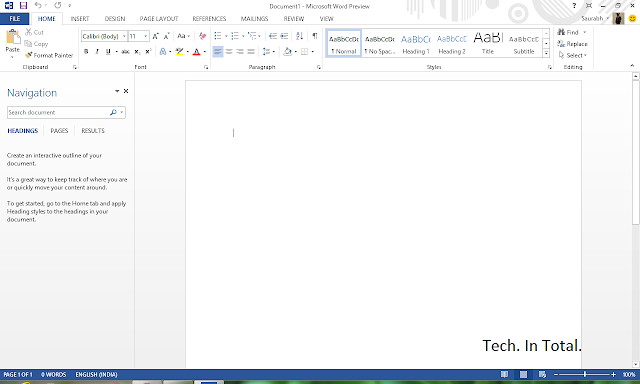Hackers using Skype to attack Windows PCs
Thursday, October 11, 2012 // by Saurabh //
Labels:
Microsoft,
Microsoft Live,
News,
Skype,
Windows
//
No comments:
Free internet-calling service Skype is being used by hackers to distribute a 'worm' that infects users Windows PCs.
On clicking an instant message saying "lol is this your new profile pic?" users are unwittingly downloading a file containing a Trojan horse malware file.
This opens a backdoor allowing hackers to hijack infected PCs and recruit them into a "botnet army".
Users can be locked out of their machines and held to ransom, the BBC reports.
According to the report, Skype said in a statement that they 'are aware of this malicious activity and are working quickly to mitigate its impact.'
"We strongly recommend upgrading to the newest Skype version and applying updated security features on your computer," the firm said in a statement.
"Additionally, following links - even when from your contacts - that look strange or are unexpected is not advisable," it added.
Google Street View Is Now Available on the Google Maps Webapp
Google has added the Street View feature to its Google Maps webapp, giving the already robust mapping system a nice on the ground viewpoint for wherever you're going.
To access Street View, type in the address you're looking for into Google Maps on your mobile browser, and click the person icon in the bottom right corner. You'll drop down into the traditional Street View and you can swipe to look around. If you've been missing the Street View feature on iOS 6, this is nice to have around to get a better idea of where you're going, and it makes the Google Maps webapp that much more useful.
Google Maps
Intel-powered ultrabooks a major flop: Research
Ultrabooks -- those sleek, lightweight laptop computers that were supposed to fire up PC sales -- are not catching on with consumers, a new survey shows.
The research firm IHS iSuppli on Monday slashed its forecast in half for the ultrabooks, saying high prices and ineffective marketing have culminated in a failure to lure buyers away from other hot-selling mobile gadgets.
The survey showed 10.3 million ultrabooks will ship worldwide in 2012, down from the previous forecast issued earlier this year of 22 million units. More than half of the shipments for the year are expected in the fourth quarter.
For next year, iSuppli cut its forecast to 44 million from a prior estimate of 61 million.
"So far, the PC industry has failed to create the kind of buzz and excitement among consumers that is required to propel ultrabooks into the mainstream," IHS analyst Craig Stice said.
"This is especially a problem amid all the hype surrounding media tablets and smartphones. When combined with other factors, including prohibitively high pricing, this means that ultrabook sales will not meet expectations in 2012."
The latest report said that to fire up sales, prices need to come down from the $1,000 range to around $600.
It said if ultrabooks using the new Windows 8 operating system come close to the $600-$700 range next year, while adding in an new features such as touchscreen, a good chance exists for strong sales in 2013. Otherwise, consumers may opt for other devices.
"With the economy languishing, ultrabook sellers may have trouble finding buyers at the current pricing, especially with fierce competition from new mobile computing gadgets such as the iPhone 5, Kindle Fire HD and forthcoming Microsoft Surface" tablet, Stice said.
IHS said that despite the challenges, ultrabook sales will rise to 95 million by 2016.
The ultrabook is a term for a lightweight notebook computer coined by Intel. But ISH said Intel's "stringent" definitions are prompting some manufacturers to shun the term and call the PCs, "ultrathins," instead.
Source: The Times Of India
Apple CEO Tim Cook Apologizes for Apple Maps, Suggests You Download Bing
Saturday, September 29, 2012 // by Saurabh //
Labels:
Apple,
Bing,
Google,
iPhone,
Nokia,
Windows Phone
//
No comments:
Its a kinder, gentler Apple under Tim Cook, an Apple which is in fact able to apologize to their users for messing up big time.
Apple CEO Tim Cook has apologized for “falling short of their commitment” to “deliver the best experience possible to our customers” but promised things will get better, and in the mean time recommended users use alternate applications, mentioning specifically Bing Maps and Nokia web maps, amongst others.
Bing Maps is considered by many to be even better on iOS than Windows Phone, and has already been recommended by many as a free alternate to the mess that Apple Maps has been.
Now he only needs apologize for scuff-gate and purple-haze gate not to mention just for stretching out the iPhone 4S.
Here's the Full Letter:
To our customers,
At Apple, we strive to make world-class products that deliver the best experience possible to our customers. With the launch of our new Maps last week, we fell short on this commitment. We are extremely sorry for the frustration this has caused our customers and we are doing everything we can to make Maps better.
We launched Maps initially with the first version of iOS. As time progressed, we wanted to provide our customers with even better Maps including features such as turn-by-turn directions, voice integration, Flyover and vector-based maps. In order to do this, we had to create a new version of Maps from the ground up.
There are already more than 100 million iOS devices using the new Apple Maps, with more and more joining us every day. In just over a week, iOS users with the new Maps have already searched for nearly half a billion locations. The more our customers use our Maps the better it will get and we greatly appreciate all of the feedback we have received from you.
While we're improving Maps, you can try alternatives by downloading map apps from the App Store like Bing, MapQuest and Waze, or use Google or Nokia maps by going to their websites and creating an icon on your home screen to their web app.
Everything we do at Apple is aimed at making our products the best in the world. We know that you expect that from us, and we will keep working non-stop until Maps lives up to the same incredibly high standard.
Tim Cook
Apple's CEO
You may get call from Facebook if profile identity is suspect
Monday, September 10, 2012 // by Saurabh //
Labels:
Articles,
Facebook,
Facebook Developers,
News
//
No comments:
Social networking giant Facebook is making a "huge effort" to weed out fake profiles to prevent misuse of such identities, a senior company official has said.
"Absolutely, there is a huge effort," Facebook India business manager Pavan Varma told PTI when asked about the company's action on this front.
If Facebook doubts the ownership of an account, it will ask the user to identify himself/herself, he said.
The doubt about the authenticity of the account will arise if an account has a generic name instead of a proper name, uses images of celebrities/ cartoon characters as display pictures, or does not have "enough friends", Varma said.
"It could even be that Facebook comes back to you saying, `could you help us identify yourself if you don't have enough friends, because we don't want fake identities," he said.
"We are worried about the experience we deliver....It's not about protecting our brand identity so much," he said.
Recently there were reports of fake accounts being created by computer programs, which are used for inflating the number of "likes" on Facebook page for a brand.
Facebook had recently said it would be taking out fake "likes" generated by spammers, malware and black marketers.
Varma said advertisers must also shed the obsession with numbers. "How does an advertiser today treat a Facebook page? It is treated as a place where they just come with a number of people who are there. But that is a wrong way of doing it," he said, stressing that the conversations around the brand should assume importance rather than the numbers.
Mere "likes" on the page do not help a brand, he said. Companies generally pay Facebook for a dedicated page on its platform that helps them connect with the target audience.
IDBI Bank claims it has over five lakh fans on Facebook, Varma said, who was speaking to PTI on the sidelines of a banking summit.
He added that Facebook, as a medium, is completely secure and cited the case of ICICI Bank, which now offers basic services over the Facebook page by integrating its net banking platform with the social networking site.
Nokia Lumia 920 and Lumia 820: Wireless charging, PureView camera and more
Wednesday, September 5, 2012 // by Saurabh //
Labels:
Microsoft,
Microsoft Live,
Mobiles,
Nokia,
Windows,
Windows Phone,
Windows Phone 8
//
2 comments:
Microsoft and Nokia held a joint press event in New York City on Wednesday. During the event, the two companies announced their latest and greatest Windows Phone 8 devices.
"This is Lumia. And it's time to switch," declared Nokia's executive vice president Jo Harlow as she held up a Lumia 920, the latest Windows Phone 8 flagship device.
As rumored, the device offers built-in wireless charging to help keep what Harlow describes as the "largest battery ever installed on a Nokia phone" running all day long.
The Lumia 920 also brings a PureView camera system, meaning that you should get crisper, clearer images than ever. The technology within the Lumia 920's camera supposedly responds to the tiniest changes in the environment in order to take the best images possible, without triggering the flash.
The new device's 4.5-inch curved glass display should show off those photos quite well, as the Lumia 920 has enhancements which respond to glare from sunlight and other environmental factors. It's a "display that you could even see in the desert," says Harlow.
Additionally, Harlow emphasized that the Lumia 920 will include Nokia's best navigation tools. "This is the real thing," she says, describing the device's offline map feature, explaining that it is not the typical offline caching seen in some competing apps. An additional app called "City Lens" will allow you to point the smartphone's camera at any nearby landmark or business to view an overlay which includes information about the location. (Yes, augmented reality is leaking into more and more apps.)
This is a phone that you'll want to use constantly, according to Harlow. Microsoft corporate vice president Joe Belfiore took about 15 minutes to demonstrate some of the scenarios in which you might indeed reach for the Lumia 920. It was a basic walk-through of the Windows Phone 8 ecosystem and Belfiore earned a few awkward chuckles as he demonstrated how easily he could add Microsoft CEO Steve Balmer to the Windows Phone 8 start screen, which is dedicated to "the humans you want to keep in touch with."
Nokia senior vice president Kevin Shields took to the stage after Belfiore, to describe how the device "feels so good in your hand that it begs to be picked up." He emphasized the quality and durability of the Luma 920's design. It'll look good, "even throughout the abuse of everyday life."
If the Lumia 920 is a bit too much for you, there's its little brother, the new Lumia 820. The device has most of the Lumia 920's features, but a slightly smaller 4.3-inch display and no built-in wireless charging. It does have some exchangeable back covers though, which can indeed enable wireless charging.
Since no Windows Phone 8 event would be complete without Microsoft CEO Steve Ballmer, the executive did indeed step on stage to wrap things up and reiterate the advancements the mobile operating system has made.
Zune Desktop features changed once again, App Marketplace not in sight
If you've launched your Zune Desktop lately, you've probably seen the pop-up message alerting you that features have changed. When you re-launch Zune you will find that there is no longer a Zune HD marketplace listing.
The only options available under the Zune Desktop Marketplace listing are Picks, Music, Videos and Podcasts. The option to view Apps, both Zune and the resurgent Windows Phone 7 apps, have vanished. We know that Microsoft is in the process of renovating the Zune services over to Xbox Music and this change could be part of that process.
While the Zune Desktop is still used for music, video play and syncing with your Windows Phone, Microsoft shifted the app marketplace for Windows Phone to the web Marketplace back in May. Citing that more used the web option more, Microsoft shut down the Zune avenue.
For those of you who want the desktop Marketplace back, you can re-enable with a registry editor and 30 seconds of your time:
- Open registry editor, go to HCU\Software\Microsoft\Zune
- Create a key with the name "FeaturesOverride"
- Inside this key create a DWORD value with the name "Apps" Set "1" to created value
- Close registry editor, start Zune and if it works
Not sure what the next feature change will be with the Zune Desktop. Maybe change the change the "Marketplace" listing to "Xbox Music"?
Samsung unveils ATIV S, world's first Windows Phone 8 device
Wednesday, August 29, 2012 // by Saurabh //
Labels:
News,
Windows,
Windows Phone,
Windows Phone 8
//
No comments:
If you've been wondering what the first dual-core Windows Phone would look like, this is it. Today, the Korean electronics giant took the wraps off the Samsung ATIV S, the world's first smartphone running Windows Phone 8.
The ATIV S (ATIV is "VITA" spelled backward) features a slim design, a 4.8-inch HD Super AMOLED display, and a 1.5GHz dual-core processor. There's also compatibility for HSPA+42.
In addition, the ATIV S packs in a rear-facing 8-megapixel camera with autofocus and an LED flash, and a 1.9-megapixel front-facing camera.
Taking full advantage of new software capabilities announced for Windows Phone 8 in June, there's a microSD card and support for NFC (think file-sharing and, soon, payment).
Samsung has also added a very large 2,300mAh battery that should promise longer life, and 1GB of RAM. It'll come in 16GB and 32GB storage versions, and will feature a host of Samsung apps, like the Music Hub and the Media Hub for the U.S. market.
Though Samsung hasn't yet shared its release plans for the U.S., the HSPA+ support and lack of LTE connectivity points toward a T-Mobile release first.
Stay tuned for more details of the Samsung ATIV S Windows phone, including hands-on impressions.
Dropbox Adds Two-Step Verification for Enhanced Security, And You Should Turn It On Now
Most security-minded computer users know about Google's two-step verification process, but other popular webapps like Facebook and Amazon have also added this great way of reducing your chances of being hacked. Today, Dropbox joins the two-step verification party.
To enable Dropbox two-step authentication you'll need to allow Dropbox to send you a text message with a code or use a mobile authenticator app if you don't want Dropbox to have your phone number. Either way works fine and enables the "something you have" plus "something you know" steps to help keep you safe.
To get started go to your account settings page on Dropbox, click on the Security tab, and scroll down to the bottom of the page and enable two-step verification. Or just click this link.
Welcome, The New Microsoft
Thursday, August 23, 2012 // by Saurabh //
Labels:
Microsoft,
Microsoft Live,
Microsoft Office,
Microsoft Outlook,
Microsoft Security Essentials,
Microsoft Tag,
Windows,
Windows 8,
Windows Live,
Windows Phone,
Xbox,
Xbox 360,
Xbox 360 Kinect,
Xbox Live
//
No comments:
Microsoft has revealed it is changing its logo for the first time in 25 years.
The new logo now features four coloured squares and a more simplified font without the italics or joined up "O" and "S".
"It's been 25 years since we updated the Microsoft logo. Now is the perfect time for a change. Learn more at http://aka.ms/logo," says Microsoft with the accompanying video.
On the company's official blog Microsoft goes into more detail:
"It’s been 25 years since we’ve updated the Microsoft logo and now is the perfect time for a change. This is an incredibly exciting year for Microsoft as we prepare to release new versions of nearly all of our products. From Windows 8 to Windows Phone 8 to Xbox services to the next version of Office, you will see a common look and feel across these products providing a familiar and seamless experience on PCs, phones, tablets and TVs. This wave of new releases is not only a reimagining of our most popular products, but also represents a new era for Microsoft, so our logo should evolve to visually accentuate this new beginning."
For typographers and corporate brand dudes keen to know more, the logo has two components.
"The logotype and the symbol. For the logotype, we are using the Segoe font which is the same font we use in our products as well as our marketing communications. The symbol is important in a world of digital motion. The symbol’s squares of color are intended to express the company’s diverse portfolio of products."
Oh and video below shows the new logos of the products from Microsoft.
Microsoft SkyDrive Redesigned, More Features Added
Wednesday, August 15, 2012 // by Saurabh //
Labels:
Microsoft,
Microsoft Live,
Microsoft Office,
Microsoft Outlook,
Microsoft Security Essentials,
Sky Drive,
SkyDrive
//
No comments:
Great news for SkyDrive users: Microsoft has revamped SkyDrive with a more modern Metro-style design (alright, "Windows 8"-like design), added a bunch of new features, and finally announced an Android dedicated app is on the way.
The new interface brings a tile-based layout to your files and folders, complete with support for dragging-and-dropping multiple files. (Don't worry, you can still access the normal details view.) A new contextual toolbar should make working with folders and docs quicker, and finding your files should be easier too with the new instant search. One handy feature is the customized sorting settings—so you can save your preference for arranging files by date created, modified, or saved on a folder-by-folder basis.

An official SkyDrive app for Android phones is finally coming—"in just a few weeks," according to the SkyDrive blog post. As with the Windows Phone and iOS apps, the Android SkyDrive app will give you access to your SkyDrive files on the go.
- A new modern SkyDrive.com, updated apps, and Outlook.com at 10 million users | SkyDrive Windows Blog
Microsoft’s “Metro” UI Is Now Just “Windows 8”
// by Saurabh //
Labels:
Microsoft,
Microsoft Live,
Windows,
Windows 8,
Windows 8 Tablets,
Windows Live,
Xbox,
Xbox 360,
Xbox 360 Kinect
//
No comments:
Microsoft is ditching the "Metro" name for its live tiles UI in Windows 8 and Windows Phone. And it was a bit of a mystery what it was going to be called. Answer's in: Just plain ol' "Windows 8."
It feels a bit like a missed opportunity for Microsoft to brand its whole ecosystem—especially in a way that isn't wholly confusing. "The Windows 8 interface on Xbox" is more complicated than just Metro on Xbox. Or whatever else Microsoft wanted to call it that isn't just "Windows." In fairness, that's what Microsoft had been doing with Metro, before the name fell into litigation, but it's just strange to go completely away from that strategy and fold everything under the Windows 8 umbrella.
Samsung to unveil new Galaxy Note in late August
Monday, August 6, 2012 // by Saurabh //
Labels:
Gadgets,
News,
Phones,
Samsung,
Tablets
//
No comments:
(Reuters) - Samsung Electronics(005930.KS) is set to take the wraps off a sequel to its popular Galaxy Note smartphone at an event on August 29, about two weeks before the possible debut of Apple's(AAPL.O) new iPhone.
The two arch rivals are bracing for a full-blown battle with the expected rollouts of the two key models coming as they lock horns in a high-stakes patent trial in the United States.
"We plan to unveil the next Galaxy Note at the Samsung Mobile Unpacked event in Berlin on August 29," a Samsung spokesman said on Friday, without elaborating. The event will take place two days before the opening of Europe's biggest consumer electronics trade fair IFA.
South Korean media reports speculate the new Galaxy Note may feature an unbreakable, 5.5-inch display - slightly larger than the current one - as well as a faster processor and a much better camera.
Samsung, once a laggard in the smartphone market, overtook Apple last year to become the world's largest smartphone maker. The South Korean firm is looking to defend its supremacy by refreshing its line-up ahead of the launch of the fifth version of Apple's iPhone, widely expected to be released in October.
Samsung launched its flagship Galaxy S III in May, while Apple is planning a major product launch on Sept 12, stoking speculation the company may announce the sale of its redesigned iPhone.
Samsung is estimated to have increased smartphone shipments to 50.5 million in the April to June quarter of this year, nearly double the 26 million iPhones sold.
Apple shipments in the June quarter tumbled 26 percent on the previous quarter as the European economy sagged and consumers held off on buying ahead of the release of the iPhone 5.
The two tech titans also started a trial in a U.S. court this week in a patent battle triggered by Apple's lawsuit last year claiming that Samsung slavishly copied Apple's smartphones and tablets. Samsung has countersued.
Outlook vs. Gmail: A Feature-by-Feature Comparison
Sunday, August 5, 2012 // by Saurabh //
Labels:
Facebook,
Gmail,
Google,
Google+,
LinkedIn,
Microsoft,
Microsoft Live,
Microsoft Office,
Microsoft Outlook,
Outlook,
Twitter,
Windows Live
//
No comments:
[Updated]
Microsoft announced its Outlook webmail service this week, and it's a suprisingly robust new webmail client. But can it hold a torch to the current king of webmail, Gmail? To give you a better idea of how they stack up, here's a feature-by-feature comparison of Outlook vs. Gmail.
Feature-by-feature, the two services are remarkably similar. Here's a quick rundown:
Now for the more detailed breakdown.
Interface
Let's start with the first thing you're going to notice when you log into Outlook for the first time: the interface. Most of us are familiar with how Gmail looks and feels. Outlook's not entirely different, but it is a little simpler.
Outlook's Clean, Email-Centric Interface
Outlook is all about email. That's it. When you pop into Outlook, you're shown your email account and nothing else. You still get ads on the sidebar, but overall, it's a far less cluttered interface than Gmail (and it's way less cluttered than Hotmail) because Outlook isn't seeking to integrate with a bunch of other services. Ads are a little less creepy because they're not based on keywords in your inbox.
Gmail's Google-centric Interface
We all know Gmail's interface pretty well at this point. You get personalized ads on the main inbox page on the top, and a sidebar with ads inside your messages. You also have the chat window on the side and the Google bar on the top. It's not complicated by any means, but the Google bar is certainly a bit of a distraction.
Storage Space and Attachments
Email storage space isn't as big of a deal as it once was, but if you're sending a lot of large files back and forth, a hefty amount of storage is helpful.
Outlook Has Nearly Unlimited Storage and a 100MB Limit on Attachments
You get a "virtually unlimited" amount of storage in Outlook. This means your storage capacity grows with your inbox, and you won't be throttled unless you appear to be a spammer. You can also attach a file of up to 100MB to any email. If you link your email to Skydrive you can attach files up to 300MB.
For incoming attachments, Outlook retains the Hotmail-style Active View. YouTube videos open inside the email, a group of photos becomes a slideshow, and you can open any Office document directly in your browser.
Gmail Comes with 10GB of Storage and a 25MB Limit on Attachments
Gmail's limits on storage and attachment size are a lot smaller than Outlook's. Out of the gates, most Gmail users get 10GB of free storage, and attachments are limited to just 25MB in size.
Like Outlook, Gmail opens up YouTube videos directly inline with the email. Gmail also handles Office documents in a similar way, and opens them in browser with the option to edit in Google Docs. Images in Gmail are handled with a pretty typical list view and don't offer the slick sideshow that Outlook has.
Email Organization
For power-users, the most important part of a good webmail client is automatic email filing and organization. Gmail locked this down a while ago, but Outlook brings some new ideas to the table.
Outlook's Quick View Folders and Sweep Features
Outlook doesn't have the robust filtering and labeling system that Gmail does, but it has a few tricks up its sleeve. One is the Quick View folders. These folders are automatically filled with certain types of emails (flagged, photos, office, shopping, etc). For instance, from the sidebar you can instantly search through the last few messages with photo attachments, or messages about Groupon deals. The Sweep feature from Hotmail also carries over to Outlook. Sweeping works a lot like Gmail's labels where emails from certain people or places automatically get filed away in a folder of your choosing.
Gmail's Filters, Labels, and Priority Messages
Using Gmail's labels is an easy way to keep track which emails are important and where they are. Better still, it's simple to set up an automatic filter that combs your incoming mail and distributes messages directly into those labels. If you're still overwhelmed, the priority inbox is a lifesaver for designating which emails really matter.
Junk Mail Control
Everyone hates spam, and no webmail client is worth using if it doesn't have extensive spam filtering. Of course, it's not just spam, it's also the junk you've signed up for that matters (newsletters, mailing lists, coupons, and whatever else).
Outlook's Spam Control and Clever Batch Filtering
Only time will tell how good Outlook's spam control is, but one of Outlook's coolest features is how it handles newsletter-type messages. Outlook automatically labels these messages and adds an unsubscribe button to them—even if the email doesn't include one its own. It's super handy for filtering out those emails you don't mind getting, but don't want alerts constantly.
Gmail's Spam Control and Filter Settings
Gmail has a pretty great spam filter and chances are you won't have too much trouble with spam. However, it doesn't have the same out-of-the-box batch filtering system for that clutter email you get. Still, it's super easy to set up your own filter for things like newsletters. Just create a new filter with words like, "opt-out, unsubscribe, privacy policy, or manage your account" and all your newsletters and coupons will filter off into their own section.
POP/IMAP Support
If you use a third-party email client on your desktop or mobile device, POP or IMAP support is crucial for keeping everything in order. Support for either also matters when you want to look at email without an active internet connection.
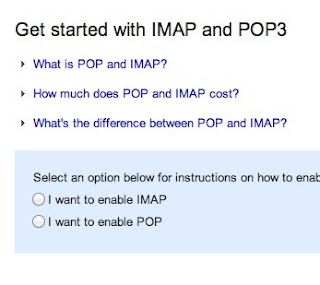 Outlook Doesn't Support IMAP, but Does Have ActiveSync and POP
Outlook Doesn't Support IMAP, but Does Have ActiveSync and POPHere's one of Outlook's major bummers: it doesn't support IMAP or POP. This means using certain third party email services (like Apple's default desktop Mail app) won't work. You can still follow the guide for using Hotmail with POP and that should work with Outlook. Instead, Outlook uses ActiveSync. Subsequently, you can only use email apps that support ActiveSync.
Gmail Has Full Support for Both IMAP and POP
Gmail supports both IMAP and POP and you can switch your settings on the fly very simply. This means you can synchronize between multiple email clients very easily. It also means you can access your archived email even when you're offline.
Search Capabilities
If you receive hundreds of emails a day, then a solid search capability is key with any webmail client. You don't want to spend more than a few minutes hunting down a lost email.
Outlook Has Simple, but Effective Search
Outlook's search capability is pretty straight-forward. You can search by a simple keyword, or pop into the advanced search and narrow it down by email address, subject, folders, and dates. It's nothing too complex, but it works well enough.
Gmail's Comprehensive Advanced Search Strings
Gmail's search strings are pretty advanced. The nice part about Gmail's search is that you don't have to worry about a bunch of input boxes. Instead, you can just type commands like, label, list, or filename, directly into the search box. It's fast and effective for quickly searching through email.
Social Integration
Email is already inherently social, but if you're looking to connect your various social accounts into your email, it's increasingly easy to do.
Outlook's Social Integration with Facebook, Twitter, and LinkedIn & Skype (Coming Soon)
Outlook directly integrates with Facebook, Twitter, and LinkedIn. When you log in with any of those services, you'll see status updates, link mailbox accounts, and more. From the sidebar you can retweet people on Twitter, comment on Facebook status updates, and more. If you don't like the feature, it's easy enough not to enable. Check out the Video Below:
Gmail's Integrates with Google Plus Since Gmail is owned by Google, its social integration starts and stops with Google Plus. The two are tied together in a lot ways, including contact listings, email filtering, and more. Provided your friends are using Google Plus, you can even instantly create email groups to send mass messages to. Which One's Best for You? Outlook is the newcomer, but it's a no-brainer for anyone currently using Hotmail. It's also a good go-to for anyone who wants a webmail client that only does email. Its simplicity is its greatest strength. That said, Google's integration with all of Google's services is nice, and it's advanced features and customization options are more appealing to the power user.
There Is No Escape: All Facebook users will soon be forced to switch to Timeline
If you consider yourself one of the lucky people who haven't been forced to switch to Timeline yet, know that your luck may soon run out. Facebook will force all of its 955 million accounts to use the new, more visual profile layout this fall in order to give everyone a consistent experience throughout the site.
Timeline was introduced in January of this year, catching some people by surprise. Facebook has been periodically forcing more and more users to make the switch since then; the rollout will merely be accelerated so that the transition will be complete in the next few months. Its recently announced revamped Photos interface is also part of the site-wide change, so expect to get the feature soon.
You'll know you're getting Timeline once Facebook shows you a prompt upon login, telling you when your new profile is going live. Make sure you edit your profile first before it goes public if you don't want friends and co-workers coming across old party pictures you forgot you had on your account.
Windows 8 Released To Manufacturing
Wednesday, August 1, 2012 // by Saurabh //
Labels:
Microsoft,
Microsoft Office,
Windows,
Windows 8,
Windows 8 Tablets,
Windows Live
//
No comments:
Right on schedule, Windows 8 has been Released To Manufacturing. What this means is that Microsoft has completed the product development and the testing of Windows 8 operating system, and has started handing over its final code to its OEM partners, so that can start preparing their devices, which they can introduce at its General Availability on 26th October 2012.
Windows 8 has RTM’d
While we have reached our RTM milestone, no software project is ever really “done.” We will continue to monitor and act on your real world experiences with Windows 8—we’ve used the preview process to test out our servicing and we have every intent of doing a great job on this next important phase of the product. Hardware partners will continue to provide new devices and improve support for existing devices. PC makers no doubt have quite a bit in store for all of us as they begin to show off PCs specifically designed for Windows 8, said Steven Sinofsky.Developers and IT professionals will be able to download the final version of Windows 8 via their MSDN or TechNet subscriptions.
Customers with existing Microsoft Software Assurance for Windows, Microsoft Partner Network members, Microsoft Action Pack Providers and Volume License customers without Software Assurance will have access to Windows 8 on dates between August 16th and September 1st.
The Windows Blog has confirmed that users will be able to get Windows 8 starting on October 26th either by upgrading for $39.99 or when they purchase a new Windows 8 device, either a new PC or a new device.
If you buy an eligible Windows 7 PC today, you will be able to purchase an upgrade to Windows 8 Pro for $14.99 (U.S.) through the Windows Upgrade Offer,
In a blog post this morning, Windows chief Steven Sinofsky cites unprecedented levels of testing for Windows 8.
He writes, “The previews of Windows 8 (Developer, Consumer, Release) have been the most widely and deeply used test releases of any product we have ever done. Over 16 million PCs actively participated in these programs, including approximately 7 million on the Release Preview that started 8 weeks ago. The depth and breadth of testing validate the readiness of Windows 8 for the market.”
Via Microsoft, here’s a timeline of next steps:
- August 15th: Developers will be able to download the final version of Windows 8 via your MSDN subscriptions.
- August 15th: IT professionals testing Windows 8 in organizations will be able to access the final version of Windows 8 through your TechNet subscriptions.
- August 16th: Customers with existing Microsoft Software Assurance for Windows will be able to download Windows 8 Enterprise edition through the Volume License Service Center (VLSC), allowing you to test, pilot and begin adopting Windows 8 Enterprise within your organization.
- August 16th: Microsoft Partner Network members will have access to Windows 8.
- August 20th: Microsoft Action Pack Providers (MAPS) receive access to Windows 8.
- September 1st: Volume License customers without Software Assurance will be able to purchase Windows 8 through Microsoft Volume License Resellers.
- October 26: Windows 8 will be available to consumers either by upgrading or on a new PC. Eligible Windows 7 PCs purchased now qualify for an upgrade to Windows 8 Pro for $14.99 (U.S.) through the Windows Upgrade Offer.
The YouTube Feather Beta to Trim the Fat from YouTube Pages
The YouTube "Feather" beta is designed to give YouTube viewers the fastest viewing experience possible, at the expense of on-page features like expanding share boxes, collapsible comments, and a long list of related videos on the side of the page. The layout isn't drastically different, but if your problem with YouTube is that your videos buffer all the time and fail to load, the Feather beta may be worth a look.
We were hoping that YouTube comments would go away along with the rest of the page bloat, but we weren't so lucky. Instead of being collapsible, the first few comments are now fixed text on the page, and you can't upvote or downvote them. Aside from that, the page layout has been simplified, and the only buttons you have under a video now are the thumbs up/thumbs down/flag buttons. The "related videos" section on the right side of the page is pared down to five videos only, and most of the other interactive elements on the page, like pop-out menus and frames that slide open when you click on them, are gone.
YouTube tends to change its general layout so often that many of us don't notice the changes, but if the current iteration is too busy for you, or it takes too long to load a video, give the Feather beta a try at the link below. You can opt out of it at any time (you'll see a box below the related videos asking if you want out), and YouTube says that the Feather view may not work for all videos and is a work in progress. Give it a whirl and let us know what you think in the discussions below.
Microsoft Office 2013 Preview: Hands On
Wednesday, July 18, 2012 // by Saurabh //
Labels:
Microsoft,
Microsoft Live,
Microsoft Office,
Sky Drive,
Windows 8,
Windows 8 Tablets,
Windows Phone
//
No comments:
It's been about three years since Microsoft unveiled a new version of Office, and particularly with Windows 8 just months away from dropping, the software has been well overdue for an upgrade. Today, Redmond unveiled the latest edition -- Office 2013 (aka Office 15) -- which the company will be showing in a preview stage until the final version goes on sale (hit up the source link if you want to download it for yourself).
Perhaps the biggest news isn't any single feature Microsoft's added to Word (hello, easy YouTube embeds!), but how and where you'll access your files. With this version, the company is moving to a subscription-based model wherein your Office files are tied to your Microsoft ID. Once you sign up, you can download the various desktop apps to a certain number of devices and, as with Windows 8, your settings, SkyDrive files and even the place where you left off in a document will follow you from device to device. (It's telling, we think, that files now save to the cloud by default.) As you'd expect, too, this version is also more tablet-friendly than editions past, with a touch mode that widens the spacing between onscreen objects and flattens menus. In Word and PowerPoint, you'll also find a read-only mode that turns documents into full-screen editions, whose pages you can swipe through as you would an e-book or digital magazine.
Of course, Microsoft included plenty of granular updates like PDF editing and a behind-the-scenes Presenter View in PowerPoint. Fortunately for you, curious power users, we've been spending the better part of a week testing the software on a HCL Leaptop Business T39 Loaded up with Windows 8. So join us past the break where we'll give you a detailed breakdown of what's new, along with screenshots and detailed first impressions.
Overview
General look and feel
For those of you who thought Microsoft would completely overhaul Office ahead of the Windows 8 release, let's put it this way: if you could survive the transition to Ribbon menus in Office 2007, you'll quickly feel at home here. The Ribbon is, indeed, still the cornerstone of the Office experience, the visual metaphor permeating Word, Excel, Outlook and every other application in the suite.
Nonetheless, Microsoft has made some subtle changes to the UI, and they're all quite important. For starters, no matter what app you're using, you'll find your name and Microsoft account photo in the upper-right corner -- a reminder that the cloud is now the linchpin to the Office experience. From there, you can click the photo to adjust your account settings, swap in a new picture or even switch accounts.
Cloud integration
Being able to save to the cloud is hardly a new feature in Office, but for the first time saving to SkyDrive is the default, not the C drive. (SkyDrive Pro support is coming as well, says Microsoft.) And when you do hit save, you'll even see a progress bar on the bottom of the screen, confirming your latest draft made it safely to the cloud. As you'd expect, of course, the built-in options for saving to the cloud are limited to Microsoft's own services (SkyDrive and SharePoint). If you want to upload to Dropbox or Google Drive, you'll have to do it outside Office.
And since your files are stored online by default, it's fairly easy to share them on the web as well. Throughout these various Office apps, you can share your work with someone by sending them a URL, allowing them to follow along in a browser even if they don't happen to have Office installed on their local machine. To do this, just hit File, Share and choose either "Get link" or "Invite people," if you want them to have editing privileges. If, for some reason, the version fails to upload, you'll see a banner stretching across the top of the screen, prompting you to try that save again. From the same sharing menu, you can also post your work to a social network or email a document as an attachment, but that last bit isn't new.
Another perk: a feature called Resume Reading allows you pick up exactly where you left off, even if you resume editing on another device. (Okay, okay, Amazon's Kindle, for one, already bookmarks e-books this way, but isn't it a relief not to lose your place in a 44-item slide deck?) Though this feature doesn't apply to most apps in the Office family, you will see it in Word as well as PowerPoint.
Lastly, in various Office apps it's now easier to toss in a photo you found online. For example, Word is now integrated with Facebook and Flickr so that you pull pictures straight from there, instead of having to download it and then manually insert it into the doc. Obviously the only caveat is that you need an internet connection, so maybe save a Disney World photo or two on your desktop for offline emergencies.
Touch mode
Microsoft has made some subtle changes to the UI, and they're all quite important.
Across the various apps, too, you can use a new touch mode to make the software a little more finger-friendly. To expose this option, click on that small arrow in the upper-left corner of the screen -- you know, the one you already use to customize which icons are visible and which ones are hidden. Once you select touch mode, the icon that appears should look like a circle with a dotted line around it.
It's easy to imagine that, with the press of a button, Office would somehow take on more of a Metro-inspired look, with large, finger-friendly icons and -- dare we say it -- a more dumbed-down interface. Actually, the adjustments Office makes in touch mode are far more subtle. In short, enabling this mode widens the spacing between onscreen objects, making it less likely that you'll tap the wrong thing. This mode also causes various menus to flatten so that you can see options with less finger input involved. Again, that doesn't mean the objects on screen suddenly become larger to accommodate finger input, but this mechanism at least cuts down on the amount of tapping you'll end up doing.
Etc.
Spend enough time in Office 2013 and you'll notice dozens of visual flourishes that serve to give the software that extra bit of spit and polish. Office comes bearing glossy new icons, for one. Different apps like Word and PowerPoint have improved alignment guides, which become visible when you're inserting tables and other objects (we first noticed this while inserting a YouTube clip).
Also, animated transitions are everywhere: a slide of the screen when you hit the File tab, Excel charts growing before your eyes. As a Microsoft rep explained it, the idea is to offer some visual feedback to new users, who might not totally know their way around yet. Whether you require that kind of babying is debatable, but we're sure of this much: the animations are slick -- pretty, even -- and everything about the suite feels fast: fluid, brisk and refreshingly devoid of bugs.
Getting started
This isn't your old-school software installation, kids. The beauty of Office 2013's software-as-a-service model is that you get automatic updates and all that jazz you've come to expect from the other web-based services in your life. So it's fitting, then, that the installation begins not with a software download, but by selecting your preview version and then signing in with your Microsoft / Windows Live ID. Wait a few minutes for the setup to unfold, and then download Office to your various devices. (Take note: Office 2013 will run on Windows 7 and the Win8 Release Preview; it's not compatible with Vista, and it won't work with earlier builds of Windows 8, such as the Consumer Preview.) Armed with a speedy WiFi connection, we were up and running in five minutes and, again, the experience was smooth and crash-free.
This might be a good time to clarify the minimum hardware requirements. So long as you have 3.5GB of free disk space and an X86 or X64 system clocked at 1GHz or higher, you should be good to go. DirectX10 graphics are required, along with a minimum resolution of 1024 x 576. Microsoft also recommends 1GB of RAM for 32-bit systems, and 2GB for 64-bit machines.
Word
Look and feel
When you open Word for the first time, you'll notice some changes to that introductory start page. Now, the left-hand pane shows recent documents, while the area to the right showcases templates, some of them new. Of course, the thing you'll probably want most – a blank document – is still sitting in an easy-to-spot corner, toward the top of the screen.
Head on into a blank document and you'll see the Ribbon UI has made room for a new Design tab, which claims to let you make all your design changes in one place. Options include things like fonts, paragraph spacing, themes and adding watermarks to documents. Thankfully, though, Microsoft kept the feature where if you highlight text and then hover over it with your mouse, you'll see some pop-up controls right there, allowing you to change the font color and make other simple tweaks.
Tracking changes
Of all the new features in Office 2013, this is the one we Tech. In Total. editors hold dearest to our hearts. With this version of Office, tracking changes has been tweaked so that unless you're actively reading through changes and comments, all that noise simply shows up as a bunch of red lines. When you're ready to focus on editing, just click the line to expand the thread. And we do mean threads. Now, if you get into a back-and-forth with another editor ("Can we call this phone a Galaxy Note clone?" "No"), those comments will appear in a single conversation that flows alongside the page, in the margins. If you've ever used track changes to collaborate on a document, you know that previously such an inane exchange would mean seeing a separate comment bubble for each person's response, even if they were all addressing the same issue.
And control freaks, rejoice: you can now lock tracking, which means someone needs to enter a password to make Word stop tracking changes. The point being, unless that person knows the password, he or she can't make any changes without you knowing.
Live Layout and adding online video
It's not like you couldn't previously add online video to an Office document, but it was a pain -- hardly a beginner-level move. Now, Word allows you to insert clips directly from YouTube, Bing Video or any other site, so long as you have the HTML embed code handy. Just click the Insert tab in the Ribbon, then click – you guessed it – "Online Video." Again, For the purposes of this walkthrough, though, we'll pretend we're searching for something on YouTube.
When you search, the results appear in a small pop-up that obscures the screen (not a browser pop-up, but a dialog box within Word). All of the search results appear as small thumbnails, and if you hover over them, you can see the title of the video (how else are you supposed to know if you've got the auto-tune remix?). Helpfully, you can also see how long a video is, so if you were looking for a music video, say, you might have an easier time weeding out the 50-second ones that obviously aren't complete. You can also preview the video first so that you don't go through the hassle of embedding it only to realize it's not what you wanted.
Once you insert the video, it's easy to resize it by dragging the corners or sides. There are also little pop-up tabs next to the frame, which you can click to select a layout option (e.g., in line with the text) or do things like cut or copy it. In theory, you can also watch a video from inside Word, without having to open up the browser. It doesn't bode well, though, that the first video we inserted had its permissions set in such a way that we had to visit YouTube if we were going to watch. Unfortunately, there's no way of clarifying that before you insert a video.
Also, in a new feature called Live Layout, the text will automatically wrap itself around a video, chart or anything else you insert into the text. And that happens in real time, even as you drag the object around. This is what we mean when we talk about Office's solid performance: as impressive as these new features are, they feel remarkably lightweight and nimble.
Editing PDFs
For a while now, Word has allowed users to save finished docs as PDF files. But until now, doing the opposite -- editing a PDF -- has required additional software, much of it not free. Here, though, when you open a PDF you can edit it as you would a Word document, and then you can either save it as such, or save it as another PDF file. We had no problem taking a PDF email attachment, typing in additional material, saving it as a PDF and then viewing it in Windows Reader. Okay, depending on who you are this might not be the most exciting new features in Office 2013, but it is certainly one of the most useful.
Reading mode
Now here's a feature Microsoft might not have bothered to include if it didn't imagine people using Office on tablets. The company's added a new reading mode -- a full-screen, read-only view that mimics the experience of reading an e-book on a tablet. To enter it, just go to the View tab in the Ribbon and find "Read Mode" all the way on the left. (Psst: This works in PowerPoint, too.)
Once you're in, the document takes up the whole screen, save for the Windows taskbar at the bottom. Like an e-book -- but very much unlike a Word document -- the pages scroll from side to side by default, instead of top-to-bottom. (If you like, you can switch to a so-called page view with vertical scrolling.) All told, it's very intuitive to find your way around: there are onscreen left and right arrows, which you can click, but you can also just swipe the screen to advance to the next page. You can also adjust the color of the text: it's black-on-white by default, but you can also choose white-on-black or a sepia theme.
Lastly, when you're in reading mode, there's a separate feature called Object Zoom, which allows you to expand a photo or table within the text by double clicking or tapping it. Like any good e-reader app, you can also search for specific words in the text, or perform a search (in this case, with Bing).
Onscreen keyboard
Sticking with this tablet theme for a moment, Microsoft built in the same well-spaced touchscreen keyboard you'll find in Windows 8. We especially appreciate that the apostrophe is to the right of the "L" key, as it is on a physical keyboard. There's also a visible Ctrl key so that you can press Ctrl + S to save your work. Lastly, we had a good experience with the predictive spelling, which presents suggestions in the form of small, unobtrusive pop-ups.
Excel
Flash Fill
We can remember a time when Sparklines, those charts-within-cells, were the marquee new feature for Excel. This year, though, you'll notice that many of the major new additions don't necessarily aim to jazz up spreadsheets so much as take the tedium out of the number-crunching. Exhibit A: Flash Fill. It's a feature that recognizes your data patterns to the point where it should be able to predict what belongs in the remaining blank cells and fill them in for you. For example, if you were to make a spreadsheet detailing on what days different departments were using the main conference room, Excel would eventually pick up on the fact that every marketing executive has a meeting there Tuesday, while the publicity people are due there on Thursday.
In theory, you just have to enter some of that data and then go to the Data tab, where you press the Flash Fill button to make it fill in the rest. For instance, in a demo spreadsheet provided by Microsoft, one column shows a list of company email addresses, each of which follow the format "firstname.lastname." After typing two first names in the blank "First name" column, Excel filled in the rest. Ditto when we added a column for last names.
In our own testing, we enjoyed similar success, but discovered that Flash Fill doesn't make sense of all data -- for example, it doesn't recognize "yes" and "no" as values. So, there might well be times when Excel won't be able to survey your data set and pick up on the patterns within.
Suggestions for visuals
Fortunately, Excel includes some new features that prove to be a little more intelligent than Flash Fill. These include recommendations for so-called PivotTables as well as charts. Using the data we just talked about (employees, their departments and their health insurance status) the Recommended PivotTable feature (located under the Insert tab) came up with a few logical options: employee count by department, and a count of insured versus uninsured workers. Sounds right to us. Likewise, the Recommended Charts feature (also in the Insert section) offered up the same ideas, only represented in pretty bar graph form.
Timeline Slicer
A new addition to Office's collection of so-called Slicers, Timeline allows you to filter data by certain time periods (think: sales data for 2011).
Quick Analysis
Though the name would suggest otherwise, this feature isn't so much a shortcut for making sense of your data as it is a way to preview different visuals. As you can see in that screenshot above, once you click on the corresponding Quick Analysis icon you'll see various formatting options, and as you hover over them you'll see the document change accordingly, giving you a glimpse of what you'll see if you end up selecting that option.
PowerPoint
Presenter View
So no fancy new charts in Excel, but lots of ways to make sifting through your data a little more efficient. It's a similar story with PowerPoint: even more than animated transitions, Microsoft is focusing on behind-the-scenes features designed to take some of the anxiety out of presentations. For starters, when you plug in a projector, Windows will automatically extend your desktop onto that larger screen so that you don't have to fiddle with the setup in front of your audience.
Once you're plugged in and ready to start your talk, you'll have the option of using a new presenter view, visible only on the screen you're using (press Alt + F5 to bring it up). Not unlike the presenter screen in Apple's Keynote software, this shows you the time elapsed, as well as any notes you may have written yourself. You can also enlarge text, teleprompter-style and pinch the slider to see the full slide deck -- very similar to how you can pinch to get a bird's eye view of your Windows 8 Start screen. The idea, says Microsoft, is to be able to nimbly skip forward a few slides if someone in the audience asks a question about some topic you haven't gotten to yet. If you do rearrange the slide, it won't be visible to the audience on the big screen. None of the behind-the-scenes stuff will be.
As ever, you can also scribble, or "ink," on slides using either a pen or your finger. (You'll have to tap an icon first to enable this.) You'll see this as an option under the Review tab when you're marking up slides, but you can also do it during your presentation, from the Presenter View screen.
Miscellaneous
The rest of the new PowerPoint features are a motley bunch. You can merge shapes to create custom ones. In addition to using an eyedropper to select colors, you can also match a color to an accompanying photo. Music playback has also been improved so that you can now play a track in the background across multiple slides or the whole presentation. Additionally, Microsoft has expanded its list of supported media file types to include .MP4 files, meaning you can export to .MP4 as well as play such files natively without having to install QuickTime.
Outlook
Look and feel
In its current incarnation, Outlook still looks like, well, Outlook, but you'll notice that many of the options aren't immediately visible. Much like there's no fixed Start button in Windows 8, the flags in Outlook only appear if you hover next to a message with your mouse. Also new with this version: a weather bar stretching across the top of your calendar. You can manually change the location, but by default, Office shows only one set of weather forecasts at a time. Another, more miscellaneous change: if you've begun to respond to an email, but saved it as a draft, the word "Draft" will appear in red in your inbox, next to the message (yes, just like Gmail).
Peeks
With this version, the company is also introducing fly-over menus called Peeks, which show things like calendar appointments, to-do items and information about your contacts. To find these, look for the icons stacked on top of each other in the lower left corner of the screen. Mouse over the calendar icon, for instance, and you'll see a live, pop-up window that allows you to glance at your agenda without having to toggle between tabs to check your schedule. If you're wide open, you'll see a message saying you have no appointments; if you are booked, it'll tell you when.
Social connectors
Continuing this theme of showing as much information in one place as possible (without you having to click to a different screen): if you're reading an email from someone, you can click an arrow at the bottom of the screen to pull up the People Pane. While this pane isn't new (you could previously see your meetings with that person and also your email history), you can now glance at that person's social networking goings-on. For now, Outlook natively integrates with Facebook and LinkedIn, but not Twitter, for whatever reason. (There is, however, an API that makes this possible.)
As we quickly learned, this feature is worthwhile mainly if you're on Facebook and also friends with the people you're conversing with. Obviously, you won't see updates from a business associate you aren't connected to on Facebook. At the same time, the LinkedIn integration is fairly useless unless someone is super active on that site; you'll only see recent activity, and even then, the tidbits tend to be uninteresting. After all, do you really need to know if someone just added someone else to their network? Really, Twitter integration would make this new feature so much more valuable: people are nosy enough to care about other people's tweets and fortunately, most of us don't bother to lock our accounts.
SharePoint integration
In news that will matter most to the IT guys reading this, Microsoft has improved the integration between Outlook and SharePoint so that SharePoint groups now have their own mailboxes. From here, you see documents stored on SharePoint without leaving Outlook. (To edit them, of course, you'll need to open the corresponding Office app.) We also appreciate that the reverse is also possible: you can drag and drop attachments into the docs folder for SharePoint and they'll upload to your team's site.
OneNote
The biggest news here is that OneNote, that receptacle for random thoughts and musings, will be available as a standalone, Metro-styled Windows 8 app. Though we caught a glimpse of it in an advance meeting with Microsoft, it wasn't available for testing during our preview period, so our impressions are more limited here. Rounding out the list, OneNote is also getting a full-screen view, auto-save, improved table tools, enhanced scribbling (nay, inking) functionality, integration with Outlook calendars, more efficient search and the ability to record audio alongside notes.
Business apps
Since most of our readers aren't suit-wearing business travelers so much as exceptionally well-informed consumers, we're not going to delve into the new enterprise-grade features in nearly as much detail as Word, Outlook and other core apps. If corporate software rings your bell, though, we've got a quick rundown below of what's new:
Lync: Microsoft's messaging and video chatting client can now show up to five video streams simultaneously (previously, it could only handle multiple voices at once). By default, the active speaker will be promoted to the top. If more than five people are speaking, you can set Lync to prioritize whose video stream is being shown (those not featured will have photo thumbnails instead of a video stream). If you like, of course, you can also cherry pick whose video you're seeing.
Publisher: With Publisher, you can now import all your pictures to a single canvas, making it easy to experiment with possible images. Microsoft has also added text, shape and picture effects; a Mailings tab in the Ribbon; and the ability to use your own photos as page backgrounds. As with other apps we've talked about, you can share a URL with people where they can view your work in the browser. The new feature for easily adding photos from online sources applies here, too.
Visio: Office's standalone diagram creator gets updated shapes, as well as easier workflows for creating organizational charts and tweaking diagrams. Microsoft has also revised the app so that if you change shapes, you won't affect the entire diagram layout you've been working on.
Versions and subscription plans
So far, Microsoft hasn't revealed any pricing information for Office 2013, though it has outlined the different forms Office will take. There will, of course, be the web-based service Office 365 along with the desktop Office 2013 suite. Additionally, Office will be available on ARM-based tablets running Windows RT -- albeit, with Word, Excel, PowerPoint and OneNote only. Finally, enterprises can purchase a server-specific version capable of hosting Exchange, SharePoint, Project and Lync. In cases such as those, businesses can choose cloud hosting, local servers or a combination of the two.
Oh, and if you're wondering about Office for Mac, that will be available too, but Microsoft isn't ready to give the public a preview just yet.
All told, here are the specific products Microsoft is previewing right now:
Office 365 Home Premium: Can be installed on up to five devices; users get an extra 20GB of SkyDrive storage; Word, PowerPoint, Excel, Outlook, OneNote, Access and Publisher are included.
Office 365 Small Business Preview: Can be issued to up to 10 users, with five installations each; adds "professional mail, shared documents and HD videoconferencing."
Office 365 ProPlus Preview: Can be issued to up to 25 users, with five installations each; includes Word, PowerPoint, Excel, Outlook, OneNote, Access, Publisher, InfoPath and Lync.
Office 365 Enterprise Preview: In addition to the above applications, this version includes SharePoint online and Lync Online.
Wrap-up
Sometimes it's the little things, like saving documents to SkyDrive, that charm us most. Even more than any actual feature in Office 2013, what left us most enchanted during our testing period was the moment we powered down our Series 7 tablet, turned it back on, launched Word and found the cursor exactly where we left it. The best thing about Office is not what it does better than Office 2010, but how much more nimble it is in following you from device to device, from shut-down to start-up again. Beyond that, no one single feature of Office 2013 is dazzling, per se, but it doesn't matter: everything here, from YouTube embeds to the chart generator in Excel, works as promised and is intuitive to use. At the same time, the interface doesn't mark a radical departure from previous versions, so even casual users with no use for PivotTables should be able to find their way around.
The one caveat we feel compelled to offer is that although Office 2013 has been updated to keep pace with Windows 8, this is not some sort of magic bullet that will suddenly make Office a pleasure to use on tablet devices: while reading mode is fantastic and touch mode is a step in the right direction, we still wouldn't want to work with spreadsheets without the help of a mouse. That disclaimer aside, we've found very few faults with Office 2013 -- it's fast, polished and painless to use.
Office Preview download link, Microsoft (press release)
Popular Posts
-
It's been about three years since Microsoft unveiled a new version of Office, and particularly with Windows 8 just months away from ...
-
There's general agreement that Sony stumbled out of the gate with the PlayStation 3. Months of intense hype were followed by a la...
-
Latest Windows Phone 8 rumor suggests that current Windows Phone devices will receive the update Microsoft has yet to come forward wi...
-
Microsoft is holding an invitation-only press event in San Francisco today at which it is expected to debut the next version of its...
-
Gaming & Gadgets Microsoft kick-started the "next-generation" of gaming on November 22, 2005, when the company release...















.PNG)