Samsung unveils ATIV S, world's first Windows Phone 8 device
Wednesday, August 29, 2012 // by Saurabh //
Labels:
News,
Windows,
Windows Phone,
Windows Phone 8
//
No comments:
If you've been wondering what the first dual-core Windows Phone would look like, this is it. Today, the Korean electronics giant took the wraps off the Samsung ATIV S, the world's first smartphone running Windows Phone 8.
The ATIV S (ATIV is "VITA" spelled backward) features a slim design, a 4.8-inch HD Super AMOLED display, and a 1.5GHz dual-core processor. There's also compatibility for HSPA+42.
In addition, the ATIV S packs in a rear-facing 8-megapixel camera with autofocus and an LED flash, and a 1.9-megapixel front-facing camera.
Taking full advantage of new software capabilities announced for Windows Phone 8 in June, there's a microSD card and support for NFC (think file-sharing and, soon, payment).
Samsung has also added a very large 2,300mAh battery that should promise longer life, and 1GB of RAM. It'll come in 16GB and 32GB storage versions, and will feature a host of Samsung apps, like the Music Hub and the Media Hub for the U.S. market.
Though Samsung hasn't yet shared its release plans for the U.S., the HSPA+ support and lack of LTE connectivity points toward a T-Mobile release first.
Stay tuned for more details of the Samsung ATIV S Windows phone, including hands-on impressions.
Dropbox Adds Two-Step Verification for Enhanced Security, And You Should Turn It On Now
Most security-minded computer users know about Google's two-step verification process, but other popular webapps like Facebook and Amazon have also added this great way of reducing your chances of being hacked. Today, Dropbox joins the two-step verification party.
To enable Dropbox two-step authentication you'll need to allow Dropbox to send you a text message with a code or use a mobile authenticator app if you don't want Dropbox to have your phone number. Either way works fine and enables the "something you have" plus "something you know" steps to help keep you safe.
To get started go to your account settings page on Dropbox, click on the Security tab, and scroll down to the bottom of the page and enable two-step verification. Or just click this link.
Welcome, The New Microsoft
Thursday, August 23, 2012 // by Saurabh //
Labels:
Microsoft,
Microsoft Live,
Microsoft Office,
Microsoft Outlook,
Microsoft Security Essentials,
Microsoft Tag,
Windows,
Windows 8,
Windows Live,
Windows Phone,
Xbox,
Xbox 360,
Xbox 360 Kinect,
Xbox Live
//
No comments:
Microsoft has revealed it is changing its logo for the first time in 25 years.
The new logo now features four coloured squares and a more simplified font without the italics or joined up "O" and "S".
"It's been 25 years since we updated the Microsoft logo. Now is the perfect time for a change. Learn more at http://aka.ms/logo," says Microsoft with the accompanying video.
On the company's official blog Microsoft goes into more detail:
"It’s been 25 years since we’ve updated the Microsoft logo and now is the perfect time for a change. This is an incredibly exciting year for Microsoft as we prepare to release new versions of nearly all of our products. From Windows 8 to Windows Phone 8 to Xbox services to the next version of Office, you will see a common look and feel across these products providing a familiar and seamless experience on PCs, phones, tablets and TVs. This wave of new releases is not only a reimagining of our most popular products, but also represents a new era for Microsoft, so our logo should evolve to visually accentuate this new beginning."
For typographers and corporate brand dudes keen to know more, the logo has two components.
"The logotype and the symbol. For the logotype, we are using the Segoe font which is the same font we use in our products as well as our marketing communications. The symbol is important in a world of digital motion. The symbol’s squares of color are intended to express the company’s diverse portfolio of products."
Oh and video below shows the new logos of the products from Microsoft.
Microsoft SkyDrive Redesigned, More Features Added
Wednesday, August 15, 2012 // by Saurabh //
Labels:
Microsoft,
Microsoft Live,
Microsoft Office,
Microsoft Outlook,
Microsoft Security Essentials,
Sky Drive,
SkyDrive
//
No comments:
Great news for SkyDrive users: Microsoft has revamped SkyDrive with a more modern Metro-style design (alright, "Windows 8"-like design), added a bunch of new features, and finally announced an Android dedicated app is on the way.
The new interface brings a tile-based layout to your files and folders, complete with support for dragging-and-dropping multiple files. (Don't worry, you can still access the normal details view.) A new contextual toolbar should make working with folders and docs quicker, and finding your files should be easier too with the new instant search. One handy feature is the customized sorting settings—so you can save your preference for arranging files by date created, modified, or saved on a folder-by-folder basis.

An official SkyDrive app for Android phones is finally coming—"in just a few weeks," according to the SkyDrive blog post. As with the Windows Phone and iOS apps, the Android SkyDrive app will give you access to your SkyDrive files on the go.
- A new modern SkyDrive.com, updated apps, and Outlook.com at 10 million users | SkyDrive Windows Blog
Microsoft’s “Metro” UI Is Now Just “Windows 8”
// by Saurabh //
Labels:
Microsoft,
Microsoft Live,
Windows,
Windows 8,
Windows 8 Tablets,
Windows Live,
Xbox,
Xbox 360,
Xbox 360 Kinect
//
No comments:
Microsoft is ditching the "Metro" name for its live tiles UI in Windows 8 and Windows Phone. And it was a bit of a mystery what it was going to be called. Answer's in: Just plain ol' "Windows 8."
It feels a bit like a missed opportunity for Microsoft to brand its whole ecosystem—especially in a way that isn't wholly confusing. "The Windows 8 interface on Xbox" is more complicated than just Metro on Xbox. Or whatever else Microsoft wanted to call it that isn't just "Windows." In fairness, that's what Microsoft had been doing with Metro, before the name fell into litigation, but it's just strange to go completely away from that strategy and fold everything under the Windows 8 umbrella.
Samsung to unveil new Galaxy Note in late August
Monday, August 6, 2012 // by Saurabh //
Labels:
Gadgets,
News,
Phones,
Samsung,
Tablets
//
No comments:
(Reuters) - Samsung Electronics(005930.KS) is set to take the wraps off a sequel to its popular Galaxy Note smartphone at an event on August 29, about two weeks before the possible debut of Apple's(AAPL.O) new iPhone.
The two arch rivals are bracing for a full-blown battle with the expected rollouts of the two key models coming as they lock horns in a high-stakes patent trial in the United States.
"We plan to unveil the next Galaxy Note at the Samsung Mobile Unpacked event in Berlin on August 29," a Samsung spokesman said on Friday, without elaborating. The event will take place two days before the opening of Europe's biggest consumer electronics trade fair IFA.
South Korean media reports speculate the new Galaxy Note may feature an unbreakable, 5.5-inch display - slightly larger than the current one - as well as a faster processor and a much better camera.
Samsung, once a laggard in the smartphone market, overtook Apple last year to become the world's largest smartphone maker. The South Korean firm is looking to defend its supremacy by refreshing its line-up ahead of the launch of the fifth version of Apple's iPhone, widely expected to be released in October.
Samsung launched its flagship Galaxy S III in May, while Apple is planning a major product launch on Sept 12, stoking speculation the company may announce the sale of its redesigned iPhone.
Samsung is estimated to have increased smartphone shipments to 50.5 million in the April to June quarter of this year, nearly double the 26 million iPhones sold.
Apple shipments in the June quarter tumbled 26 percent on the previous quarter as the European economy sagged and consumers held off on buying ahead of the release of the iPhone 5.
The two tech titans also started a trial in a U.S. court this week in a patent battle triggered by Apple's lawsuit last year claiming that Samsung slavishly copied Apple's smartphones and tablets. Samsung has countersued.
Outlook vs. Gmail: A Feature-by-Feature Comparison
Sunday, August 5, 2012 // by Saurabh //
Labels:
Facebook,
Gmail,
Google,
Google+,
LinkedIn,
Microsoft,
Microsoft Live,
Microsoft Office,
Microsoft Outlook,
Outlook,
Twitter,
Windows Live
//
No comments:
[Updated]
Microsoft announced its Outlook webmail service this week, and it's a suprisingly robust new webmail client. But can it hold a torch to the current king of webmail, Gmail? To give you a better idea of how they stack up, here's a feature-by-feature comparison of Outlook vs. Gmail.
Feature-by-feature, the two services are remarkably similar. Here's a quick rundown:
Now for the more detailed breakdown.
Interface
Let's start with the first thing you're going to notice when you log into Outlook for the first time: the interface. Most of us are familiar with how Gmail looks and feels. Outlook's not entirely different, but it is a little simpler.
Outlook's Clean, Email-Centric Interface
Outlook is all about email. That's it. When you pop into Outlook, you're shown your email account and nothing else. You still get ads on the sidebar, but overall, it's a far less cluttered interface than Gmail (and it's way less cluttered than Hotmail) because Outlook isn't seeking to integrate with a bunch of other services. Ads are a little less creepy because they're not based on keywords in your inbox.
Gmail's Google-centric Interface
We all know Gmail's interface pretty well at this point. You get personalized ads on the main inbox page on the top, and a sidebar with ads inside your messages. You also have the chat window on the side and the Google bar on the top. It's not complicated by any means, but the Google bar is certainly a bit of a distraction.
Storage Space and Attachments
Email storage space isn't as big of a deal as it once was, but if you're sending a lot of large files back and forth, a hefty amount of storage is helpful.
Outlook Has Nearly Unlimited Storage and a 100MB Limit on Attachments
You get a "virtually unlimited" amount of storage in Outlook. This means your storage capacity grows with your inbox, and you won't be throttled unless you appear to be a spammer. You can also attach a file of up to 100MB to any email. If you link your email to Skydrive you can attach files up to 300MB.
For incoming attachments, Outlook retains the Hotmail-style Active View. YouTube videos open inside the email, a group of photos becomes a slideshow, and you can open any Office document directly in your browser.
Gmail Comes with 10GB of Storage and a 25MB Limit on Attachments
Gmail's limits on storage and attachment size are a lot smaller than Outlook's. Out of the gates, most Gmail users get 10GB of free storage, and attachments are limited to just 25MB in size.
Like Outlook, Gmail opens up YouTube videos directly inline with the email. Gmail also handles Office documents in a similar way, and opens them in browser with the option to edit in Google Docs. Images in Gmail are handled with a pretty typical list view and don't offer the slick sideshow that Outlook has.
Email Organization
For power-users, the most important part of a good webmail client is automatic email filing and organization. Gmail locked this down a while ago, but Outlook brings some new ideas to the table.
Outlook's Quick View Folders and Sweep Features
Outlook doesn't have the robust filtering and labeling system that Gmail does, but it has a few tricks up its sleeve. One is the Quick View folders. These folders are automatically filled with certain types of emails (flagged, photos, office, shopping, etc). For instance, from the sidebar you can instantly search through the last few messages with photo attachments, or messages about Groupon deals. The Sweep feature from Hotmail also carries over to Outlook. Sweeping works a lot like Gmail's labels where emails from certain people or places automatically get filed away in a folder of your choosing.
Gmail's Filters, Labels, and Priority Messages
Using Gmail's labels is an easy way to keep track which emails are important and where they are. Better still, it's simple to set up an automatic filter that combs your incoming mail and distributes messages directly into those labels. If you're still overwhelmed, the priority inbox is a lifesaver for designating which emails really matter.
Junk Mail Control
Everyone hates spam, and no webmail client is worth using if it doesn't have extensive spam filtering. Of course, it's not just spam, it's also the junk you've signed up for that matters (newsletters, mailing lists, coupons, and whatever else).
Outlook's Spam Control and Clever Batch Filtering
Only time will tell how good Outlook's spam control is, but one of Outlook's coolest features is how it handles newsletter-type messages. Outlook automatically labels these messages and adds an unsubscribe button to them—even if the email doesn't include one its own. It's super handy for filtering out those emails you don't mind getting, but don't want alerts constantly.
Gmail's Spam Control and Filter Settings
Gmail has a pretty great spam filter and chances are you won't have too much trouble with spam. However, it doesn't have the same out-of-the-box batch filtering system for that clutter email you get. Still, it's super easy to set up your own filter for things like newsletters. Just create a new filter with words like, "opt-out, unsubscribe, privacy policy, or manage your account" and all your newsletters and coupons will filter off into their own section.
POP/IMAP Support
If you use a third-party email client on your desktop or mobile device, POP or IMAP support is crucial for keeping everything in order. Support for either also matters when you want to look at email without an active internet connection.
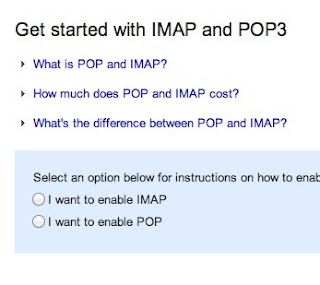 Outlook Doesn't Support IMAP, but Does Have ActiveSync and POP
Outlook Doesn't Support IMAP, but Does Have ActiveSync and POPHere's one of Outlook's major bummers: it doesn't support IMAP or POP. This means using certain third party email services (like Apple's default desktop Mail app) won't work. You can still follow the guide for using Hotmail with POP and that should work with Outlook. Instead, Outlook uses ActiveSync. Subsequently, you can only use email apps that support ActiveSync.
Gmail Has Full Support for Both IMAP and POP
Gmail supports both IMAP and POP and you can switch your settings on the fly very simply. This means you can synchronize between multiple email clients very easily. It also means you can access your archived email even when you're offline.
Search Capabilities
If you receive hundreds of emails a day, then a solid search capability is key with any webmail client. You don't want to spend more than a few minutes hunting down a lost email.
Outlook Has Simple, but Effective Search
Outlook's search capability is pretty straight-forward. You can search by a simple keyword, or pop into the advanced search and narrow it down by email address, subject, folders, and dates. It's nothing too complex, but it works well enough.
Gmail's Comprehensive Advanced Search Strings
Gmail's search strings are pretty advanced. The nice part about Gmail's search is that you don't have to worry about a bunch of input boxes. Instead, you can just type commands like, label, list, or filename, directly into the search box. It's fast and effective for quickly searching through email.
Social Integration
Email is already inherently social, but if you're looking to connect your various social accounts into your email, it's increasingly easy to do.
Outlook's Social Integration with Facebook, Twitter, and LinkedIn & Skype (Coming Soon)
Outlook directly integrates with Facebook, Twitter, and LinkedIn. When you log in with any of those services, you'll see status updates, link mailbox accounts, and more. From the sidebar you can retweet people on Twitter, comment on Facebook status updates, and more. If you don't like the feature, it's easy enough not to enable. Check out the Video Below:
Gmail's Integrates with Google Plus Since Gmail is owned by Google, its social integration starts and stops with Google Plus. The two are tied together in a lot ways, including contact listings, email filtering, and more. Provided your friends are using Google Plus, you can even instantly create email groups to send mass messages to. Which One's Best for You? Outlook is the newcomer, but it's a no-brainer for anyone currently using Hotmail. It's also a good go-to for anyone who wants a webmail client that only does email. Its simplicity is its greatest strength. That said, Google's integration with all of Google's services is nice, and it's advanced features and customization options are more appealing to the power user.
There Is No Escape: All Facebook users will soon be forced to switch to Timeline
If you consider yourself one of the lucky people who haven't been forced to switch to Timeline yet, know that your luck may soon run out. Facebook will force all of its 955 million accounts to use the new, more visual profile layout this fall in order to give everyone a consistent experience throughout the site.
Timeline was introduced in January of this year, catching some people by surprise. Facebook has been periodically forcing more and more users to make the switch since then; the rollout will merely be accelerated so that the transition will be complete in the next few months. Its recently announced revamped Photos interface is also part of the site-wide change, so expect to get the feature soon.
You'll know you're getting Timeline once Facebook shows you a prompt upon login, telling you when your new profile is going live. Make sure you edit your profile first before it goes public if you don't want friends and co-workers coming across old party pictures you forgot you had on your account.
Windows 8 Released To Manufacturing
Wednesday, August 1, 2012 // by Saurabh //
Labels:
Microsoft,
Microsoft Office,
Windows,
Windows 8,
Windows 8 Tablets,
Windows Live
//
No comments:
Right on schedule, Windows 8 has been Released To Manufacturing. What this means is that Microsoft has completed the product development and the testing of Windows 8 operating system, and has started handing over its final code to its OEM partners, so that can start preparing their devices, which they can introduce at its General Availability on 26th October 2012.
Windows 8 has RTM’d
While we have reached our RTM milestone, no software project is ever really “done.” We will continue to monitor and act on your real world experiences with Windows 8—we’ve used the preview process to test out our servicing and we have every intent of doing a great job on this next important phase of the product. Hardware partners will continue to provide new devices and improve support for existing devices. PC makers no doubt have quite a bit in store for all of us as they begin to show off PCs specifically designed for Windows 8, said Steven Sinofsky.Developers and IT professionals will be able to download the final version of Windows 8 via their MSDN or TechNet subscriptions.
Customers with existing Microsoft Software Assurance for Windows, Microsoft Partner Network members, Microsoft Action Pack Providers and Volume License customers without Software Assurance will have access to Windows 8 on dates between August 16th and September 1st.
The Windows Blog has confirmed that users will be able to get Windows 8 starting on October 26th either by upgrading for $39.99 or when they purchase a new Windows 8 device, either a new PC or a new device.
If you buy an eligible Windows 7 PC today, you will be able to purchase an upgrade to Windows 8 Pro for $14.99 (U.S.) through the Windows Upgrade Offer,
In a blog post this morning, Windows chief Steven Sinofsky cites unprecedented levels of testing for Windows 8.
He writes, “The previews of Windows 8 (Developer, Consumer, Release) have been the most widely and deeply used test releases of any product we have ever done. Over 16 million PCs actively participated in these programs, including approximately 7 million on the Release Preview that started 8 weeks ago. The depth and breadth of testing validate the readiness of Windows 8 for the market.”
Via Microsoft, here’s a timeline of next steps:
- August 15th: Developers will be able to download the final version of Windows 8 via your MSDN subscriptions.
- August 15th: IT professionals testing Windows 8 in organizations will be able to access the final version of Windows 8 through your TechNet subscriptions.
- August 16th: Customers with existing Microsoft Software Assurance for Windows will be able to download Windows 8 Enterprise edition through the Volume License Service Center (VLSC), allowing you to test, pilot and begin adopting Windows 8 Enterprise within your organization.
- August 16th: Microsoft Partner Network members will have access to Windows 8.
- August 20th: Microsoft Action Pack Providers (MAPS) receive access to Windows 8.
- September 1st: Volume License customers without Software Assurance will be able to purchase Windows 8 through Microsoft Volume License Resellers.
- October 26: Windows 8 will be available to consumers either by upgrading or on a new PC. Eligible Windows 7 PCs purchased now qualify for an upgrade to Windows 8 Pro for $14.99 (U.S.) through the Windows Upgrade Offer.
Popular Posts
-
It's been about three years since Microsoft unveiled a new version of Office, and particularly with Windows 8 just months away from ...
-
There's general agreement that Sony stumbled out of the gate with the PlayStation 3. Months of intense hype were followed by a la...
-
Latest Windows Phone 8 rumor suggests that current Windows Phone devices will receive the update Microsoft has yet to come forward wi...
-
Microsoft is holding an invitation-only press event in San Francisco today at which it is expected to debut the next version of its...
-
Gaming & Gadgets Microsoft kick-started the "next-generation" of gaming on November 22, 2005, when the company release...






























